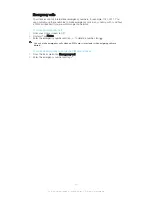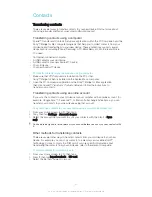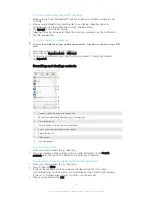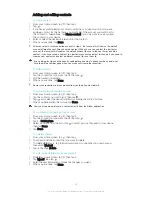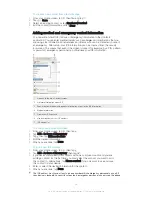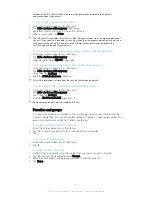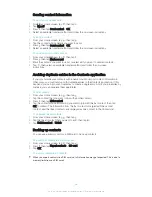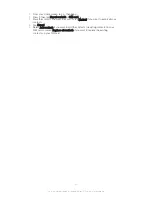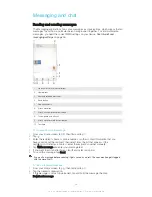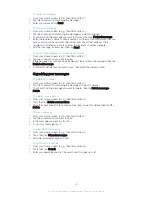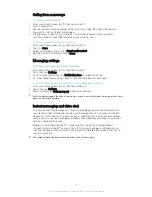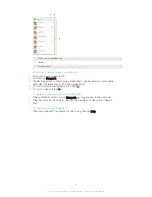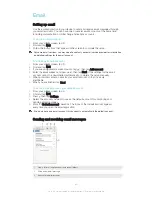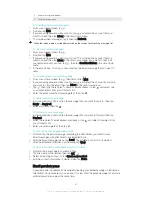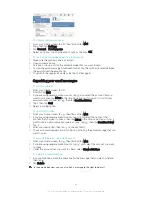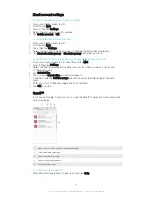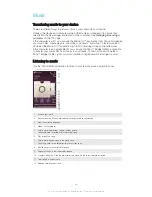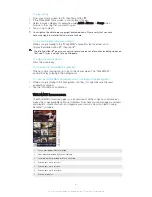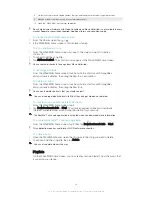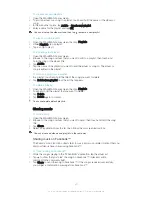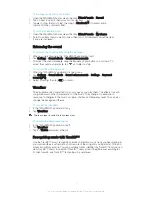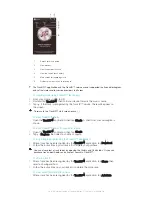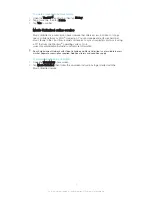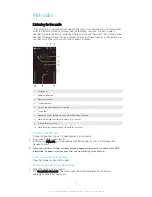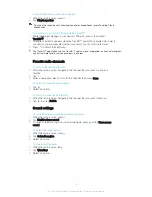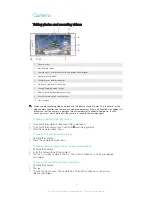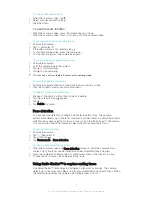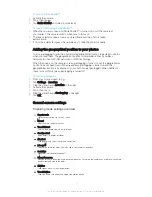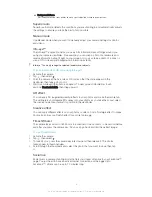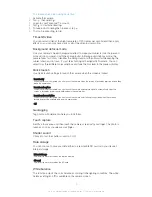To activate the preview pane
1
From your Home screen, tap , then find and tap
.
2
Tap , then tap
Settings
.
3
Tap
General
>
Preview pane
.
4
Select an option, or a combination of options, then tap
OK
.
To read email messages using the preview pane
1
Make sure the preview pane is activated.
2
Open your email inbox.
3
Scroll up or down and tap the email message that you want to read.
4
To view the email message in fullscreen format, tap the split bar (located between
the email list and the email body).
5
To return to the regular inbox view, tap the split bar again.
Organizing your email messages
To sort your emails
1
From your Home screen, tap .
2
Find and tap
.
3
If you are using several email accounts, tap
and select the account that you
want to sort, then tap
Inbox
in the drop down menu. If you want to sort all your
email accounts at once, tap
, then tap
Combined inbox
.
4
Tap , then tap
Sort
.
5
Select a sorting option.
To search for emails
1
From your Home screen, tap , then find and tap
.
2
If you are using several email accounts, tap
and select the name of the
account that you want to check, then tap
Inbox
in the drop down menu. If you
want to search all your email accounts at once, tap
, then tap
Combined view
.
3
Tap .
4
Enter your search text, then tap on the keyboard.
5
The search result appears in a list sorted by date. Tap the email message that you
want to open.
To view all folders for one email account
1
From your Home screen, tap , then find and tap
.
2
If you are using several email accounts, tap
, and select the account you want
to check.
3
Under the account that you want to check, select
Show all folders
.
To delete an email message
1
In your email inbox, mark the checkbox for the message that you want to delete,
then tap .
2
Tap
Delete
.
In the email inbox view, you can also flick a message to the right to delete it.
64
This is an Internet version of this publication. © Print only for private use.