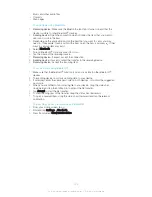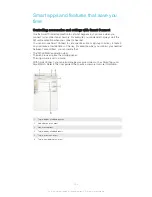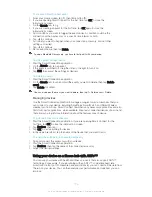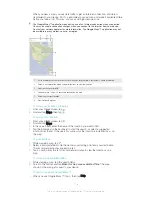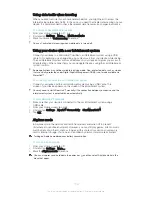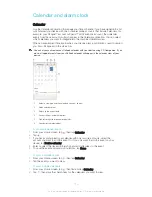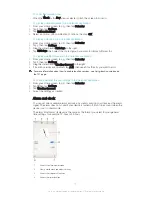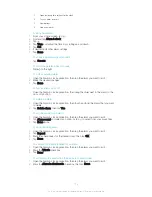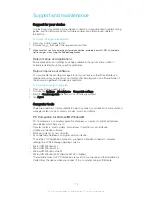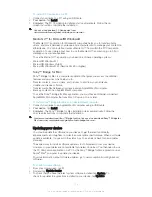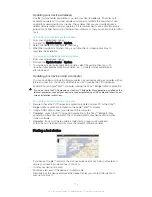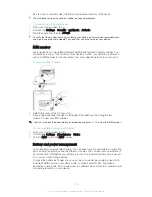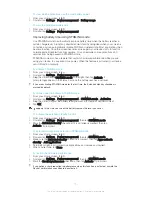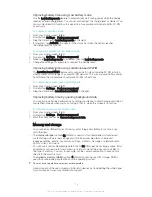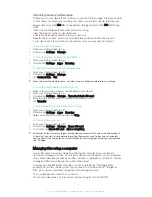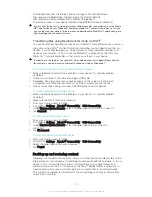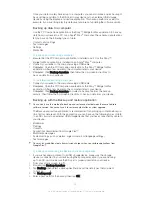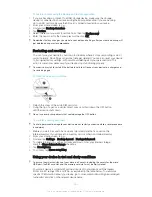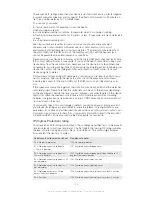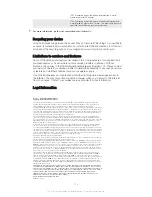To view which applications use the most battery power
1
From your Home screen, tap .
2
Find and tap
Settings
>
Power management
>
Battery usage
.
To view the estimated battery time
1
From your Home screen, tap .
2
Find and tap
Settings
>
Power management
.
Improving battery time using STAMINA mode
Use STAMINA mode to automatically improve battery time when the battery reaches a
certain charge level. A function called Extended standby recognizes when your screen is
not active and can automatically disable Wi-Fi® and cellular data. Most applications then
become inactive. Once the screen becomes active again, your device starts to function
normally and all disabled functions resume. You can exclude some applications and
services from being paused in STAMINA mode.
STAMINA mode also has a feature that restricts hardware performance while you are
using your device, to save even more power. When this feature is activated, your device
can still function normally.
To activate STAMINA mode
1
From your Home screen, tap .
2
Find and tap
Settings
>
Power management
.
3
Drag the slider beside
STAMINA mode
to the right, then tap
Activate
, if
prompted. appears in the status bar once the battery reaches a set level.
If you are activating STAMINA mode for the first time, the
Extended standby
checkbox is
marked by default.
To choose when to activate STAMINA mode
1
From your Home screen, tap .
2
Find and tap
Settings
>
Power management
>
STAMINA mode
>
Activation
.
3
Drag the slider to adjust the battery level you want to activate STAMINA mode at.
4
Tap
OK
.
appears in the status bar when the battery reaches the level you've set.
To activate the Extended standby function
1
From your Home screen, tap .
2
Find and tap
Settings
>
Power management
, then tap
STAMINA mode
.
3
Mark the
Extended standby
checkbox if it is not already marked, then tap
Activate
, if prompted.
To select which applications to run in STAMINA mode
1
From your Home screen, tap .
2
Find and tap
Settings
>
Power management
, then tap
STAMINA mode
.
3
Make sure the
Extended standby
checkbox is marked, then tap
Apps active in
standby
>
Add applications
.
4
Scroll left or right to add or remove applications and services as desired.
5
When you're done, tap
Done
.
To restrict the hardware performance
1
From your Home screen, tap .
2
Find and tap
Settings
>
Power management
, then tap
STAMINA mode
.
3
Mark the
Restrict performance
checkbox, then tap
Activate
, if prompted.
If you notice a sharp reduction in performance when this function is activated, unmark the
Restrict performance
checkbox to deactivate it.
117
This is an Internet version of this publication. © Print only for private use.