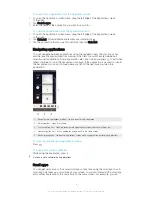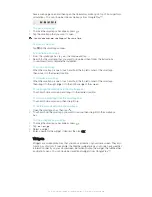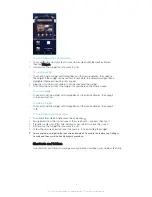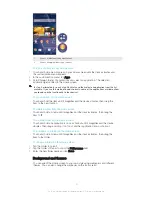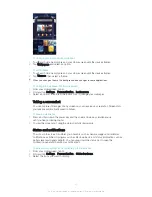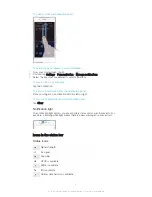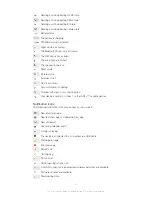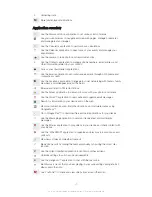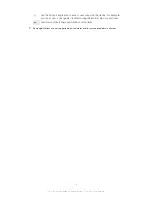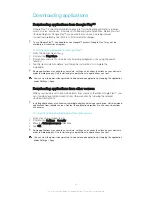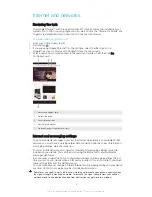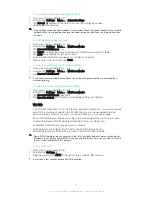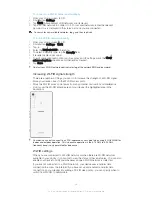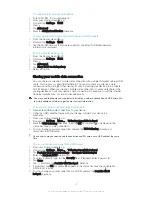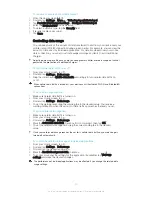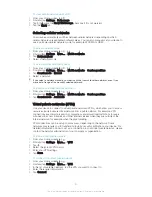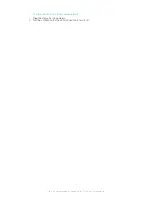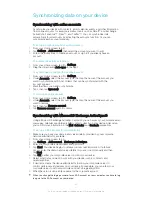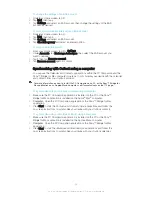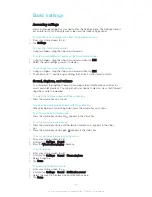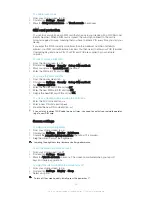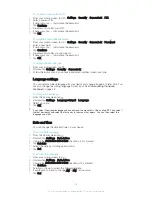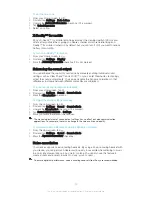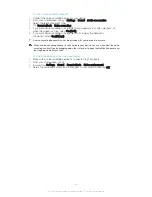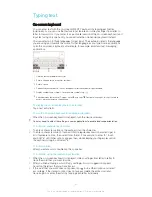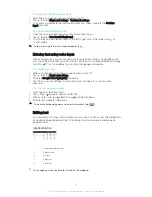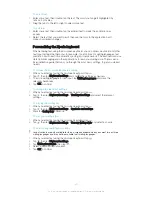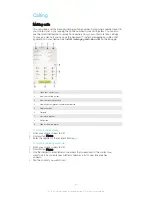To enable Wi-Fi® network notifications
1
Turn on Wi-Fi®, if it is not already on.
2
From your Home screen, tap .
3
Find and tap
Settings
>
Wi-Fi
.
4
Press .
5
Tap
Advanced
.
6
Mark the
Network notification
checkbox.
To view detailed information about a connected Wi-Fi® network
1
From the Home screen, tap .
2
Find and tap
Settings
>
Wi-Fi
.
3
Tap the Wi-Fi® network that you are currently connected to. Detailed network
information is displayed.
To add a Wi-Fi® sleep policy
1
From the Home screen, tap .
2
Find and tap
Settings
>
Wi-Fi
.
3
Press .
4
Tap
Advanced
.
5
Tap
Keep Wi-Fi on during sleep
.
6
Select an option.
Sharing your mobile data connection
You can share your device's mobile data connection with a single computer using a USB
cable. This process is called USB tethering. You can also share your device's data
connection with up to eight other devices at once by turning your device into a portable
Wi-Fi® hotspot. When your device's mobile data connection is successfully shared, the
sharing devices can use your device's data connection, for example, to surf the Internet,
download applications, or send and receive emails.
You may need to prepare your computer to establish a network connection via USB cable. Go
to www.android.com/tether to get the most current information.
To share your data connection using a USB cable
1
Deactivate all USB cable connections to your device.
2
Using the USB cable that came with your device, connect your device to a
computer.
3
From your Home screen, tap .
4
Find and tap
Settings
>
More…
>
Tethering & portable hotspot
.
5
Mark the
USB tethering
checkbox, then tap
OK
if prompted. is displayed in the
status bar once you are connected.
6
To stop sharing your data connection, unmark the
USB tethering
checkbox or
disconnect the USB cable.
You cannot share your device's data connection and SD card over a USB cable at the same
time.
To use your device as a portable Wi-Fi® hotspot
1
From your Home screen, tap .
2
Find and tap
Settings
>
More…
>
Tethering & portable hotspot
.
3
Tap
Portable Wi-Fi hotspot settings
>
Configure Wi-Fi hotspot
.
4
Enter the
Network SSID
information.
5
To select a security type, tap the
Security
field. If required, enter a password.
6
Tap
Save
.
7
Tap and mark the
Portable Wi-Fi hotspot
checkbox.
8
If prompted, tap
OK
to confirm. appears in the status bar once the portable Wi-
Fi® hotspot is active.
9
To stop sharing your data connection via Wi-Fi®, unmark the
Portable Wi-Fi
hotspot
checkbox.
29
This is an Internet version of this publication. © Print only for private use.