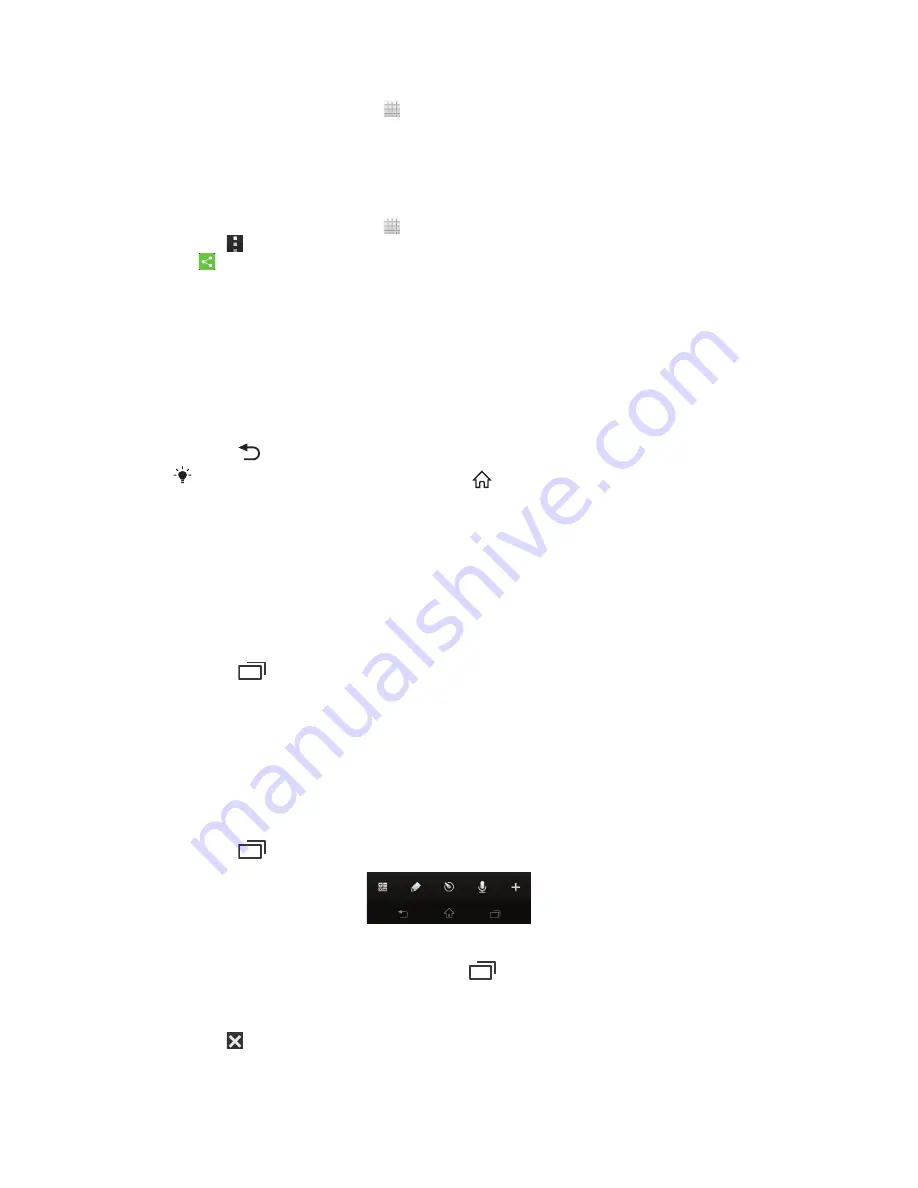
To create a shortcut to an application on the Home screen
1
From your Home screen, tap .
2
Touch and hold an application icon until the screen vibrates, then drag the icon
to the top of the screen. The Home screen opens.
3
Drag the icon to the desired location on the Home screen, then release your
finger.
To share an application from your Application screen
1
From your Home screen, tap .
2
Tap , then tap
Share
. All applications which can be shared are indicated by
.
3
Tap the application that you want to share, then select an option and confirm,
if necessary. A link to a download of the application is sent to the people you
have selected.
Opening and closing applications
To open an application
•
From your Home screen or the Application screen, tap the application.
To close an application
•
Press
.
Some applications are paused when you press
to exit, while other applications may
continue to run in the background. In the first case, the next time you open the application,
you can continue where you left off. Remember that some applications may cause data
connection charges when they are running in the background, for example, social networking
services.
Recently used applications window
You can switch between recently used applications from this window. You can also
open small apps.
To open the recently used applications window
•
Press
. The recently used applications window appears on the right of the
screen.
Using small apps
From the recently used applications window, you can get quick access to several
small apps at any time using the small apps bar. A small app only takes up a small
area of your screen. So you can interact with a small app and another application at
the same time on the same screen.
To open the small apps bar
•
Press
. The small apps bar appears at the bottom of the screen.
To open a small app
1
To make the small apps bar appear, press
.
2
Tap the small app that you want to open. A small app window appears.
To close a small app
•
Tap on the small app window.
24
This is an Internet version of this publication. © Print only for private use.
Summary of Contents for Xperia Z C6603
Page 1: ...User guide Xperia Z C6603 ...






























