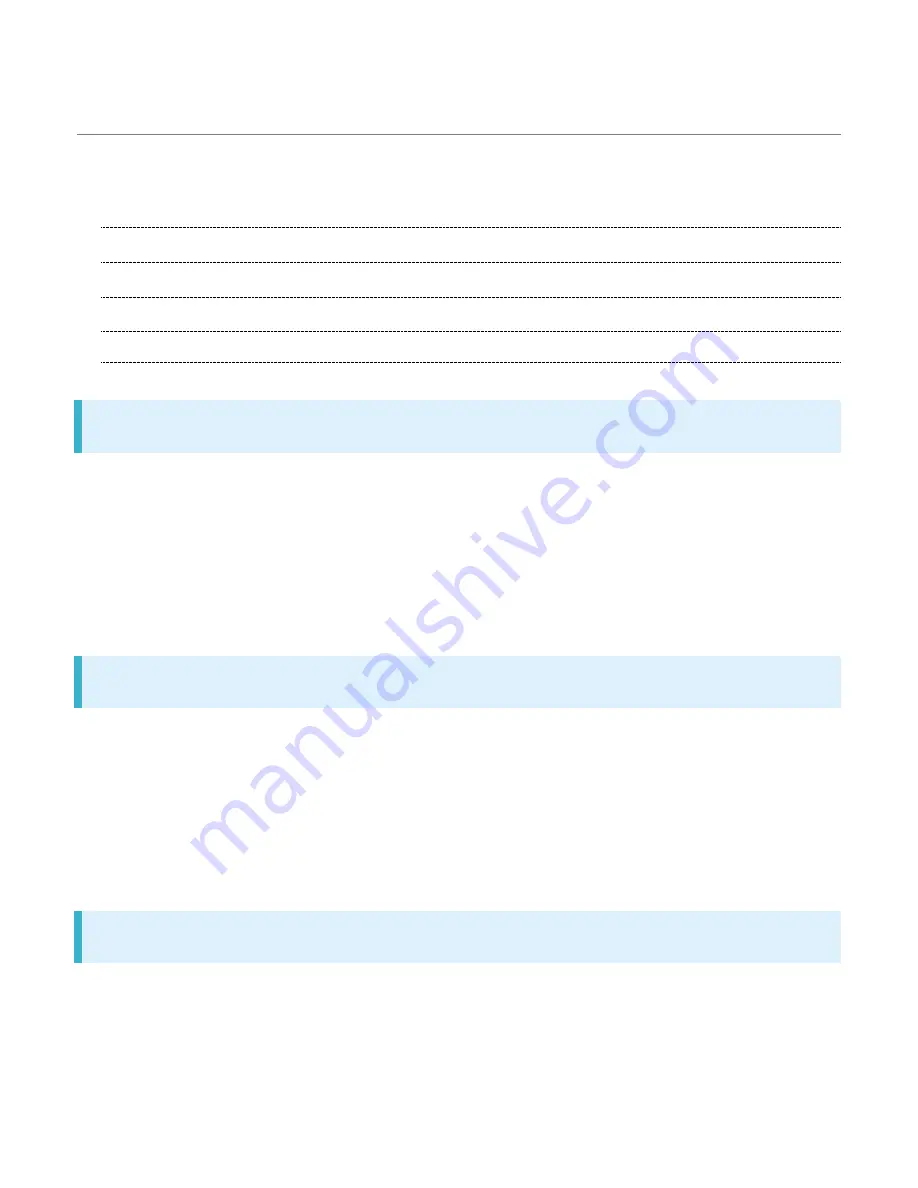
xperia-xz1_00_Introduction.docx
1
Introduction
Thank you for purchasing Xperia
TM
XZ1.
Before You Begin
Guide Usage Notes
Screenshots & Key Labels
Accessing Guide on Handset
Before You Begin
Xperia
TM
XZ1 is referred to as "handset" in this guide.
Read "Safety Precautions" and this guide thoroughly beforehand for proper usage.
Accessible services may be limited by contract conditions.
Unauthorized copying of any part of this guide is prohibited.
Guide content subject to change without prior notice.
Contact SoftBank Customer Support, General Information if you find inaccuracies.
Guide Usage Notes
Most operation descriptions are based on default settings.
Unless noted otherwise, descriptions are for Home Screen.
Some operation descriptions may be omitted.
In this guide and on handset, "abroad" means "outside Japan" with regard to handset/service
usage.
In this guide, microSD
TM
/microSDHC
TM
/microSDXC
TM
Card is referred to as "SD Card."
Screenshots & Key Labels
Screenshots and Key labels are provided for reference only. Actual handset windows, menus, etc.
may differ in appearance.
Summary of Contents for Xperia XZ1
Page 19: ...xperia xz1_01_Getting Started docx 17 In Home Screen Apps Settings Storage memory ...
Page 20: ...xperia xz1_01_Getting Started docx 18 Storage usage SD Card Storage settings ...
Page 21: ...xperia xz1_01_Getting Started docx 19 Format ERASE FORMAT DONE All data on SD Card is erased ...
Page 25: ...xperia xz1_01_Getting Started docx 23 Long Press Power off Handset powers off ...
Page 28: ...xperia xz1_01_Getting Started docx 26 ...
Page 31: ...xperia xz1_02_Basic Operations docx 3 Menu Operations Tap for available settings and items ...
Page 34: ...xperia xz1_02_Basic Operations docx 6 ...
Page 36: ...xperia xz1_02_Basic Operations docx 8 Check phone number ...
Page 42: ...xperia xz1_02_Basic Operations docx 14 Accounts sync Add account Google ...
Page 48: ...xperia xz1_02_Basic Operations docx 20 A Google account is created NEXT ...
Page 50: ...xperia xz1_02_Basic Operations docx 22 Enter password NEXT ...
Page 64: ...xperia xz1_02_Basic Operations docx 36 About phone ...
Page 78: ...xperia xz1_04_Phone docx 6 Call begins To end the call Call ends ...
Page 81: ...xperia xz1_04_Phone docx 9 In Home Screen Apps Settings Call Call settings open ...
Page 86: ...xperia xz1_04_Phone docx 14 Activate Voicemail All calls Unanswered calls ...
Page 88: ...xperia xz1_04_Phone docx 16 Call Call settings open Additional settings ...
Page 93: ...xperia xz1_04_Phone docx 21 Call settings open Additional settings ...
Page 95: ...xperia xz1_04_Phone docx 23 Call Call settings open ...
Page 96: ...xperia xz1_04_Phone docx 24 Call Barring Tap target option to restrict ...
Page 111: ...xperia xz1_05_Messaging Internet docx 11 Add account ...
Page 112: ...xperia xz1_05_Messaging Internet docx 12 Follow onscreen instructions Email account is added ...
Page 128: ...xperia xz1_08_Connectivity docx 2 Wi Fi Wi Fi settings open ...
Page 132: ...xperia xz1_08_Connectivity docx 6 Bluetooth Bluetooth settings open ...
Page 135: ...xperia xz1_09_Global Services docx 2 Call window opens Touch Hold ...
Page 139: ...xperia xz1_09_Global Services docx 6 Call option selection opens Call to local ...
Page 144: ...xperia xz1_10_Handset Settings docx 4 Wi Fi settings open Wi Fi is enabled ...
Page 147: ...xperia xz1_10_Handset Settings docx 7 More More settings open Set items Setting is complete ...
Page 149: ...xperia xz1_10_Handset Settings docx 9 Notifications opens Set items Setting is complete ...
Page 151: ...xperia xz1_10_Handset Settings docx 11 Sound ...
Page 152: ...xperia xz1_10_Handset Settings docx 12 Set items Setting is complete ...
Page 154: ...xperia xz1_10_Handset Settings docx 14 Apps list opens Tap items Check applications ...


































