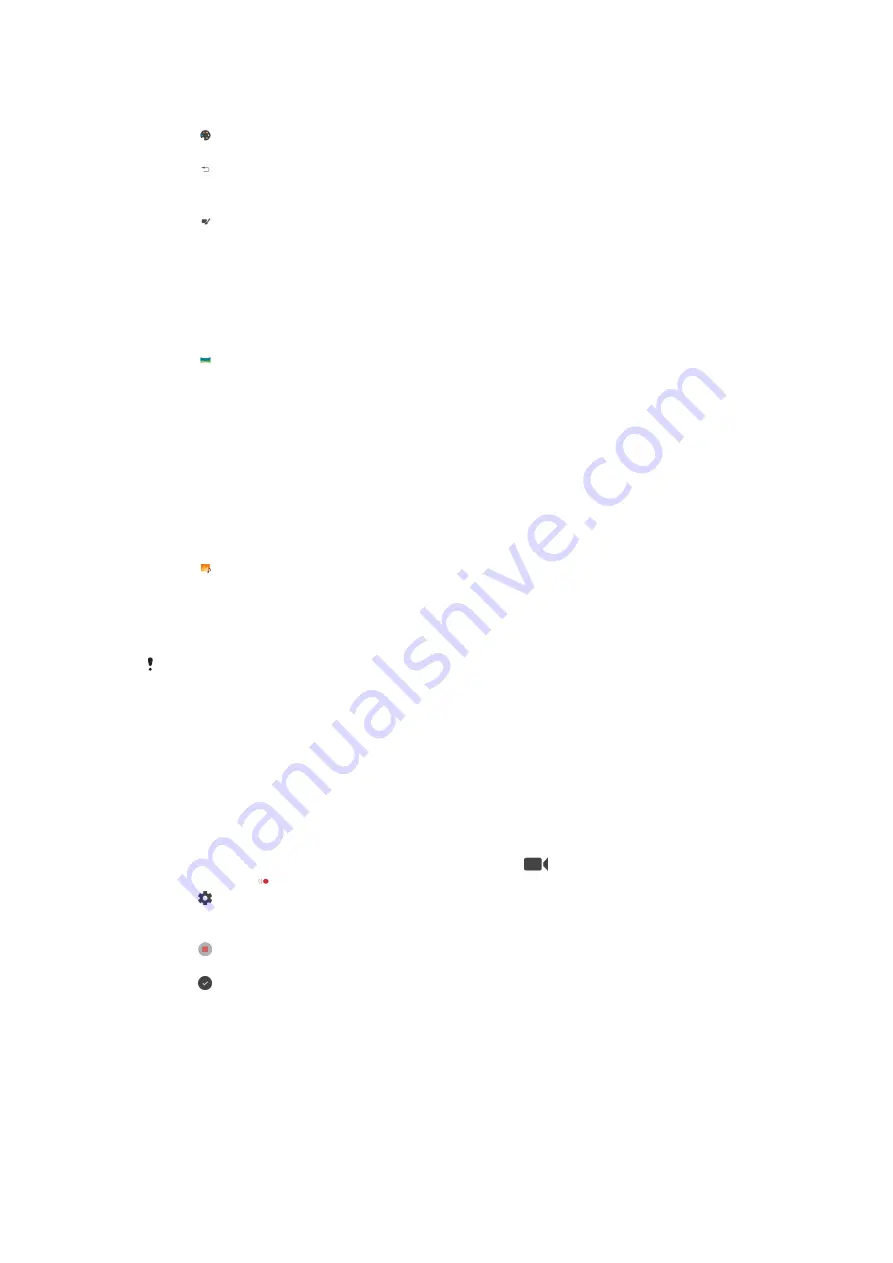
To take a photo or record a video with a creative effect
1
When using the camera, tap Mode.
2
Tap .
3
Swipe to browse filters, or tap a filter to preview the effect.
4
Tap to apply the filter and return to the camera screen.
5
Press the camera key or tap the shutter button to take a photo or record a
video.
6
Tap to switch filters.
Panorama
Use the Panorama app to take wide-angle and panoramic photos.
To take a panoramic photo
1
When using the camera, tap Mode.
2
Tap .
3
Press the camera key or tap the shutter button.
4
Move the camera slowly and steadily in the direction of movement indicated
on the screen.
Sound Photo
Record a background sound and take a photo at the same time with the Sound
Photo app.
To record a background sound with a photo
1
When using the camera, tap Mode.
2
Tap .
3
Press the camera key or tap the shutter button to start recording and take a
photo. The recording stops automatically.
Slow motion videos
Good lighting conditions are essential when you record slow motion videos.
Add powerful effects to your videos with Slow motion and Super slow motion
video modes.
The Slow motion effect is added after a video is recorded at normal speed, while
Super slow motion can be recorded in two ways. You can either record separate
short videos in Super slow motion, or short sequences embedded within a video
recorded at normal speed. Super slow motion videos can be recorded in HD or Full
HD resolution.
To add slow motion effect after recording a video
1
When using the camera, swipe the screen to select
.
2
Tap Mode > .
3
Tap .
4
Select Slow motion mode > Slow motion.
5
Press the camera key or tap the shutter button to record a video.
6
Tap to stop recording.
7
Drag the blue circles to where you want the slow motion effect to appear.
8
Tap to save the video(s).
84
This is an internet version of this publication. © Print only for private use.






























