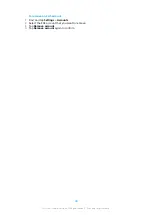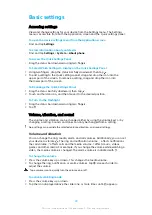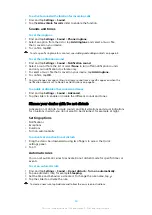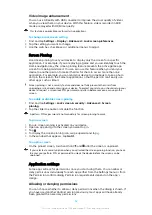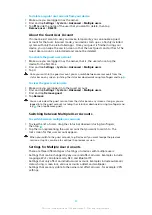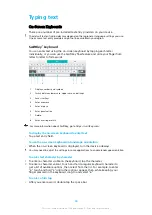To delete a regular user account from your device
1
Make sure you are logged in as the owner.
2
Find and tap Settings > System > Advanced > Multiple users.
3
Tap beside the name of the user that you want to delete, then tap
Remove user > DELETE.
About the Guest User Account
If someone just wants to use your device temporarily, you can enable a guest
account for that user. In Guest mode, your device starts up as a freshly installed
system with only the preinstalled apps. Once your guest is finished using your
device, you can wipe the session clean so that the next guest can start fresh. The
Guest User account is preinstalled and cannot be deleted.
To activate the guest user account
1
Make sure you are logged in as the owner, that is, the user who set up the
device for the first time.
2
Find and tap Settings > System > Advanced > Multiple users.
3
Tap .
Once you switch to the guest account, you can switch between user accounts from the
status bar on any screen. Just drag the status bar downwards using two fingers and tap .
To clear the guest session data
1
Make sure you are logged in to the guest account.
2
Find and tap Settings > System > Advanced > Multiple users.
3
Find and tap Remove guest.
4
Tap Remove.
You can also clear the guest session from the status bar on any screen as long as you are
logged in to the guest account. Just drag the status bar downwards using two fingers and
tap , then tap Remove guest.
Switching between Multiple User Accounts
To switch between multiple user accounts
1
To view the list of users, drag the status bar downward using two fingers,
then tap .
2
Tap the icon representing the user account that you want to switch to. The
lock screen for that user account appears.
When you switch to the guest account, tap Start over if you want to wipe the previous
session or tap Yes, continue to continue the previous session.
Settings for Multiple User Accounts
There are three different types of settings on devices with multiple users:
•
Settings that can be changed by any user and affect all users. Examples include
language, Wi-Fi, Airplane mode, NFC, and Bluetooth®.
•
Settings that only affect an individual user account. Examples include automatic
data syncing, screen lock, various accounts added, and wallpaper.
•
Settings that are only visible to the owner and affect all users, for example, VPN
settings.
57
This is an internet version of this publication. © Print only for private use.