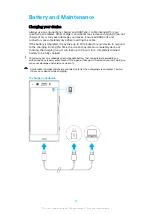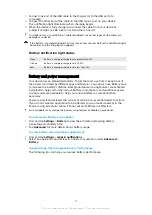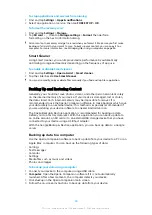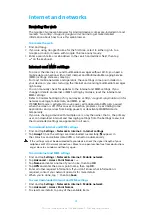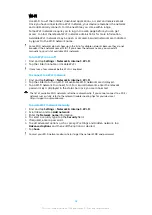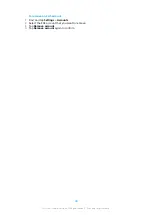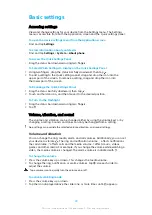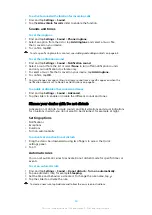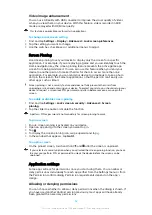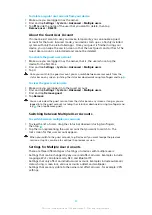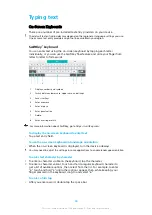To use your device as a portable hotspot
1
Find and tap Settings > Network & internet > Hotspot & tethering.
2
Tap Portable hotspot > Configure hotspot.
3
Enter the Network name information.
4
To select a security type, tap the Security field. If required, enter a password.
5
Tap Save.
6
Tap the switch at the top of the list to enable the function.
7
If prompted, tap OK to confirm. appears in the status bar when the
portable hotspot is active.
8
To stop sharing your data connection via Wi-Fi, tap the Portable hotspot
switch to disable the function.
To rename or secure your Portable Hotspot
1
Find and tap Settings > Network & internet > Hotspot & tethering.
2
Tap Portable hotspot > Configure hotspot.
3
Enter the Network name information.
4
To select a security type, tap the Security field.
5
If required, enter a password.
6
Tap Save.
Controlling Data Usage
You can keep track of the amount of data transferred to and from your device over
your cellular data or Wi-Fi connection during a given period. For example, you can
view the amount of data used by individual applications. For data transferred over
your cellular data connection, you can also set data usage warnings and limits to
avoid additional charges.
If you are using a device that has multiple users, only the owner (that is, the primary user)
can adjust data usage settings. Adjusting data usage settings can help you keep greater
control over data usage but cannot guarantee the prevention of additional charges.
To help reduce data usage
1
Find and tap Settings > Network & internet > Data usage > Data Saver.
2
Tap the slider to enable or disable the function.
To turn data traffic on or off
1
Find and tap Settings > Network & internet > Data usage.
2
Tap the Mobile data slider to turn data traffic on or off.
When data traffic is turned off, your device can still establish Wi-Fi and Bluetooth
connections.
To set a data usage warning
1
Make sure that cellular data traffic is turned on.
2
Find and tap Settings > Network & internet > Data usage > Data warning &
limit.
3
To set the warning level, tap the slider beside Set data warning.
4
Tap Data warning, enter the desired data limit and tap SET. You receive a
warning notification when the amount of data traffic reaches the level you
set.
45
This is an internet version of this publication. © Print only for private use.