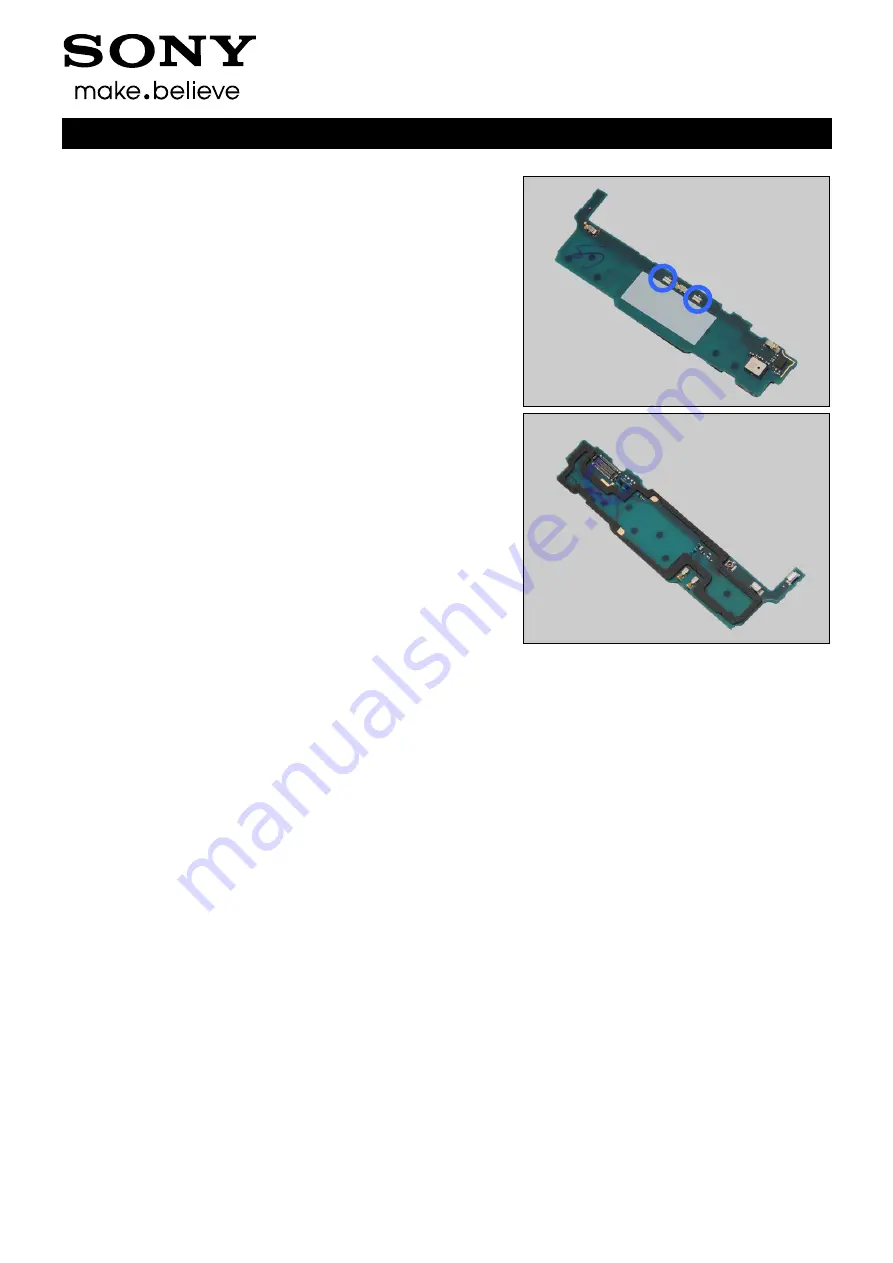
Troubleshooting Guide (mech)
1266-5087 Rev 1
Sony Mobile Communications AB
– Company Internal
14(57)
Problem Areas: Illumination
Check:
Inspect the two LEDs on the Sub Board Assy.
Action:
1. If dirty
– clean it.
2. If the two LEDs or the BtB connector of the Sub Board
Assy is damaged
– replace the Sub Board Assy.
3. Replace board.
















































