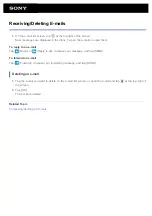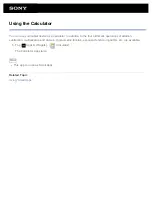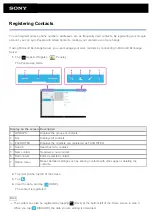Shooting Photos/Movies
You can shoot photos and movies using the built-in front and rear cameras. Various shooting settings such as
image size are also available. Location information also can be added to photos.
1.
Tap [
Apps & Widgets] - [
Camera].
The Camera app starts.
Display on the screen
Description
1 Detailed settings
Makes detailed settings for recording photos or movies.
2 Preview screen
Previews the subject you are aimed at.
3 Camera switching
Switches between the front camera and rear camera.
4 Recording button
Starts recording a photo or movie.
5 Switch recording mode Switches the recording mode among photo, movie, and panoramic photo.
6 Recording history
Displays thumbnails of recorded photos or movies.
2.
Aim the camera to your subject, and tap
to shoot a photo or
to shoot a movie.
For photos: A photo is taken.
For movies: Movie recording starts. Tapping
again stops recording.
Note
Do not touch the lenses of the built-in cameras. If the lenses become dirty or scratched, image quality may be
affected.
Do not let direct sunlight enter the lenses of the built-in cameras regardless of whether your tablet device is
turned on or off. Doing so may cause the camera to malfunction.
Hint
The rear camera is equipped with an auto-focus function. After you tap
, a photo is shot when the subject
Summary of Contents for Xperia SGPT12
Page 15: ...Related Topic Notes on the Screen ...
Page 49: ...Note Some models are not available in some countries regions ...
Page 66: ...Using the Home Screen Adding Apps or Widgets to the Home Screen List of Apps ...
Page 77: ...Checking the Free Space Importing Exporting Contents from an SD Memory Card ...