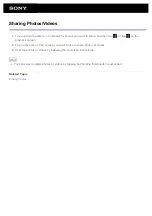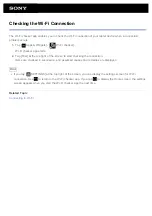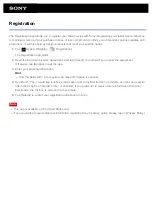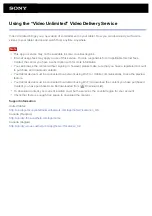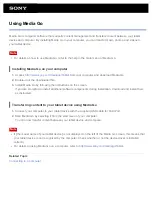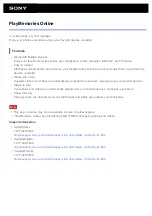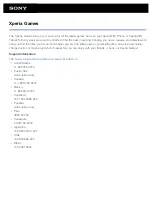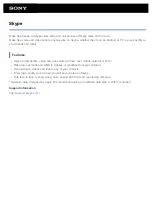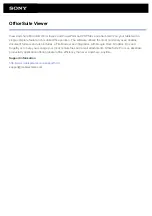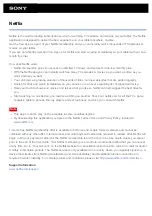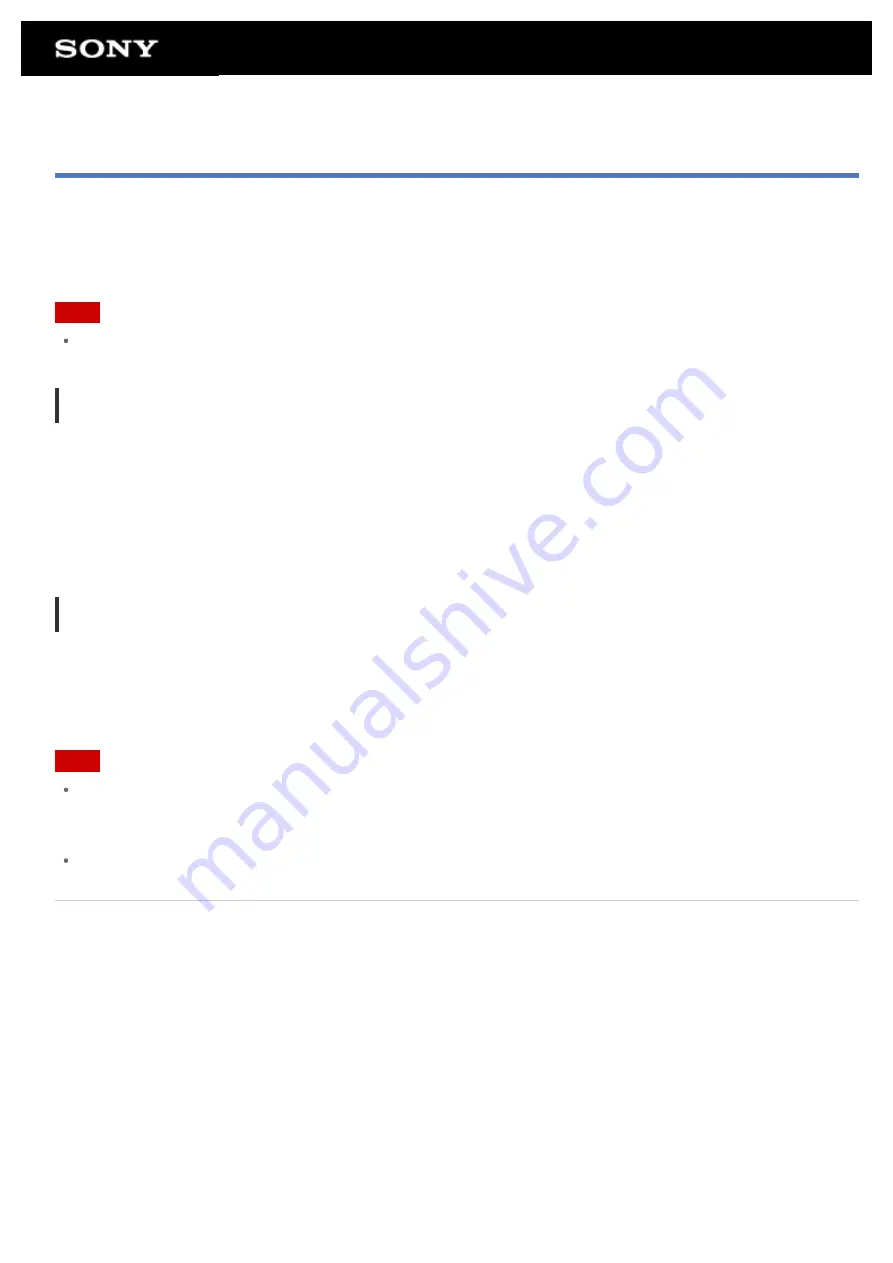
Using Media Go
Media Go is computer software that supports content management and transfers content between your tablet
device and computer. By installing Media Go in your computer, you can transfer music, photos, and videos to
your tablet device.
Note
For details on how to use Media Go, refer to the help in the main menu of Media Go.
Installing Media Go on your computer
1.
Access
http://www.sony.com/mediago/Tablet
from your computer and download Media Go.
2.
Double-click the downloaded file.
3.
Install Media Go by following the instructions on the screen.
If you are prompted to install additional software components during installation, download and install them
as instructed.
Transferring content to your tablet device using Media Go
1.
Connect your computer to your tablet device with the supplied USB cable for Multi Port.
2.
Start Media Go by selecting it from the start menu of your computer.
You can now transfer content between your tablet device and computer.
Note
If [the model name of your tablet device] is not displayed on the left of the Media Go screen, this means that
your tablet device is not recognized by the computer. Check whether or not the device driver is installed
correctly.
For details on using Media Go on a computer, refer to
http://www.sony.com/mediago/Tablet
Related Topic
Summary of Contents for Xperia SGPT12
Page 15: ...Related Topic Notes on the Screen ...
Page 49: ...Note Some models are not available in some countries regions ...
Page 66: ...Using the Home Screen Adding Apps or Widgets to the Home Screen List of Apps ...
Page 77: ...Checking the Free Space Importing Exporting Contents from an SD Memory Card ...