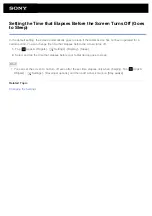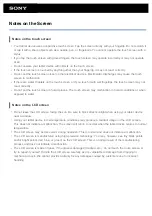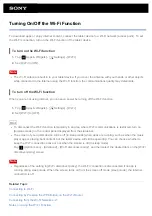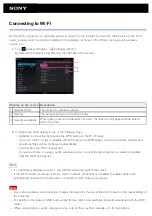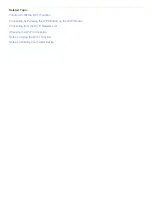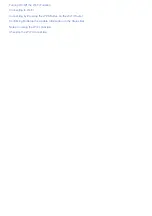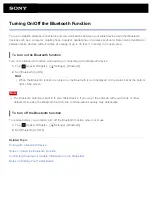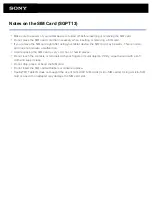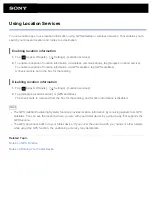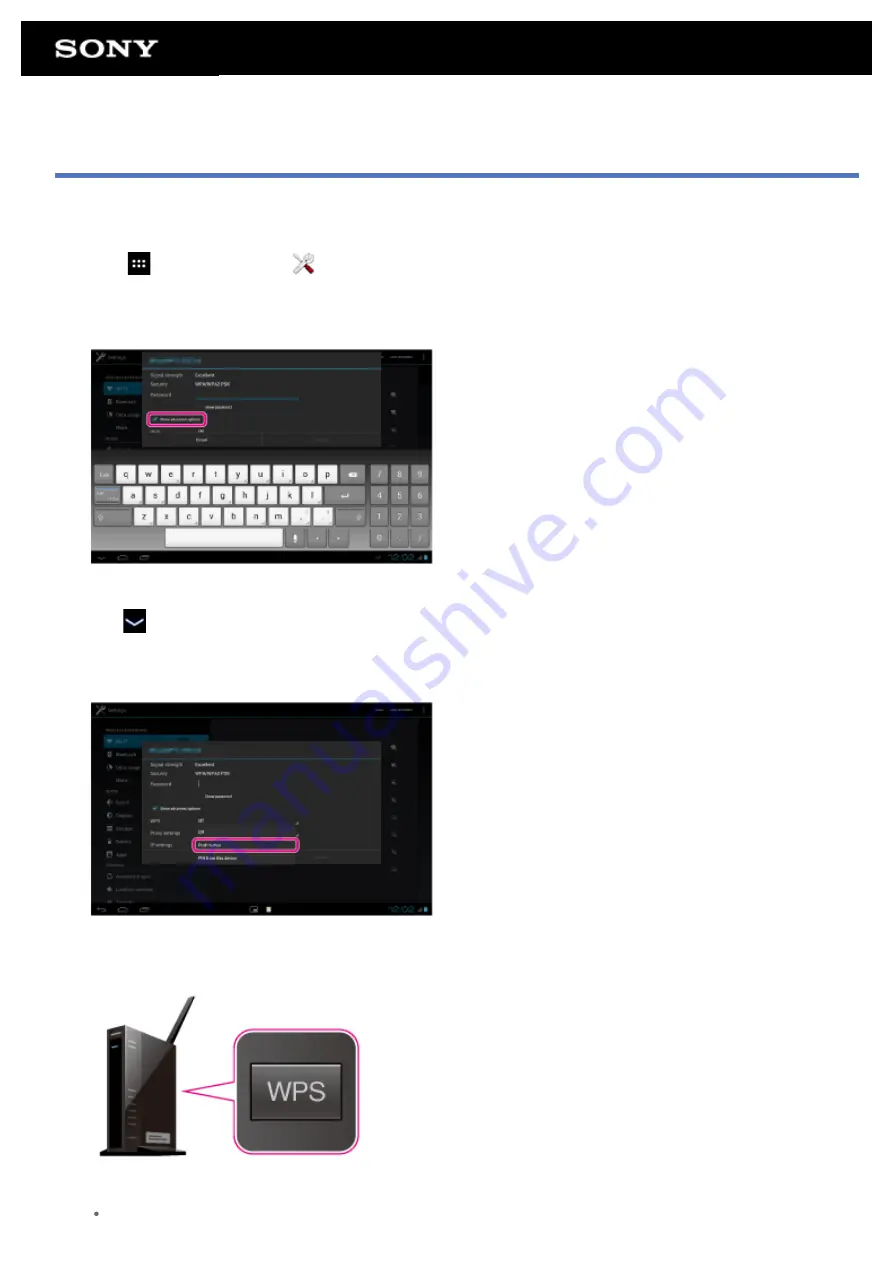
Connecting by Pressing the WPS Button on the Wi-Fi Router
If you use a Wi-Fi router compatible with WPS, press the WPS button to automatically configure the connection
settings and security settings.
1.
Tap [
Apps & Widgets] - [
Settings] - [Wi-Fi].
2.
Tap the network to connect to from those on the Wi-Fi network list.
3.
Tap [Show advanced options].
A check mark is put in the box.
4.
Tap
on the bottom left of the screen.
The keyboard disappears.
5.
Tap [Off] for [WPS], and then tap [Push button].
6.
Press the WPS button on the Wi-Fi router (access point).
The Wi-Fi settings of the tablet device are automatically configured.
Hint
For details on how to use the WPS button, refer to the operating instructions supplied with the Wi-Fi
Summary of Contents for Xperia SGPT12
Page 15: ...Related Topic Notes on the Screen ...
Page 49: ...Note Some models are not available in some countries regions ...
Page 66: ...Using the Home Screen Adding Apps or Widgets to the Home Screen List of Apps ...
Page 77: ...Checking the Free Space Importing Exporting Contents from an SD Memory Card ...