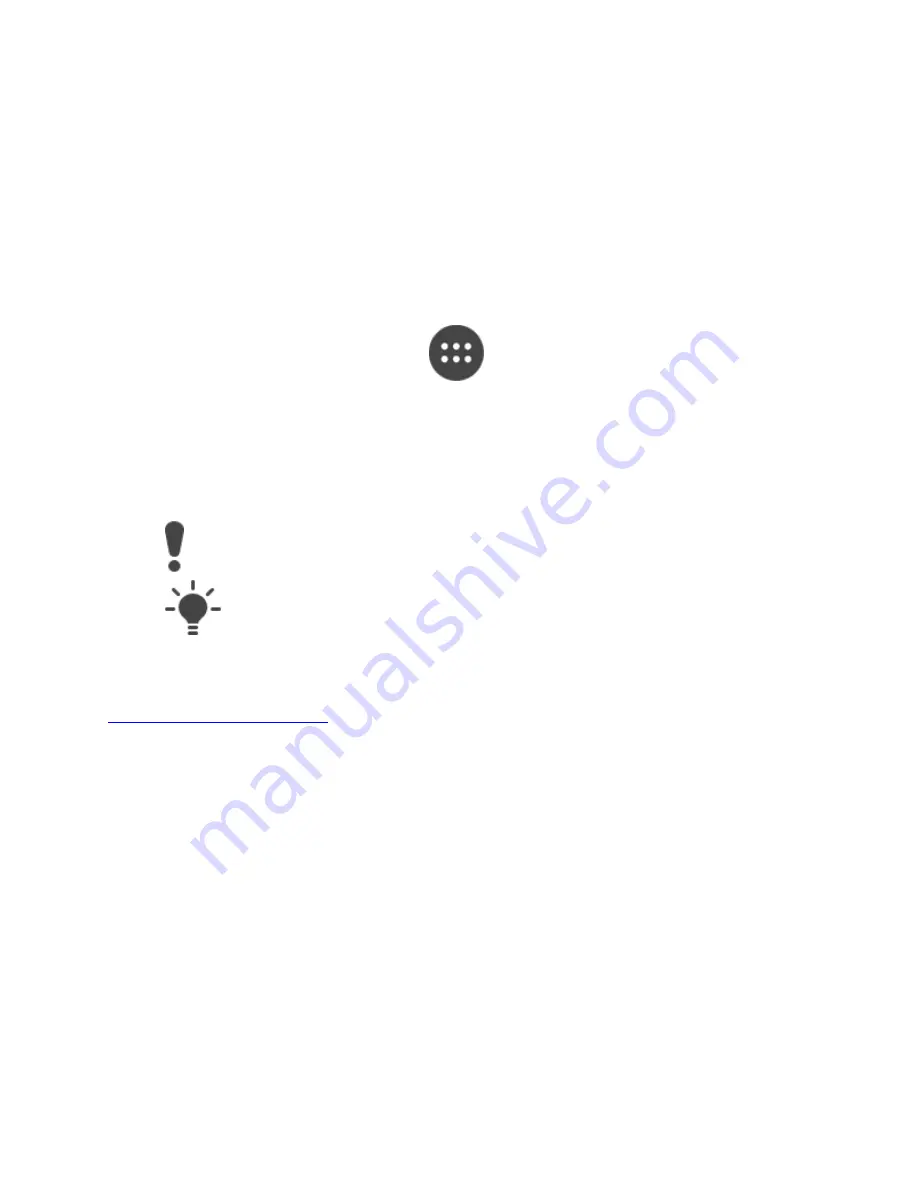
2.
Connect your device to the computer using a USB cable.
3.
Computer: Open the Xperia™ Companion software. After a few moments, the
computer detects your device.
4.
Select Backup on the main screen.
5.
Follow the on-screen instructions to back up data from your device.
To perform a factory data reset
6.
Make a backup of any important data stored on the internal memory to avoid
permanent loss during the reset process.
7.
From your Home screen, tap
.
8.
Find and tap Settings > Backup & reset > Factory data reset.
9.
Tap Reset phone.
10.
If required, draw your screen unlock pattern or enter your screen unlock
password or PIN to continue.
11.
To confirm, tap Erase everything.
To avoid permanent damage to your device, do not restart your device while a reset
procedure is underway.
Your device does not revert to an earlier software version of Android™ when
you perform a factory data reset.
My device freezes or applications suddenly shut down
Downloaded applications can cause your device to behave unexpectedly or affect its
performance. Use safe mode to check if any downloaded applications are causing the
problem. In safe mode, your device only starts with software and applications that were
already installed when you purchased your device. If the device’s performance improves
in safe mode, it’s likely that one or more of your post-purchase downloaded applications
are affecting the device negatively. You can exit safe mode and restart the device to
uninstall the application or applications that you suspect are causing the problem. If the
problem is recent and you're not sure which application is causing the problem, you can
start by uninstalling the most recently downloaded application.
More
To enable safe mode
1.
Turn off your device.





























