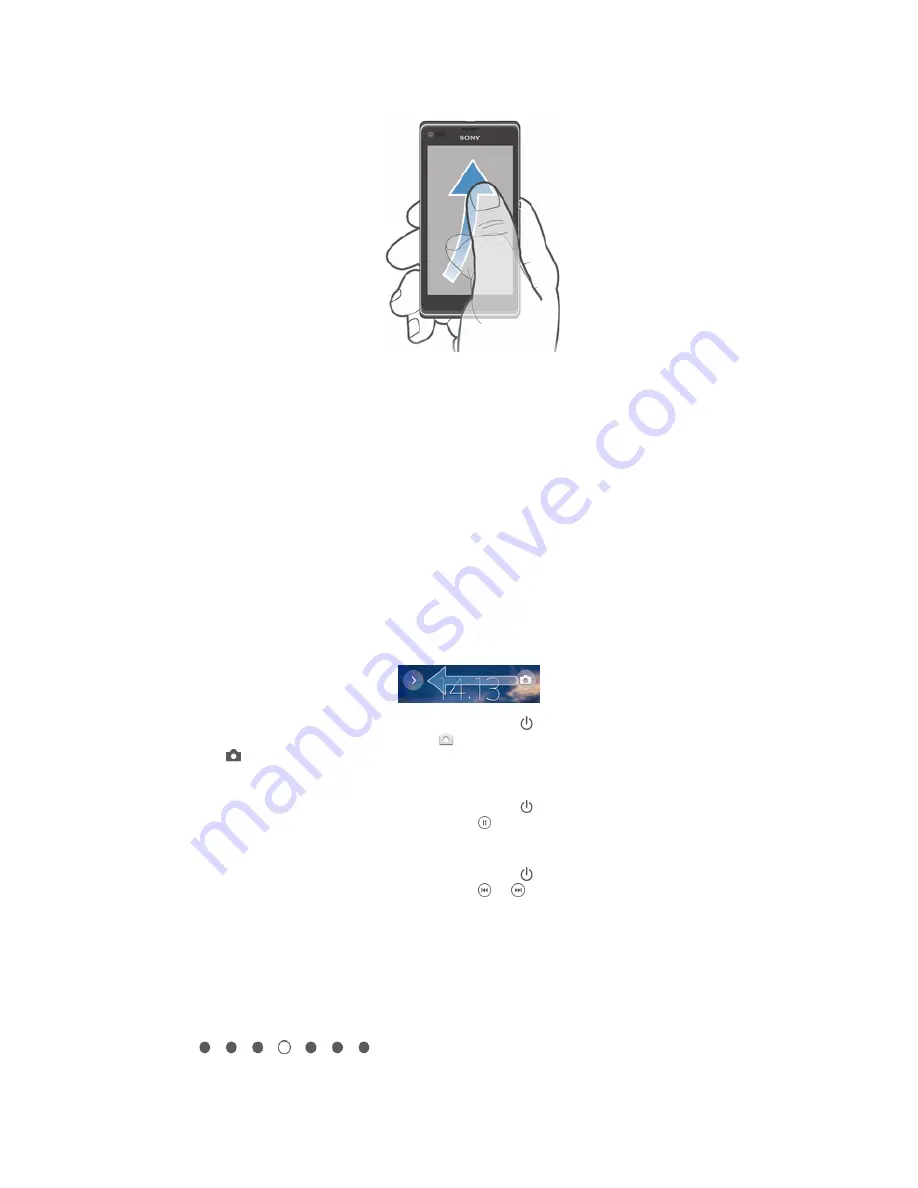
To flick
•
To scroll more quickly, flick your finger in the direction you want to go on the
screen. You can wait for the scrolling movement to stop by itself, or you can
stop it immediately by tapping the screen.
Sensors
Your device has sensors that detect both light and proximity. The light sensor detects
the ambient light level and adjusts the brightness of the screen accordingly. The
proximity sensor turns the touch screen off during voice calls when your ear is close
to the screen. This prevents you from unintentionally activating other functions on
your device when you are engaged in a call.
Using the lockscreen
On the lockscreen, you can play tracks, take photos and record videos without
unlocking the screen.
To take a photo from the lockscreen
1
To activate the screen, briefly press the power key .
2
To activate the camera controls, drag to the left across the screen.
3
Tap .
To pause an audio track from the lockscreen
1
To activate the screen, briefly press the power key .
2
When the music player controls appear, tap .
To change the currently playing audio track from the lockscreen
1
To activate the screen, briefly press the power key .
2
When the music player controls appear, tap or .
Home screen
The Home screen is your gateway to the main features on your device. You can
customise your
Home screen
with widgets, shortcuts, folders, themes, wallpaper and
other items.
The
Home screen
extends beyond the regular screen display width, so you need to
flick left or right to view content in all of the Home screen's panes.
shows which part of the
Home screen
you are in. You
can set a pane as the main Home screen pane, and add or delete panes.
17
This is an Internet version of this publication. © Print only for private use.






























