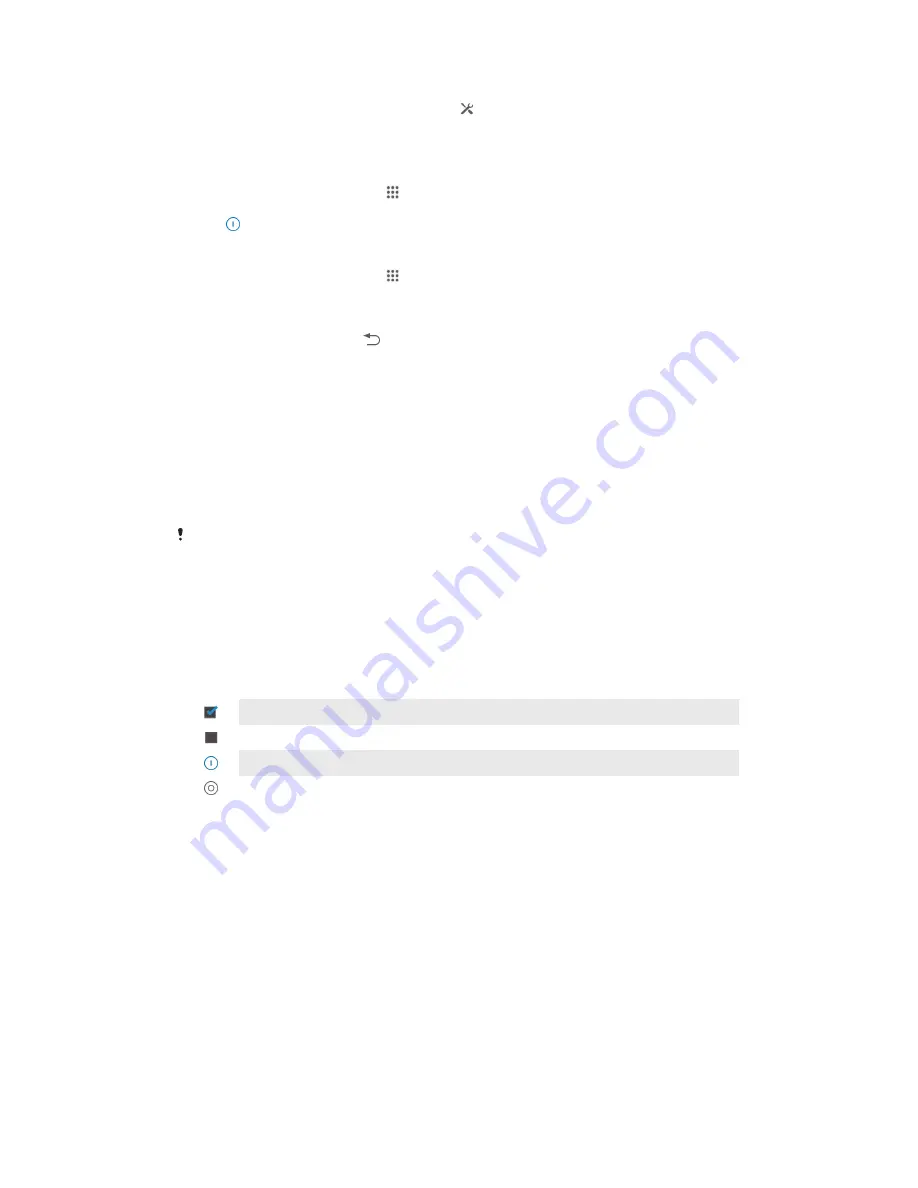
To activate Low battery mode
1
Drag the status bar downwards, then tap .
2
Find and tap
Power management
.
3
Drag the slider beside
Low-battery mode
to the right.
To deactivate Low battery mode
1
From your
Home screen
, tap .
2
Find and tap
Settings
>
Power management
.
3
Tap next to
Low-battery mode
.
To change the settings for Low battery mode
1
From your
Home screen
, tap .
2
Find and tap
Settings
>
Power management
.
3
To open the settings menu, tap
Low-battery mode
.
4
Adjust the settings as desired.
5
When you're finished, tap .
Using the touchscreen
A protective plastic sheet is already attached to the screen of your device when you
buy it. You should peel off this sheet before using the touchscreen. Otherwise, the
touchscreen might not function properly.
When your device is on and left idle for a set period of time, the screen darkens to
save battery power, and locks automatically. This lock prevents unwanted actions on
the touchscreen when you are not using it. You can also set personal locks to protect
your subscription and make sure only you can access content on your device.
The device screen is made from glass. Do not touch the screen if the glass is cracked or
shattered. Avoid trying to repair a damaged screen yourself. Glass screens are sensitive to
drops and mechanical shocks. Cases of negligent care are not covered by the Sony warranty
service.
To open or highlight an item
•
Tap the item.
Marking options
Marked checkbox
Unmarked checkbox
Switched on
Switched off
To mark or unmark options
•
Tap the relevant checkbox or the switch beside the option name.
Zooming
The zoom options available depend on the application you are using.
15
This is an Internet version of this publication. © Print only for private use.
















































