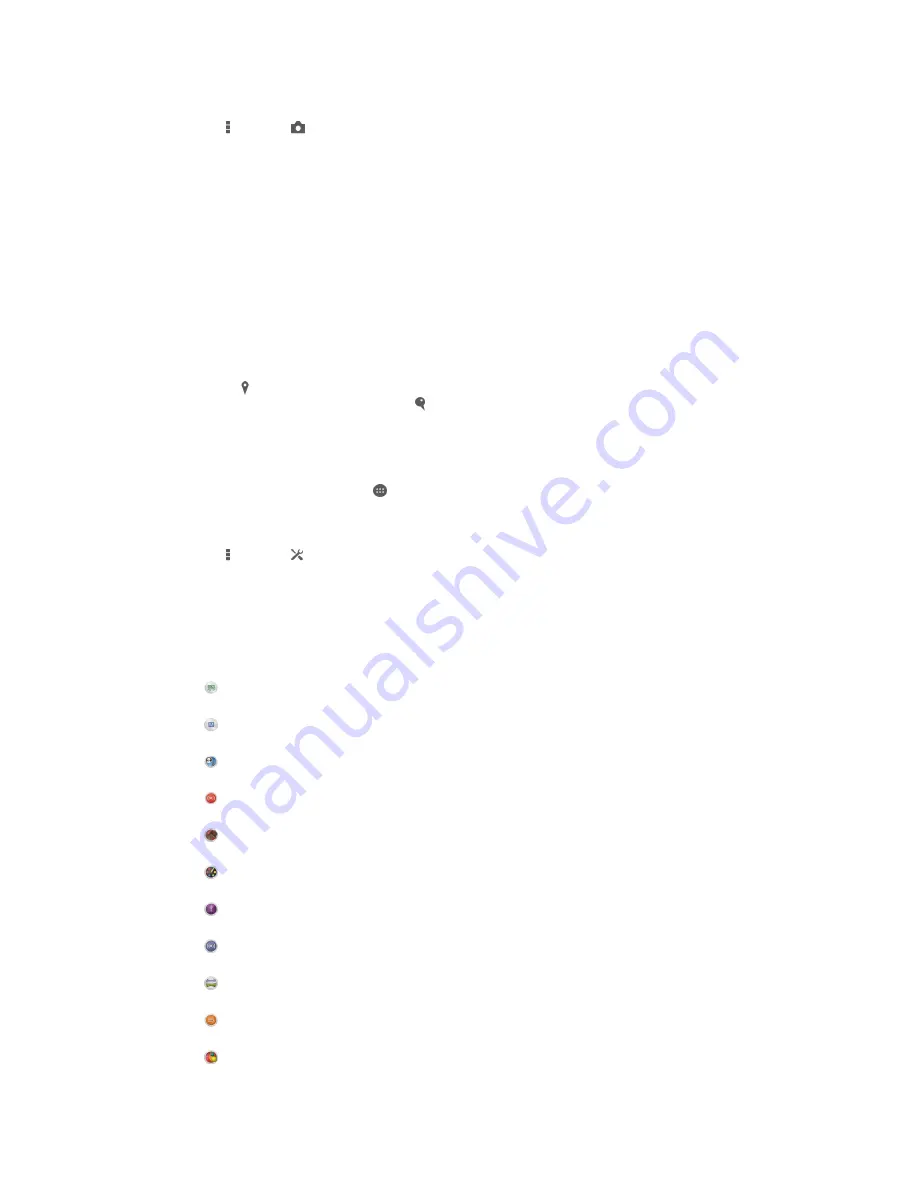
To turn on Smile Shutter™
1
Activate the camera.
2
Tap , then tap
3
Tap
Smile Shutter
and select a smile level.
To take a photo using Smile Shutter™
1
When the camera is open and Smile Shutter™ is turned on, point the camera at
your subject. The camera selects which face to focus on.
2
The face selected appears inside a colored frame and the photo is taken
automatically.
3
If no smile is detected, tap the screen to take the photo manually.
Adding the geographical position to your photos
Turn on geotagging to add the approximate geographical location (a geotag) to photos
when you take them. The geographical location is determined either by wireless
networks or GPS technology.
When appears on the camera screen, geotagging is turned on but the geographical
position has not been found. When appears, geotagging is turned on and the
geographical location is available, so your photo can get geotagged. When neither of
these two symbols appears, geotagging is turned off.
To turn on geotagging
1
From your Homescreen, tap .
2
Tap
Settings
>
Location
.
3
Drag the slider beside
Location
to the right.
4
Activate the camera.
5
Tap , then tap .
6
Drag the slider beside
Geotagging
to the right.
General camera settings
Capturing mode settings overview
Auto Scene Recognition
Optimize your settings to suit any scene.
Manual
Adjust camera settings manually.
Face in picture
Take photos using the front and rear cameras at the same time.
Live on YouTube
Broadcast live video to YouTube™.
AR effect
Take photos or videos with virtual scenes and characters.
Creative effect
Apply effects to photos or videos.
Timeshift burst
Find the best photo from a burst of images.
Social live
Broadcast live video to Facebook™.
Sweep Panorama
Take wide-angle and panoramic photos.
Sound Photo
Take photos with background sound.
AR fun
Play with virtual objects in your camera viewfinder and enrich your photos or videos.
79
This is an Internet version of this publication. © Print only for private use.






























