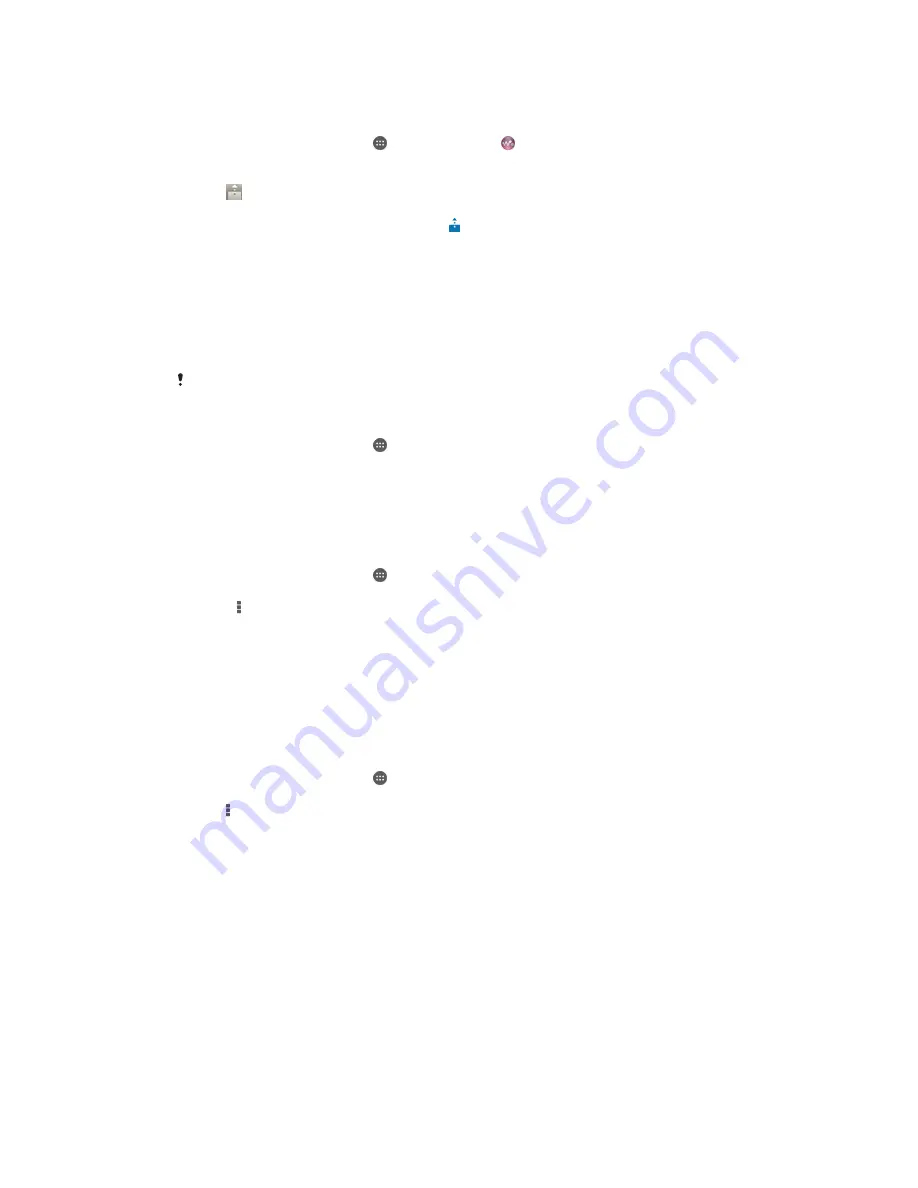
To play a music track from your device on a DMR device
1
Make sure that you have correctly set up the DMR device and that it is connected
to the same Wi-Fi® network as your device.
2
From your Homescreen, tap , then find and tap .
3
Select a music category and browse to the track that you want to share, then tap
the track.
4
Tap and select a DMR device to share your content with. The track plays
automatically on the device that you select.
5
To disconnect from the DMR device, tap and select your device. The track
stops playing on the DMR device but continues playing on your device.
Bluetooth® wireless technology
Use the Bluetooth® function to send files to other Bluetooth®-compatible devices, or to
connect to hands-free accessories.Bluetooth® connections work better within 33 feet
(10 meters), with no solid objects in between. In some cases you have to manually pair
your device with other Bluetooth® devices.
Interoperability and compatibility among Bluetooth® devices can vary.
To turn on the Bluetooth
®
function and make your device visible
1
From your Homescreen, tap .
2
Find and tap
Settings
.
3
Tap the on-off switch beside
Bluetooth
so the Bluetooth
®
function is turned on.
4
Tap
Bluetooth
. Your device and a list of available Bluetooth
®
devices appear.
5
Tap your device name to make your device visible to other Bluetooth
®
devices.
To adjust your device's visibility time to other Bluetooth® devices
1
From your Homescreen, tap .
2
Find and tap
Settings
>
Bluetooth
.
3
Press and select
Visibility timeout
.
4
Select an option.
Naming your device
You can give your device a name. This name is shown to other devices after you have
turned on the Bluetooth
®
function and your device is set to visible.
To give your device a name
1
Make sure the Bluetooth
®
function is turned on.
2
From your Homescreen, tap .
3
Find and tap
Settings
>
Bluetooth
.
4
Tap and select
Rename phone
.
5
Enter a name for your device.
6
Tap
Rename
.
Pairing with another Bluetooth
®
device
When you pair your device with another device, you can, for example, connect your
device to a Bluetooth
®
headset or a Bluetooth
®
car kit and use these other devices to
share music.
Once you pair your device with another Bluetooth
®
device, your device remembers this
pairing. When pairing your device with a Bluetooth
®
device, you may need to enter a
passcode. Your device will automatically try the generic passcode 0000. If this does not
work, refer to the user guide for your Bluetooth
®
device to get the device passcode. You
100
This is an Internet version of this publication. © Print only for private use.
















































