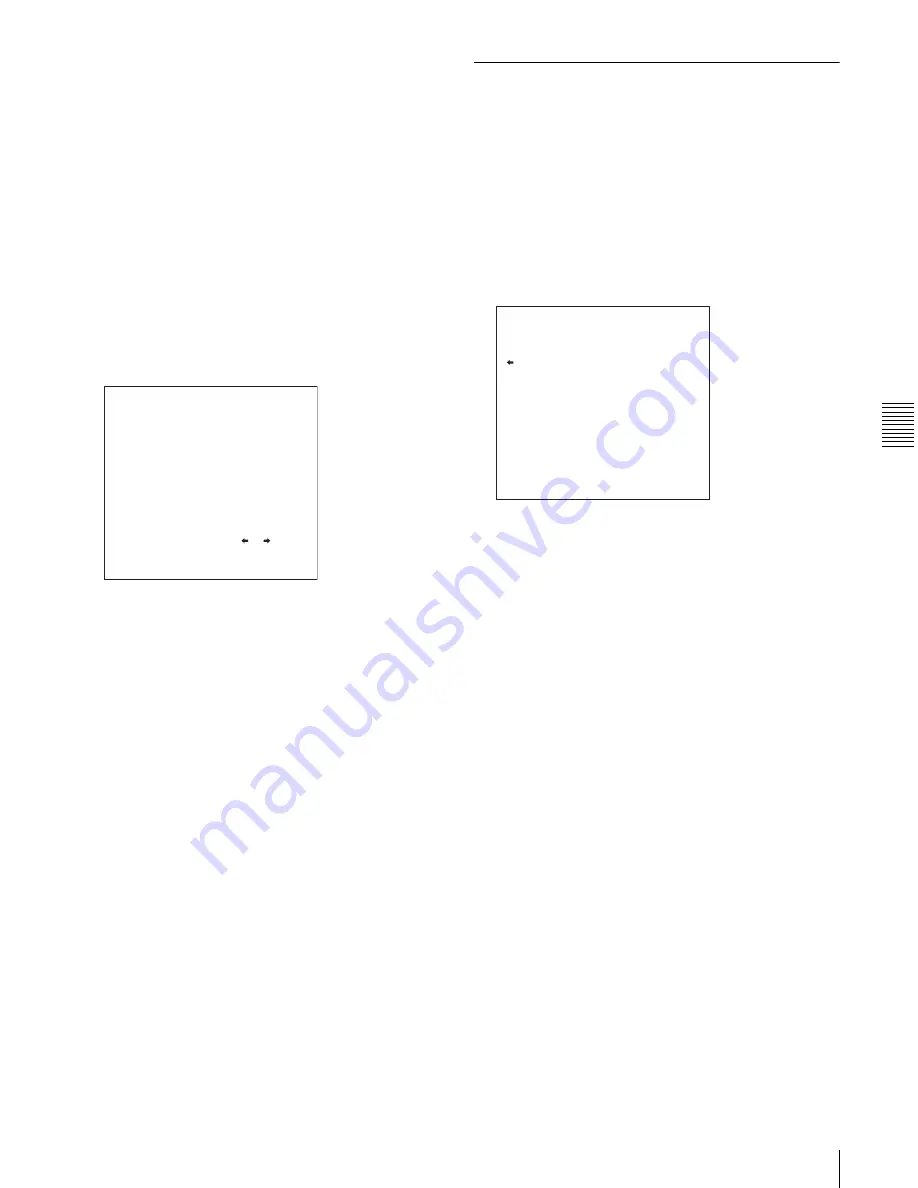
Chapt
er
5
S
c
ene
Se
lec
tion
77
5-3 Managing Clip Lists (CLIP Menu)
“00:00.00.00.” You can set the initial time code to any
value.
1
Load an existing clip list for which you want to set the
initial time code into to the unit memory as the current
clip list.
For details, see 5-3-1 “Loading a Clip List From Disc
Into Unit Memory” (page 75).
2
Display the CLIP menu.
See “To display the CLIP menu” (page 75).
3
Use the
f
button to select TC PRESET, and then press
the
g
button.
A screen like the one shown below appears.
The time code shown in this screen is the current initial
time code of the current clip list. If you have already
set the initial time code for this clip list, that time code
is displayed.
4
Repeat the following operations to set a time code
value (LTC).
• Press the
G
or
g
button to select the digit to replace.
• Rotate the jog dial to set a value.
5
Press the SET button.
The initial time code (LTC) of the current clip list is
set. When the clip list is played back, time code will
start counting from that value.
To check the time code after setting it
Press the SUBCLIP button, turning it on. The initial
time code of the current clip list appears in the TCR
field.
6
Save the current clip list to disc.
See 5-2-6 “Saving the Current Clip List to Disc” (page
73).
5-3-5 Sorting Clip Lists
Proceed as follows to sort the existing clip lists by clip list
name or by date of creation.
1
Display the CLIP menu.
See “To display the CLIP menu” (page 75).
2
Use the
F
or
f
button to select SORT BY, and then
press the
g
button.
A screen like the one shown below appears.
3
Use the
F
or
f
button to select NAME or DATE.
NAME:
Sort in ascending order by clip list name
(factory default setting).
DATE:
Sort by date of creation, with the newest clip
list first.
4
Press the
G
button to return to the CLIP menu screen.
The clip lists are sorted by the method you chose in
step
3
.
Unused clip lists are excluded from the sort.
00:00.00.00
INC/DEC : JOG DIAL
SHIFT : ( )( ) KEY
DATA SAVE : SET KEY
TO MENU : MENU KEY
CLIP LIST TC PRESET
SORT BY : name
*NAME(A-Z)
DATE(NEWEST FIRST)
CLIP MENU
Summary of Contents for XDCAM PDW-1500
Page 10: ...10 ...
Page 18: ...Chapter 1 Overview 18 1 3 MPEG 4 Visual Patent Portfolio License ...
Page 64: ...Chapter 4 Recording Playback 64 4 2 Playback ...
Page 82: ...Chapter 6 Insert Editing 82 6 1 Clip Audio Insert Editing ...
Page 100: ...Chapter 7 File Operations 100 7 4 Recording Continuous Time Code With FAM and FTP Connections ...
Page 132: ...Chapter 8 Menus 132 8 5 System Menu ...
Page 144: ...Chapter 9 Maintenance and Troubleshooting 144 9 3 Alarms ...
Page 152: ...152 Index Index field mark 44 indicator 24 W Write protecting discs 46 ...
















































