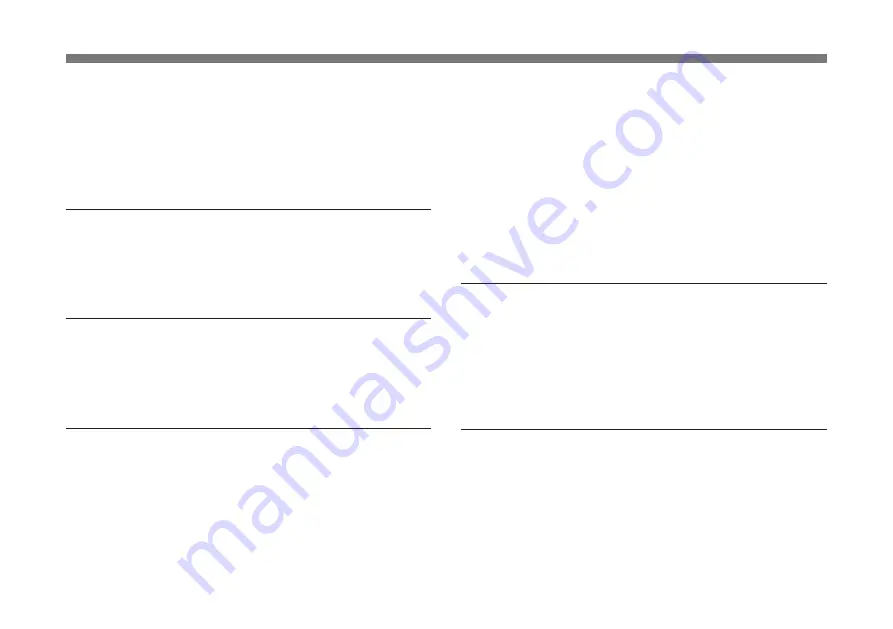
81
When attaching the unit to a wall or ceiling, make sure the
point of attachment has sufficient strength to support the
weight of the unit and mounting bracket. If the point of
attachment lacks sufficient strength, the unit may fall,
resulting in severe injury. Check the mounting brackets once
a year to see that it remains tight.
Use recommended power supplies
Be sure to use the power supply (camera adaptor or AC
power adaptor) specified in this manual. An unspecified
power supply used with this unit may become a fire hazard.
Use recommended DC cables and connection
cables
Use of DC cables and connection cables other than those
specified in this manual may lead to fire.
Take care not to damage cables
Use of damaged DC cables can lead to fires. Take special
note of the following.
• Take care not to wedge cables between equipment and
racks, walls, etc., during installation.
• Do not modify the DC cables and take care not to damage
them.
• Do not place heavy objects on the cables or pull them with
excessive force.
• Do not place the cables near heating devices or other heat
sources.
• When disconnecting a cable, always pull from the plug;
not the cable itself.
• If the DC cables become damaged, discontinue use and
contact the store where you purchased the product for
replacement.
Continued use of damaged cables may lead to fire.
Do not install or operate in environments
subject to high levels of smoke, steam,
humidity or oil
Operation in any of the above environment may lead to fire.
Use of this product in environments other than those
specified in this manual may lead to fire.
Do not place the unit on an unstable base
The unit may fall, causing physical injury if used in any of
the following places:
• On top of shaky, unstable table.
• On inclined surfaces
• In places subject to vibration or shock
Check that the place of attachment is strong enough to
support the weight of this unit, and that the unit and
attachment device are secure.








































