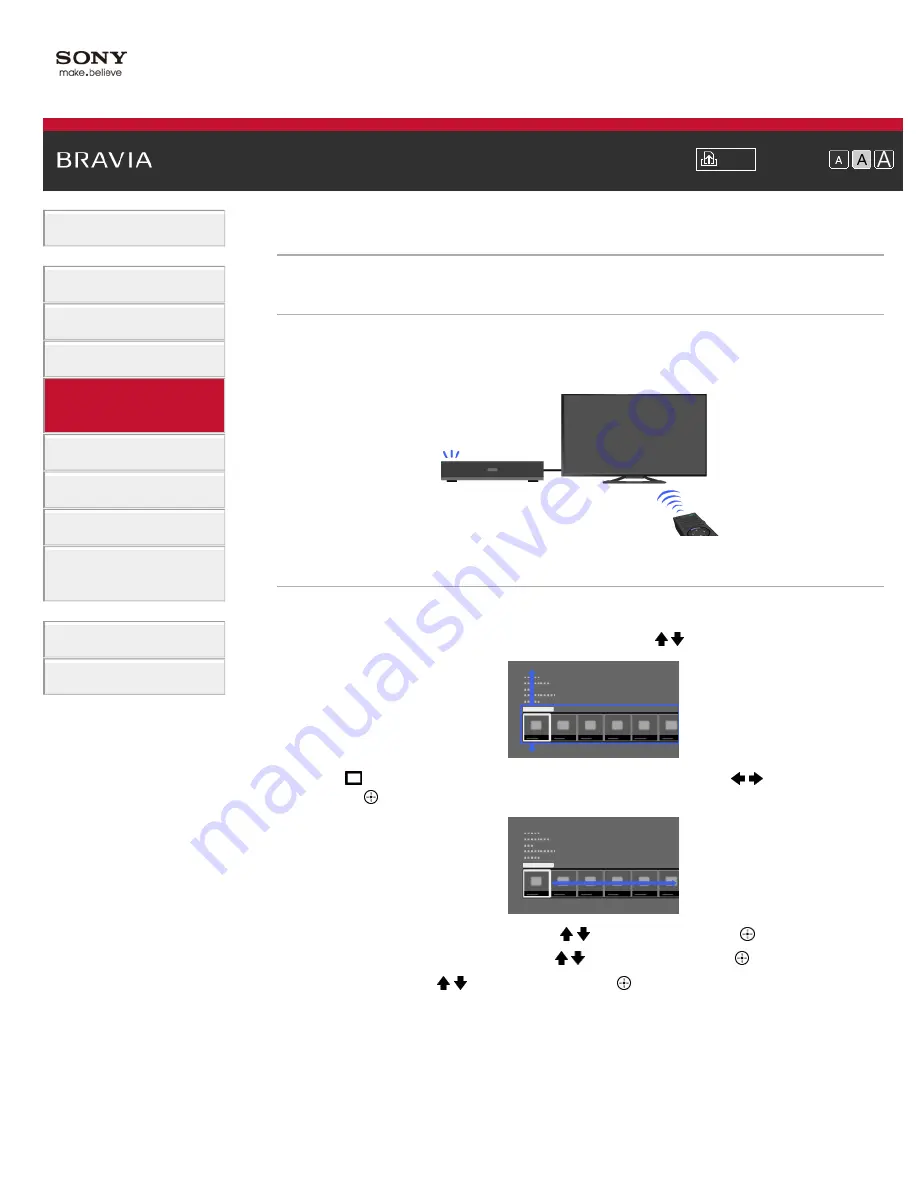
i-Manual
Font Size
Basic Operations
Parts Description
Watching TV
Using Other Devices
Using “BRAVIA” Sync
Devices
Useful Functions
Using Internet
Using Home Network
Configuring Various
Settings
Troubleshooting
How to Use Bookmarks
Top Page
>
Using “BRAVIA” Sync Devices
> Setting “BRAVIA” Sync
Setting “BRAVIA” Sync
Overview
If a “BRAVIA” Sync-compatible device (e.g. BD player, AV amplifier) is connected with an HDMI
cable, or a “BRAVIA” Sync-compatible device (e.g. smartphone, tablet) is connected with an
MHL cable, this TV allows you to control the device with the TV’s remote control.
Steps
1.
Turn on the connected device.
2.
Press the HOME button, then select [Settings] using the / buttons.
3.
Select
[Channels & Inputs]/[Channels, Inputs & Ginga]* using the
/
buttons, then
press the
button.
4.
Select [BRAVIA Sync Settings] using the / buttons, then press the
button.
5.
Select [BRAVIA Sync Control] using the / buttons, then press the
button.
6.
Select [On] using the / buttons, then press the
button.
7.
Activate “BRAVIA” Sync on the connected device.
When a specific Sony “BRAVIA” Sync-compatible device is connected and powered on, and
[BRAVIA Sync Control] is set to [On], “BRAVIA” Sync is automatically activated on that
device.
For details, refer to the instruction manual of the connected device.
* Option name differs depending on your region/country.
81
Summary of Contents for XBR-55X900A
Page 20: ...List of Contents 2013 Sony Corporation 20 ...
Page 30: ...List of Contents 2013 Sony Corporation 30 ...
Page 63: ...List of Contents 2013 Sony Corporation Top of Page 63 ...
Page 72: ...List of Contents 2013 Sony Corporation Top of Page 72 ...
Page 125: ...List of Contents 2013 Sony Corporation 125 ...
Page 149: ...List of Contents 2013 Sony Corporation Top of Page 149 ...
















































