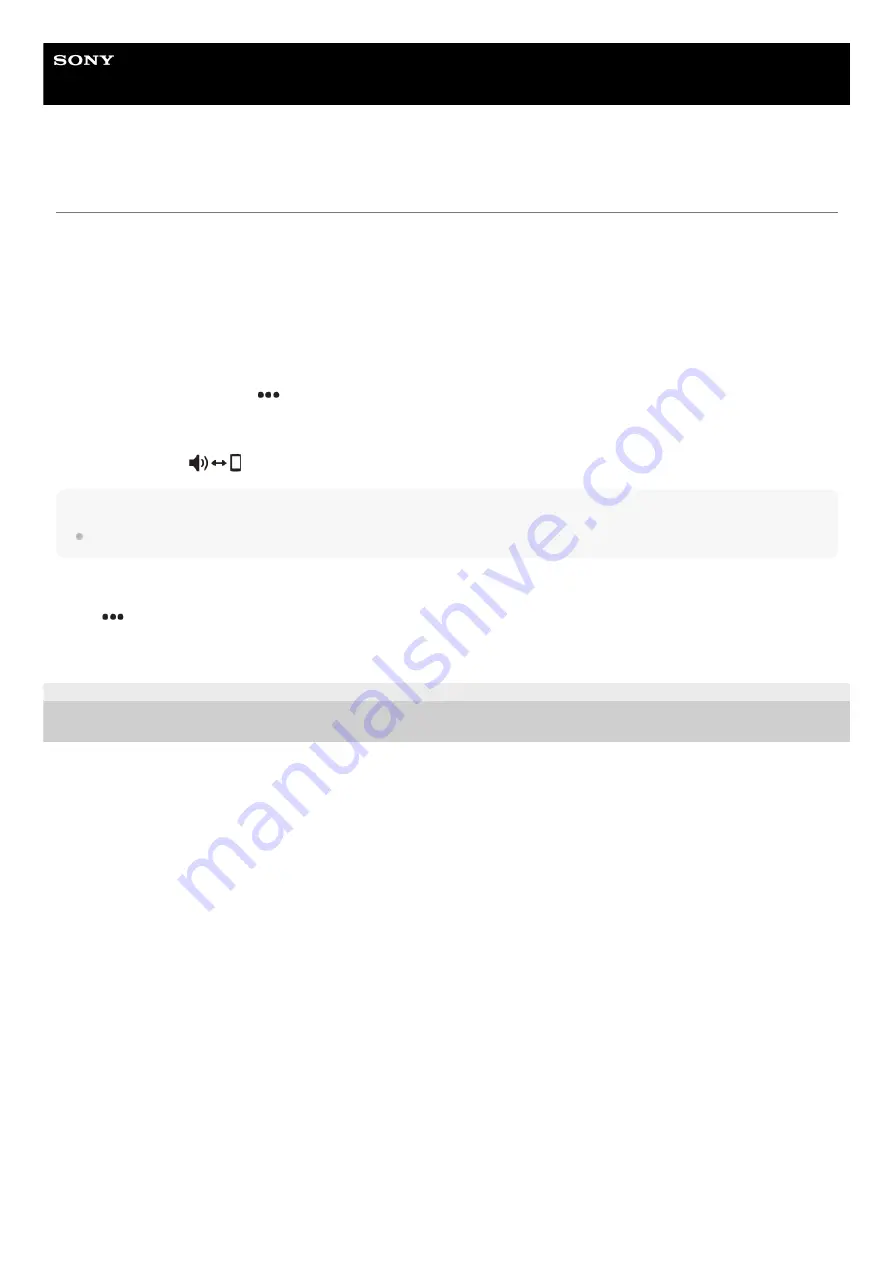
In-Car Receiver
XAV-AX6000
Available Operations during a Call
To adjust the ringtone volume
Press VOL (volume) +/– while receiving a call.
To adjust the talker’s voice volume
Press VOL (volume) +/– during a call.
To adjust the volume for the other party (Mic gain adjustment)
During a handsfree call, touch
(option), then set [MIC Gain] to [High], [Middle], or [Low].
To switch between handsfree mode and handheld mode
During a call, touch
(speaker/phone) to switch the phone call audio between the unit and mobile phone.
Note
Depending on the mobile phone, this operation may not be available.
To answer a receiving call automatically
Touch
(option), then set [Auto Answer] to [On].
You cannot change the settings during a call or while making or receiving a call. It is required to be set in advance.
5-035-402-11(1) Copyright 2022 Sony Corporation
48
Summary of Contents for XAV-AX6000
Page 6: ...5 035 402 11 1 Copyright 2022 Sony Corporation 6 ...
Page 13: ...13 ...
Page 32: ...5 035 402 11 1 Copyright 2022 Sony Corporation 32 ...
Page 47: ...Related Topic Preparing a Mobile Phone 5 035 402 11 1 Copyright 2022 Sony Corporation 47 ...
Page 51: ...5 035 402 11 1 Copyright 2022 Sony Corporation 51 ...
Page 68: ...5 035 402 11 1 Copyright 2022 Sony Corporation 68 ...
















































