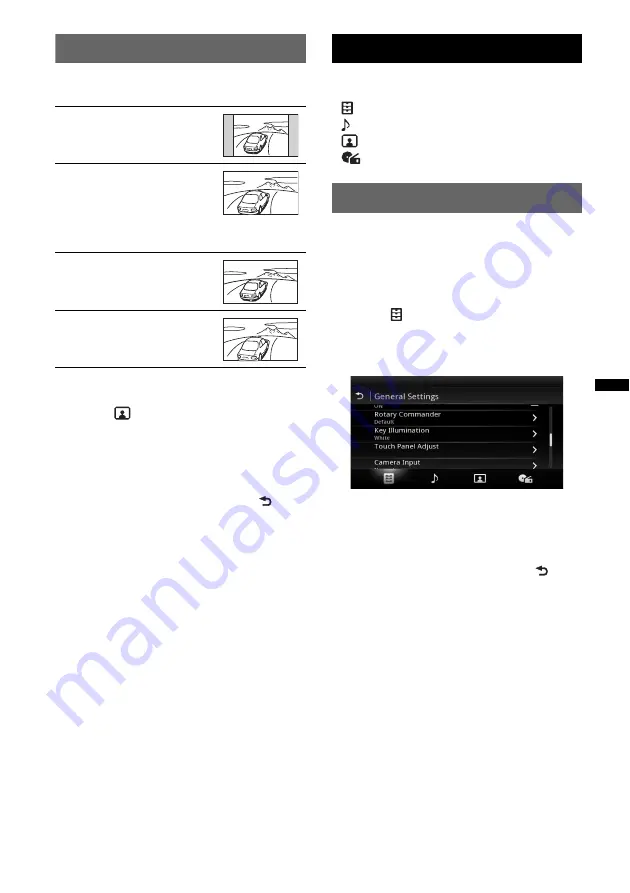
49
Selecting the aspect ratio
You can change the screen aspect ratio.
The options are indicated below.
1
During video playback, press
(HOME)
,
then touch “Settings.”
2
Touch .
The screen setting menu appears.
3
Touch “Aspect.”
The options appear.
4
Touch the desired option.
To return to the previous display, touch
.
Notes
•
This setting is available only when the parking brake
is set.
•
The screen aspect ratio of the rear view camera
cannot be changed.
•
When you change the screen aspect of USB Video,
enter the option menu of USB Video. (page 28)
Settings
The setting menu includes the following
categories.
•
: General Settings (page 50)
•
: Sound Settings (page 52)
•
: Visual Settings (page 54)
•
: Source Settings (page 55)
Basic setting operation
You can set items in the menu via the following
procedure.
For example, when setting the Key Illumination:
1
Press
(HOME)
, then touch “Settings.”
The setting menu appears.
2
Touch
, and move the scrollbar up
and down, then touch “Key
Illumination.”
The general setting display appears.
3
Move the scrollbar up and down to
select the desired preset color, then
press it.
The setting is complete.
To return to the previous display, touch
.
“Normal”
: Picture with 4:3
aspect ratio (regular picture).
“Wide”
: Picture with 4:3
aspect ratio enlarged to the left
and right edges of the screen,
with overflowing parts of the
top and bottom cut off to fill the
screen.
“Full”
: Picture with 16:9
aspect ratio.
“Zoom”
: Picture with 4:3
aspect ratio enlarged to the left
and right edges of the screen.






























