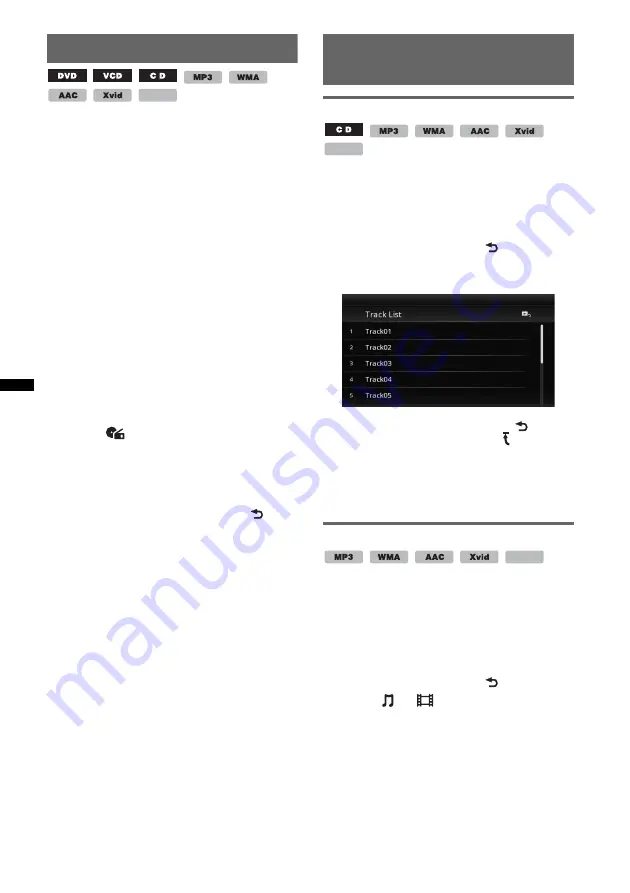
24
Direct search play
You can directly locate a desired point by
specifying the title number, chapter number, etc.
1
During playback, press the number
buttons on the remote commander to
enter an item (track, title, etc.) number,
then press
(ENTER)
.
Playback starts from the beginning of the
selected point.
The search items for a disc/format are as follows:
DVD:
Title or chapter*
1
VCD
*
2
/CD/MP3/WMA/AAC
: Track
Xvid/MPEG-4:
Movie
*1
The search item depends on the setting.
*2
Available only when playing a VCD without PBC
functions.
Setting the search item (DVD only)
You can set the search item (title or chapter) for
DVD playback.
1
Press
(HOME)
, then touch “Settings.”
2
Touch .
The source setting menu appears.
3
Touch “DVD Direct Search” to set to
“Chapter” or “Title.”
The setting is complete.
To return to the previous display, touch
.
Listing up tracks/video files —
List
Selecting a track/video file
You can list up albums/folders/tracks/video files,
and select a desired one to play.
This function is convenient especially for the
disc in MP3/WMA/AAC/Xvid/MPEG-4 format
containing many albums/tracks, etc.
1
During playback, touch
.
The list of categories or files from the
currently played item appears.
To move to the upper level, touch
.
To move to the top level, touch .
To scroll the list, move the scrollbar up and
down.
2
Touch the desired item.
Playback starts.
Selecting a file type
If the disc contains multiple file types, only the
selected file type (audio/video) can be played.
The playback priority order of file type is
initially set to audio, video (e.g., if the disc
contains audio and video files, only audio files
are played). You can select the file type to list up,
then select the desired file to play.
1
During playback, touch
.
2
Touch
or
to select the file type.
3
Touch the desired file.
Playback of the selected file starts.
MPEG-4
MPEG-4
MPEG-4






























