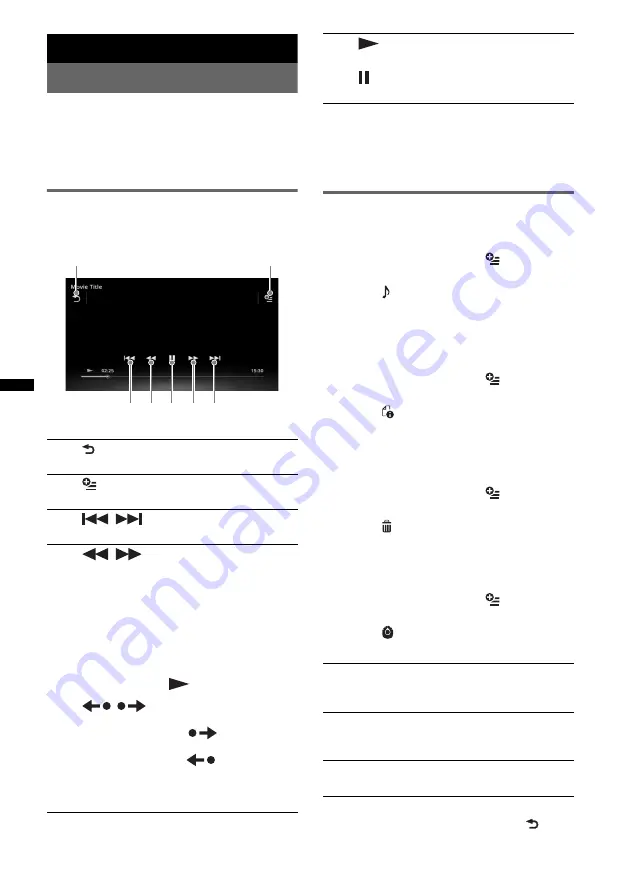
28
USB Video
Playing video
1
Connect the USB device to the USB
port.
2
Press
(HOME)
, then touch “USB
Video.”
Playback starts.
Playback controls
Touch the display if the playback controls are not
displayed.
*
The speed depends on the format or the recording
method.
Tip
You can change the playing speed dynamically by
dragging the screen of the video file left or right.
Options
To display Audio options
1
During playback, touch
.
The menu list appears.
2
Touch .
The audio option list appears.
3
Select the desired item.
To display detailed information
1
During playback, touch
.
The menu list appears.
2
Touch .
To view detailed information, move the
scrollbar up and down.
To delete the file
1
During playback, touch
.
The menu list appears.
2
Touch .
3
Touch “OK.”
To change the settings
1
During playback, touch
.
The menu list appears.
2
Touch .
The options are indicated below.
To return to the playback screen, touch
or
“Cancel.”
1
Touch to list up video files.
2
Touch to open the option menu. (page 28)
3
/
Touch to skip a track file.
4
/
Touch and hold momentarily to fast-
forward the video; and then repeatedly to
switch the speed (× 1.5
t
× 10
t
× 30
t
× 100)*.
Touch and hold momentarily to reverse
the video; and then repeatedly to switch
the speed (× 10
t
× 30
t
× 100)*.
To cancel, touch
.
/
Touch to skip up/down a track.
During pause, touch
to skip
forwards 15 sec.
During pause, touch
to skip back10
sec.
Touch and hold to reverse/fast-forward
the video track.
1
5
2
3
4
4
3
5
Touch to play a track file.
Touch to pause playback.
“Zoom settings”
Adjusts the video display: “Normal mode,”
“Full mode,” “Off.”
“Update database”
Searches for video files and adds them to the
database.
“About Video player”
Displays the application version.






























