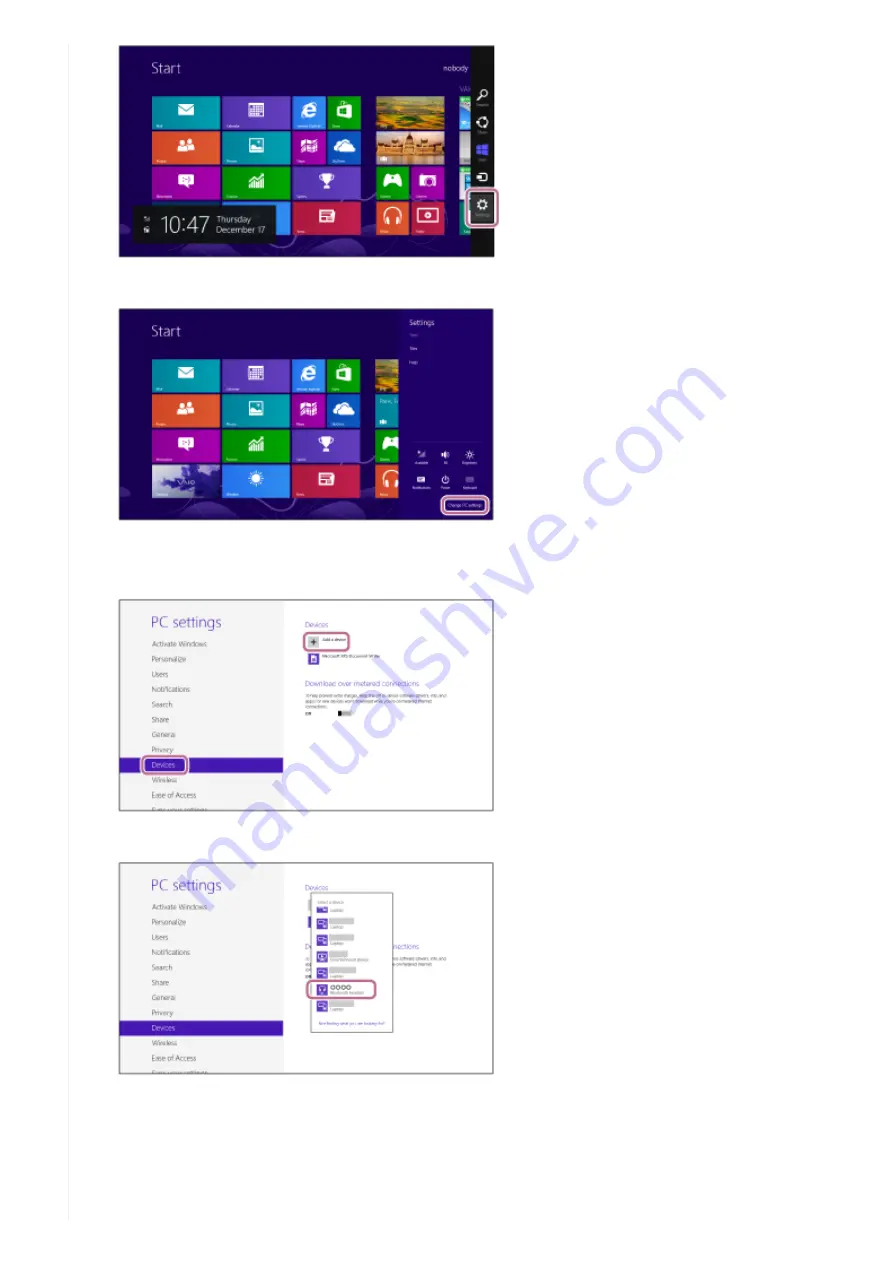
Select [Change PC settings] of the [Settings] charm.
2.
Select [Devices] of [PC settings].
3.
Select [Add a device].
4.
Select [WI-SP600N].
If passkey (*) input is required on the display of the computer, input “0000.”
The headset and computer are paired with each other and connected. You will hear a voice guidance
“BLUETOOTH connected”.
If they are not connected, see “
Connecting to a paired computer (Windows 8/Windows 8.1)
.”
If [WI-SP600N] does not appear on the display, try again from step 3.
5.
A Passkey may be called “Passcode,” “PIN code,” or “Password.”
*
45
Summary of Contents for WI-SP600N
Page 10: ...4 730 313 11 1 Copyright 2018 Sony Corporation 10 ...
Page 12: ...12 ...
Page 20: ...20 ...
Page 33: ...4 730 313 11 1 Copyright 2018 Sony Corporation 33 ...
Page 74: ...4 730 313 11 1 Copyright 2018 Sony Corporation 74 ...






























