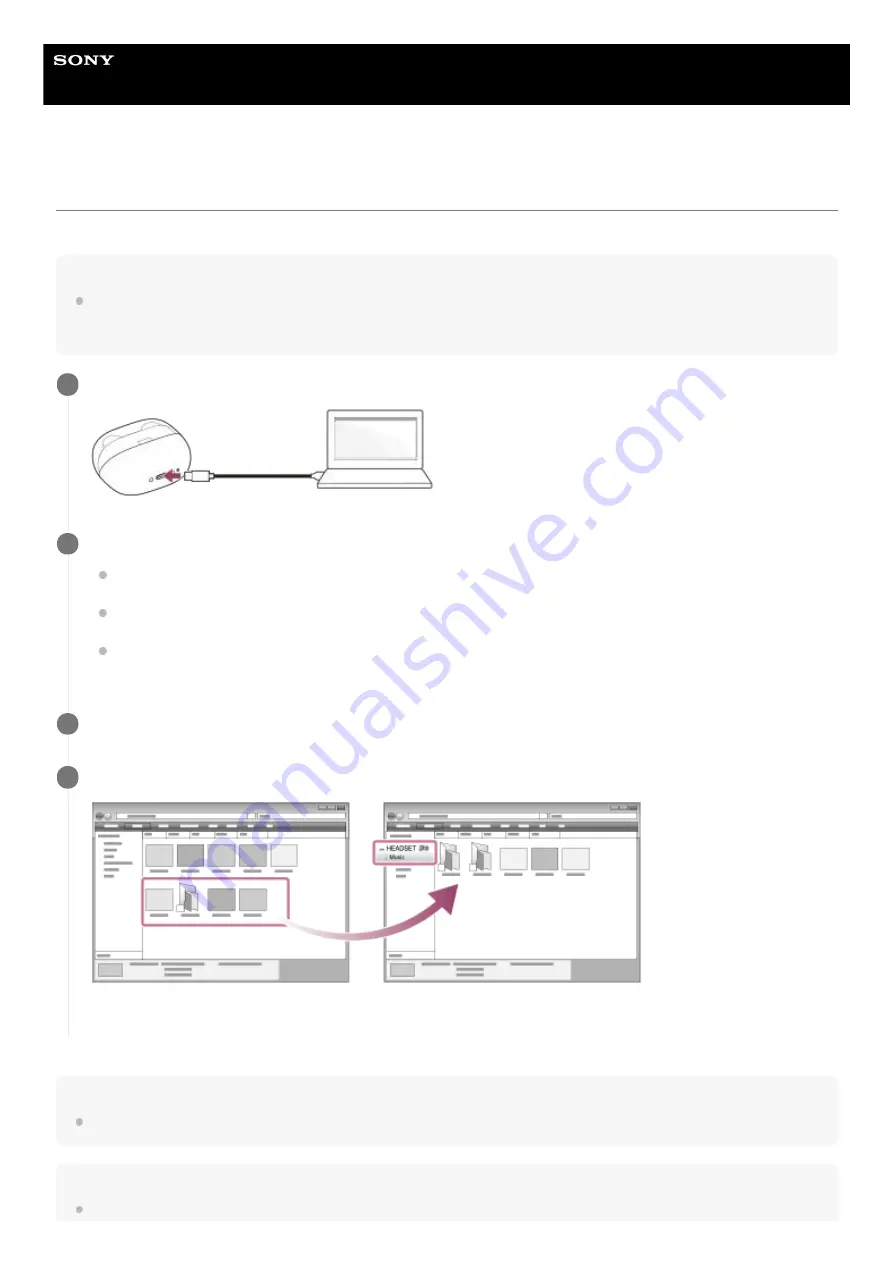
Wireless Stereo Headset
WF-SP900
Transferring content using Windows Explorer
You can transfer music content directly by dragging and dropping it from Windows Explorer.
Note
If you connect the player to a battery-powered computer via the charging case, the battery of the computer will deplete. When
you connect the player to a computer via the charging case for a long period of time, connect the computer to an AC power
supply.
Hint
Refer to [Supported formats] for details on compatible file formats.
Note
Observe the following precautions. Otherwise, the player may not be able to play the files.
Store the player inside the charging case. Then, connect the charging case to the computer via USB.
1
Open the [HEADSET] folder as follows.
Windows 10:
Open [File Explorer] from the [Start] menu. Select [HEADSET] from the left pane.
Windows 8.1:
Open [File Explorer] from [Desktop]. Select [HEADSET] from the list under [This PC].
Windows 7:
Select [Start], [Computer], and then [HEADSET].
2
Open the [MUSIC] folder in [HEADSET].
3
Drag-and-drop the files or folders on the computer to the [MUSIC] folder.
Confirm that the transfer is complete. Then, disconnect the charging case and player from the computer.
4
91
Summary of Contents for WF-SP900
Page 6: ...6 ...
Page 40: ...Using Quick Sound Settings 4 740 674 12 1 Copyright 2018 Sony Corporation 40 ...
Page 56: ...4 740 674 12 1 Copyright 2018 Sony Corporation 56 ...
Page 62: ...4 740 674 12 1 Copyright 2018 Sony Corporation 62 ...
Page 88: ...88 ...
Page 111: ...4 740 674 12 1 Copyright 2018 Sony Corporation 111 ...
Page 113: ...Resetting and reformatting the player 4 740 674 12 1 Copyright 2018 Sony Corporation 113 ...
Page 145: ...4 740 674 12 1 Copyright 2018 Sony Corporation 145 ...
















































