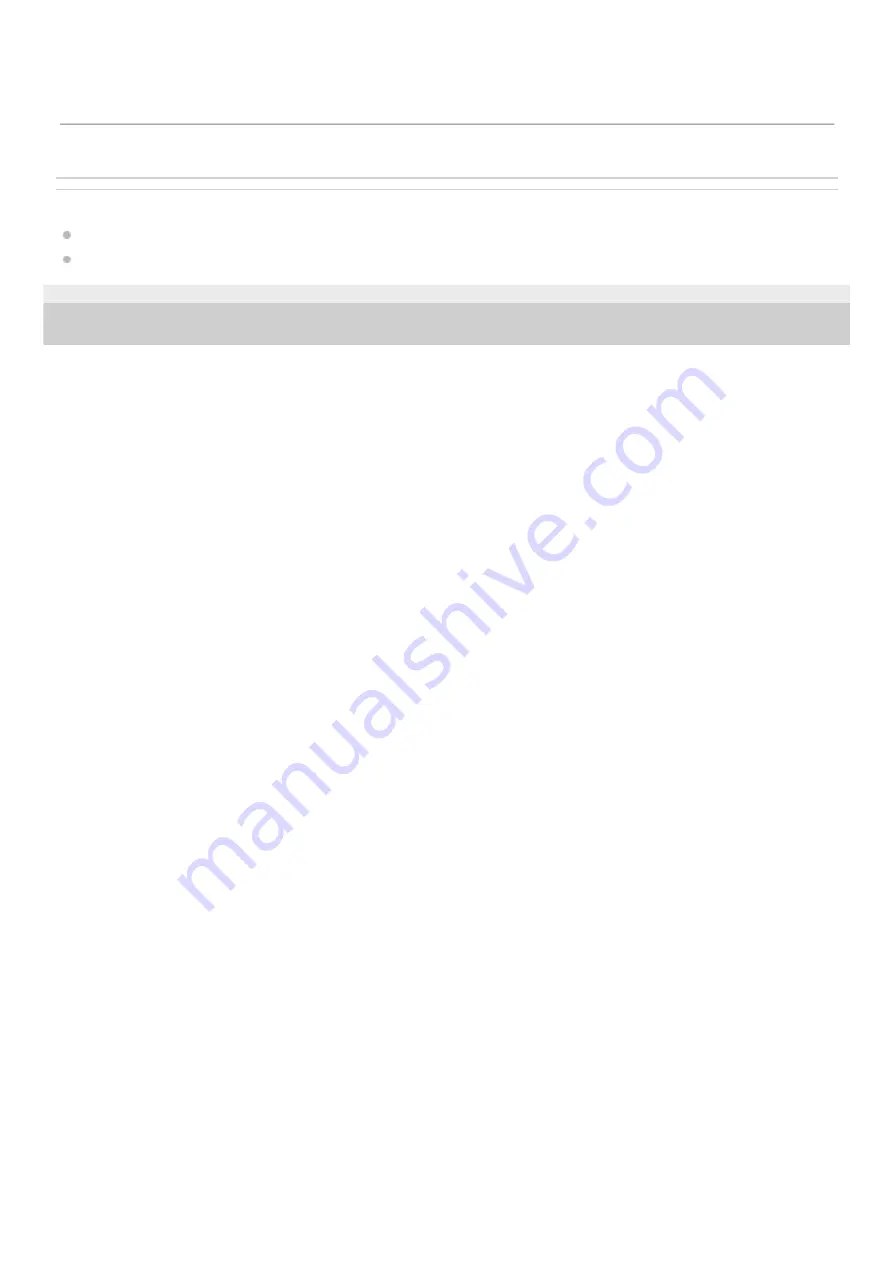
Related Topic
Preventing unintentional volume operations
Volume operation in compliance with European and Korean Directives
4-740-674-12(1) Copyright 2018 Sony Corporation
The contents of the Help Guide may be subject to change without notice due to updates to the product's specifications.
52
Summary of Contents for WF-SP900
Page 6: ...6 ...
Page 40: ...Using Quick Sound Settings 4 740 674 12 1 Copyright 2018 Sony Corporation 40 ...
Page 56: ...4 740 674 12 1 Copyright 2018 Sony Corporation 56 ...
Page 62: ...4 740 674 12 1 Copyright 2018 Sony Corporation 62 ...
Page 88: ...88 ...
Page 111: ...4 740 674 12 1 Copyright 2018 Sony Corporation 111 ...
Page 113: ...Resetting and reformatting the player 4 740 674 12 1 Copyright 2018 Sony Corporation 113 ...
Page 145: ...4 740 674 12 1 Copyright 2018 Sony Corporation 145 ...
















































