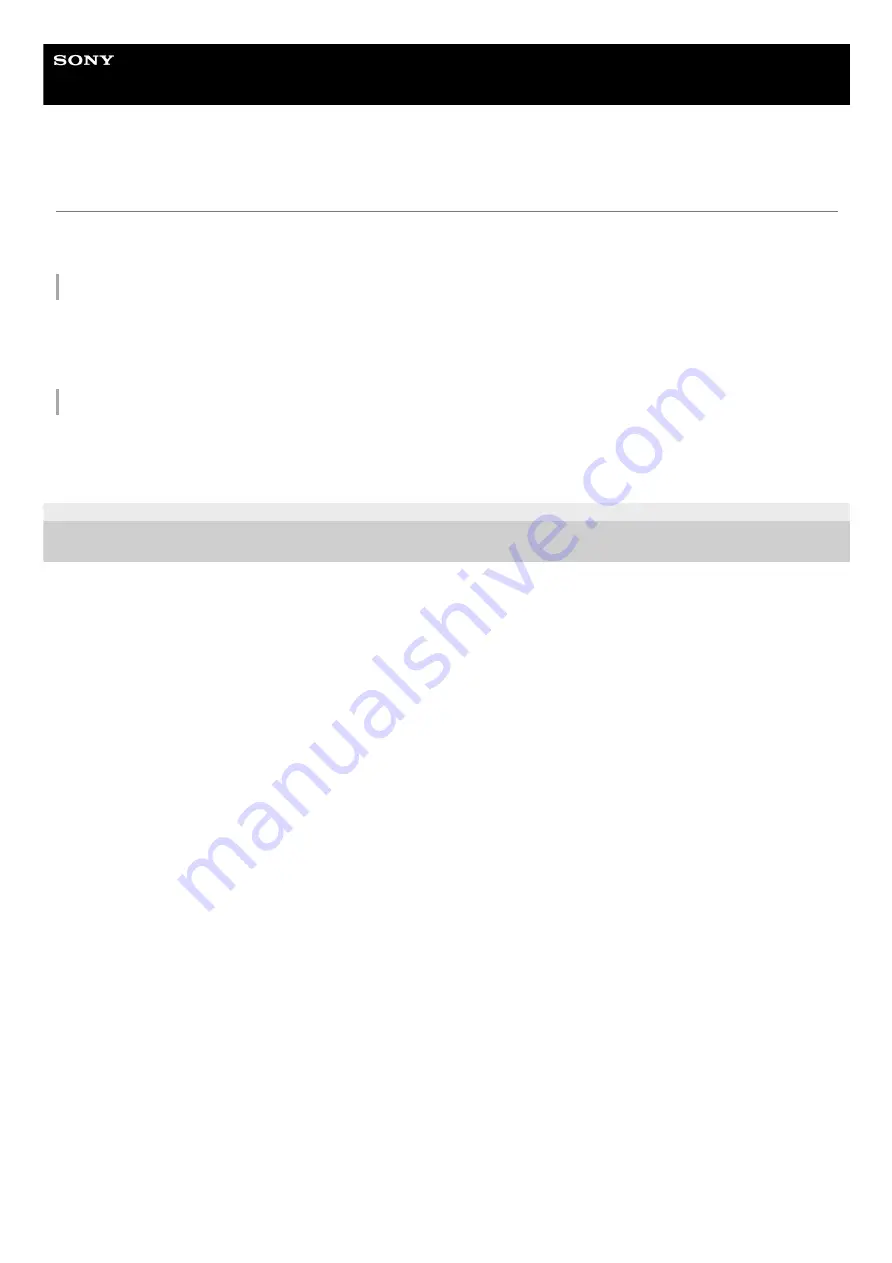
Wireless Noise Canceling Stereo Headset
WF-1000XM4
How to make a wireless connection to Bluetooth devices
You can enjoy music and hands-free calling with the headset wirelessly by using your Bluetooth device’s Bluetooth
function.
Device registration (pairing)
To use the Bluetooth function, both of the connecting devices must be registered in advance. The operation to register a
device is called “device registration (pairing)”.
Pair the headset and the device manually.
Connecting to a paired device
Once a device and the headset are paired, there is no need to pair them again. Connect to devices already paired with
the headset using the methods necessary for each device.
5-027-983-11(1) Copyright 2021 Sony Corporation
32
















































