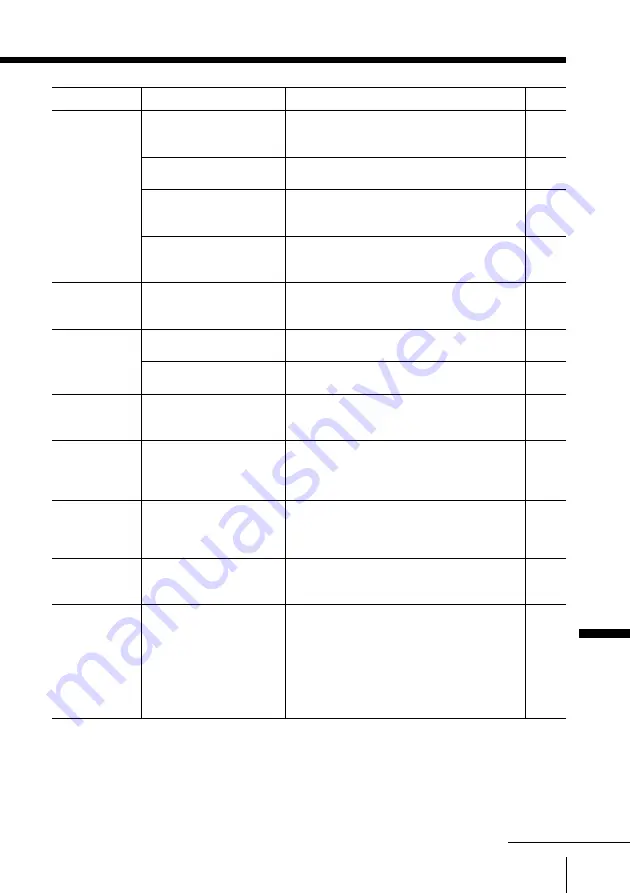
95
Additional Information
Additional Information
• Insert the “Memory Stick” correctly.
• Press the MEMORY STICK button.
• Insert a “Memory Stick” with photo or
movie files.
• Set “Digi. Cam. Mode” to “Off” and
select the folder.
• Insert the “Memory Stick” correctly.
• Remove the “Memory Stick” and insert
it again.
• Insert another “Memory Stick”.
—
• Format it correctly using a digital
camera or other equipment, or insert
another “Memory Stick” formatted
correctly.
• Set “Digi. Cam. Mode” to “Off” and
select the folder.
• Insert a “Memory Stick” available for
use with this TV.
• Set “Digi. Cam. Mode” to “Off” and
select the folder.
Page
44
46
44
46
44
44
44
42
41
46
44
46
• The “Memory Stick” is
inserted
inappropriately.
• The “Memory Stick”
menu is not displayed.
• No photo or movie
files are contained in
the “Memory Stick”.
• The photo or movie
image is processed by
a computer.
• The “Memory Stick” is
inserted
inappropriately.
• The “Memory Stick”
is irregular.
• The “Memory Stick”
may be broken.
• The name of the
selected file is not
correct.
• The “Memory Stick”
is not formatted
correctly.
• When “Digi. Cam.
Mode” is set to “On”,
2,000 files or less can
be displayed.
• The inserted “Memory
Stick” is not available
for use with this TV.
• No photo or movie
files available for
playback are
contained in the
selected folder of the
“Memory Stick” when
“Digi. Cam. Mode” is
set to “On”.
Possible cause
Symptom
Solutions
The images in the
“Memory Stick” are
not displayed.
“No Memory Stick”
is displayed.
“Memory Stick
error” is displayed.
“File error” is
displayed.
“Format error” is
displayed.
”Too many files.
Cannot enter Digital
Camera Mode.” is
displayed.
“Memory Stick type
error” is displayed.
“No file” is
displayed.
continued














































