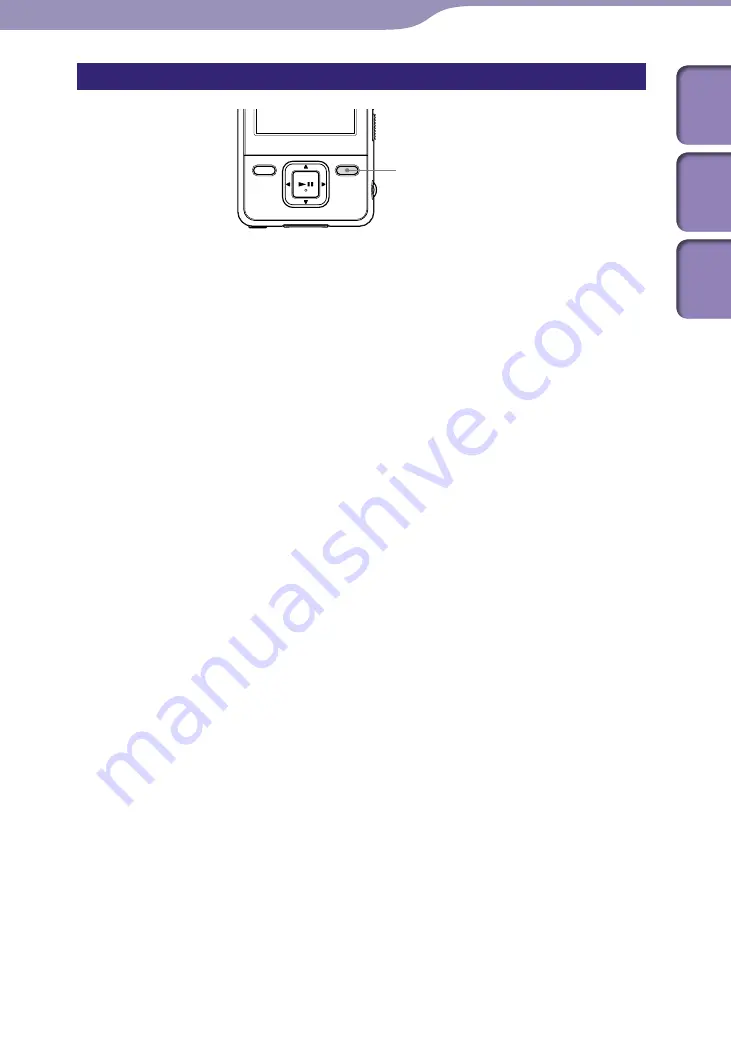
NWZ-A726B / A728B / A729B.GB.3-294-374-11(1)
Getting Started
Turning the Player On and Off
OPTION/PWR OFF
button
To turn on the player
Press any button to turn the player on.
To turn off the player
If you press and hold the OPTION/PWR OFF button(
page 11), the player
enters the standby mode and the screen turns off to save battery power. If you
press any button while in the standby mode, the “Now Playing” screen, etc.,
appears and the player is ready for operation.
Furthermore, if standby mode is retained for about a day, the player turns off
completely automatically. If you press any button when the player is turned off,
the start up screen appears first, then the “Now Playing” screen appears.
Table of
Cont
ents
Men
u
Inde
x
















































