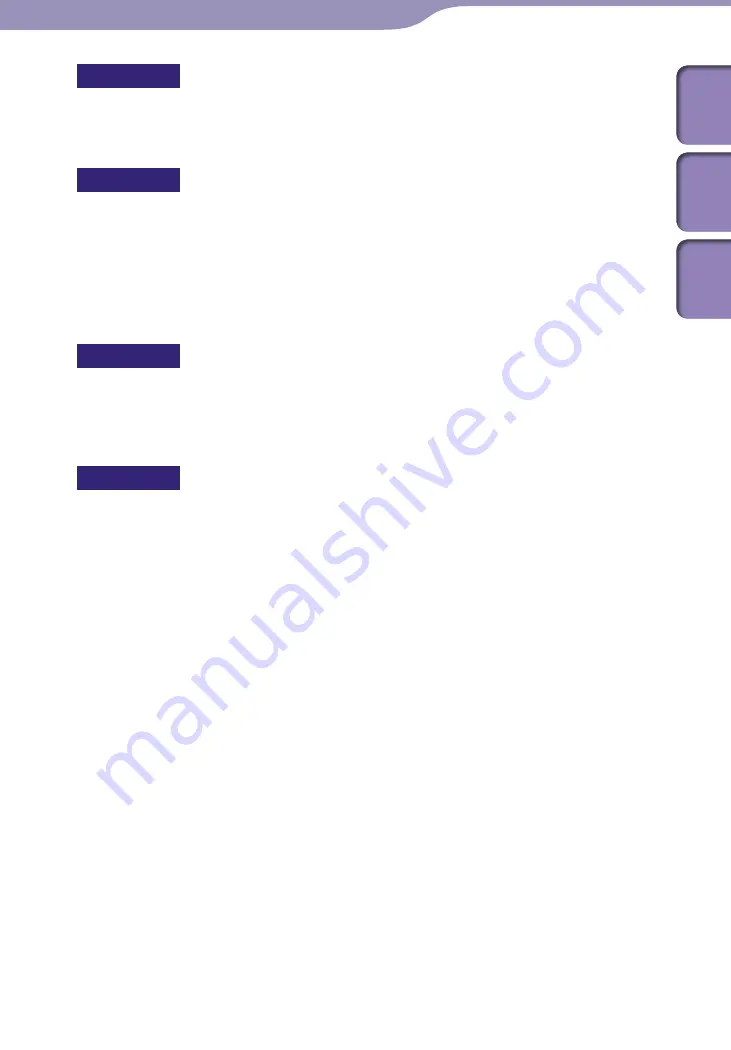
Additional Information
1
1
NWZ-A726B / A728B / A729B.GB.3-294-374-11(1)
U
Unique............................................... 50
Upgrading .......................................101
USB cable ............................................ 8
V
Video format .................................... 99
Video Library ...............................6, 58
Video List Display Format.............. 66
Video Orientation ........................... 60
VOL+/– button ................................ 10
Volume .............................................. 57
VPT(Surround) ............................... 52
W
Windows Explorer ...................58, 100
Windows Media Player ..................... 9
WM-PORT .................................10, 90
WMA ........................................98, 128
Z
Zoom ................................................. 63
Table of
Cont
ents
Men
u
Inde
x















