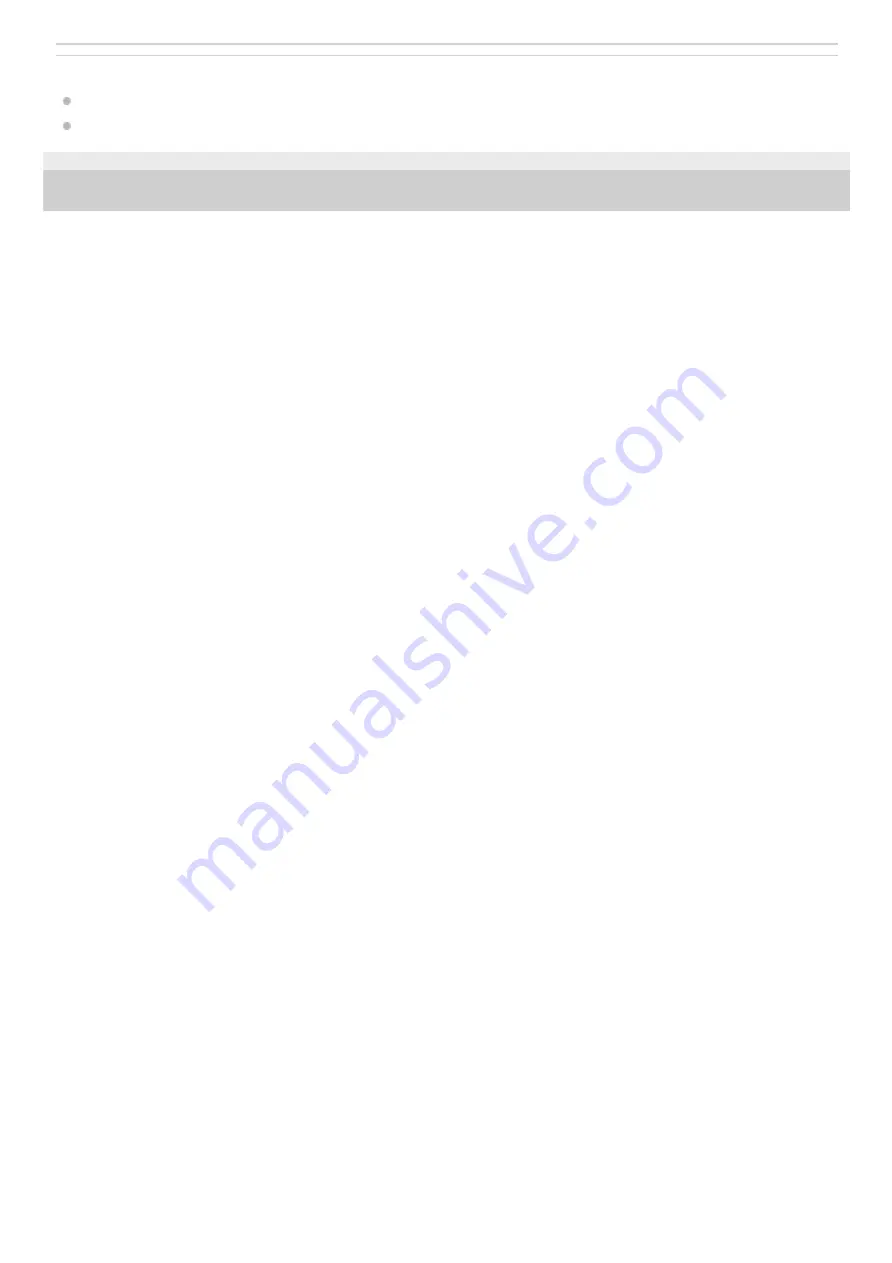
Related Topic
Notes on microSD cards
Formatting a microSD card
5-006-039-11(7) Copyright 2019 Sony Corporation
21
Summary of Contents for WALKMAN NW-ZX505
Page 11: ...5 006 039 11 7 Copyright 2019 Sony Corporation 11 ...
Page 48: ...5 006 039 11 7 Copyright 2019 Sony Corporation 48 ...
Page 63: ...Supported formats 5 006 039 11 7 Copyright 2019 Sony Corporation 63 ...
Page 67: ...Preparing music content Supported formats 5 006 039 11 7 Copyright 2019 Sony Corporation 67 ...
Page 78: ...Updating the system software 5 006 039 11 7 Copyright 2019 Sony Corporation 78 ...
Page 108: ...Restarting the player 5 006 039 11 7 Copyright 2019 Sony Corporation 108 ...
















































