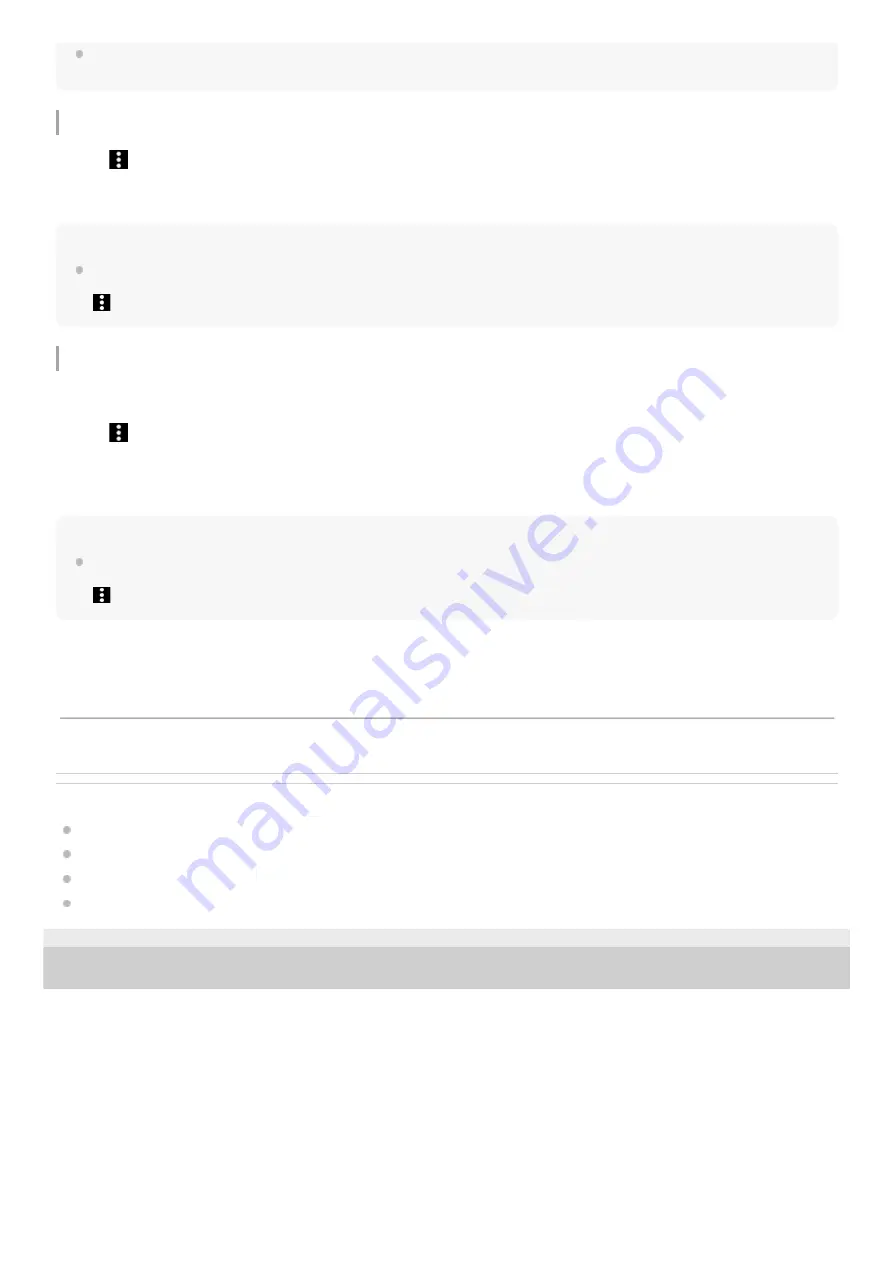
You can play tracks in Bookmarks on the library screen as well. On the library screen, tap [Bookmarks]. Select the desired
Bookmark, and then tap a track.
Removing tracks from Bookmarks
Hint
You can remove all the tracks from Bookmarks.
On the Favorites/Bookmarks screen, select the desired Bookmarks. Then, tap the menu items in the following order.
(Options)
-
[Remove all].
Deleting Bookmarks
Hint
You can delete all Bookmarks.
On the library screen, tap [Bookmarks], and then tap the menu items in the following order.
(Options)
-
[Delete all Bookmarks]
-
[Yes].
Related Topic
Library screen in “Music player”
Playback screen in “Music player”
Play queue screen in “Music player”
Favorites/Bookmarks screen in “Music player”
5-006-039-11(7) Copyright 2019 Sony Corporation
Tap
(Context menu) to the right side of the desired item in the Bookmarks to display the context menu.
1.
Tap [Remove from this list].
2.
On the library screen, tap [Bookmarks] to display the list of Bookmarks.
1.
Tap
(Context menu) to the right of the Bookmark that you want to delete.
2.
Tap the menu items in the following order.
[Delete]
-
[Yes].
3.
The contents of the Help Guide may be subject to change without notice due to updates to the product's specifications.
91
Summary of Contents for WALKMAN NW-ZX505
Page 11: ...5 006 039 11 7 Copyright 2019 Sony Corporation 11 ...
Page 48: ...5 006 039 11 7 Copyright 2019 Sony Corporation 48 ...
Page 63: ...Supported formats 5 006 039 11 7 Copyright 2019 Sony Corporation 63 ...
Page 67: ...Preparing music content Supported formats 5 006 039 11 7 Copyright 2019 Sony Corporation 67 ...
Page 78: ...Updating the system software 5 006 039 11 7 Copyright 2019 Sony Corporation 78 ...
Page 108: ...Restarting the player 5 006 039 11 7 Copyright 2019 Sony Corporation 108 ...






























