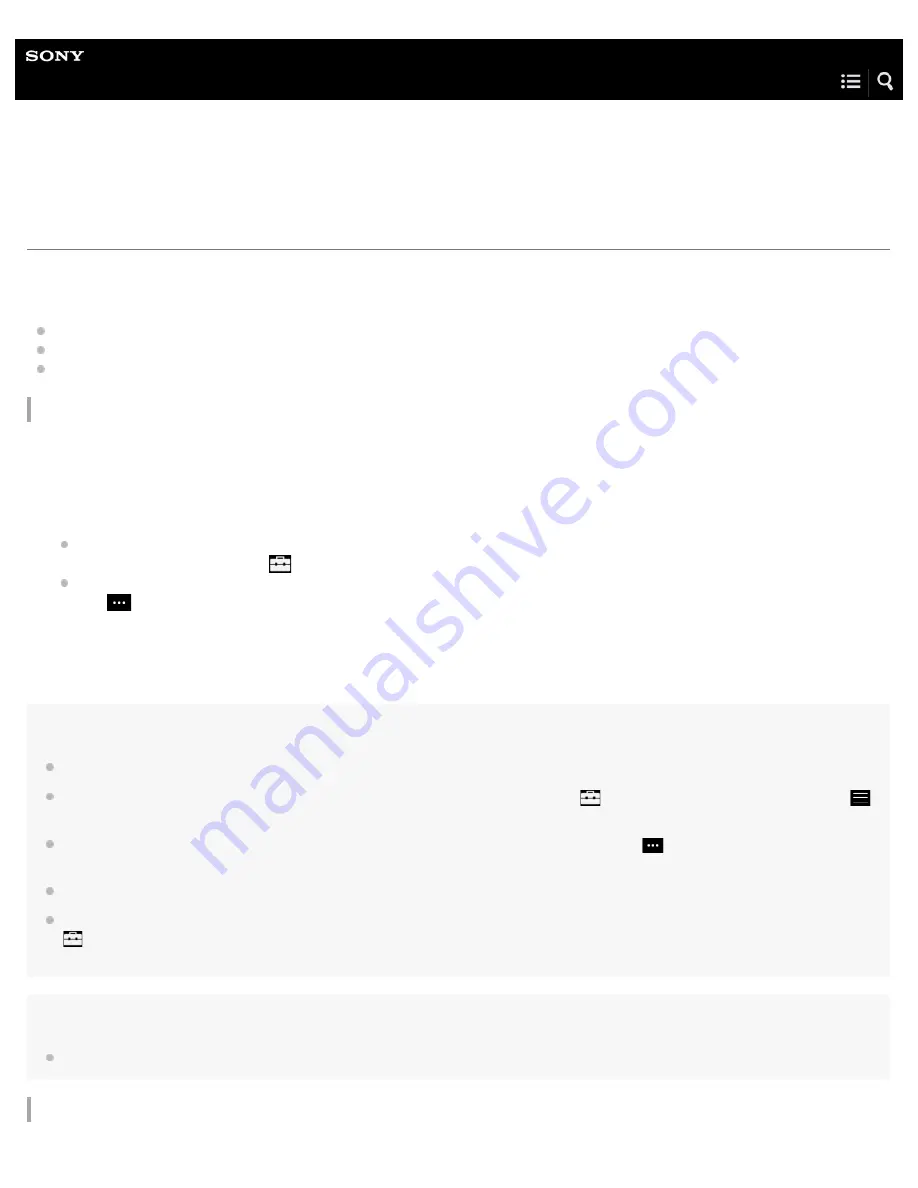
Digital Music Player
NW-WM1A/WM1Z
Managing playlists on the Walkman
You can collect your favorite tracks and save them as playlists on the Walkman.
This topic includes instructions for the following operations.
Adding tracks to playlists on the Walkman.
Listening to playlists on the Walkman.
Deleting playlists from the Walkman.
Adding tracks to playlists on the Walkman
Playlists can be saved either in the internal memory of the Walkman or on the microSD card. You cannot add a track from the
internal memory to a playlist on the microSD card or vice versa.
Hint
Up to 999 tracks can be added to a playlist.
You can change the order of tracks in a playlist. Select a playlist from the library screen. Tap
and then [Edit Song Order]. Drag-and-drop
to rearrange the tracks. Tap [Complete] to save the order of tracks.
You can change the name of a playlist from the pop-up menu. On the library screen, tap [Playlists]. Tap
beside the desired playlist and then
[Edit Playlist Name].
You can transfer playlists created using Media Go or iTunes to the Walkman. Playlists in the m3u file format can be managed on the Walkman.
You can create a new playlist on the Walkman. To create a new playlist, tap the menu items in the following order.
– [Add to Playlist] – [New Playlist].
Then, name the playlist and tap [Complete] to finish.
Note
You cannot register cover art images for playlists.
Listening to tracks in a playlist on the Walkman
Perform one of the following.
While the Walkman is playing or pausing a track that you want to add to a playlist:
On the playback screen, tap
and then [Add to Playlist].
When a list (track list, album list, track lineup, etc.) is displayed:
Tap
beside the desired item in the list to display the pop-up menu. Then, tap [Add to Playlist].
The playlist selection screen will appear.
1.
Tap the playlist name to add the track.
2.
75
















































