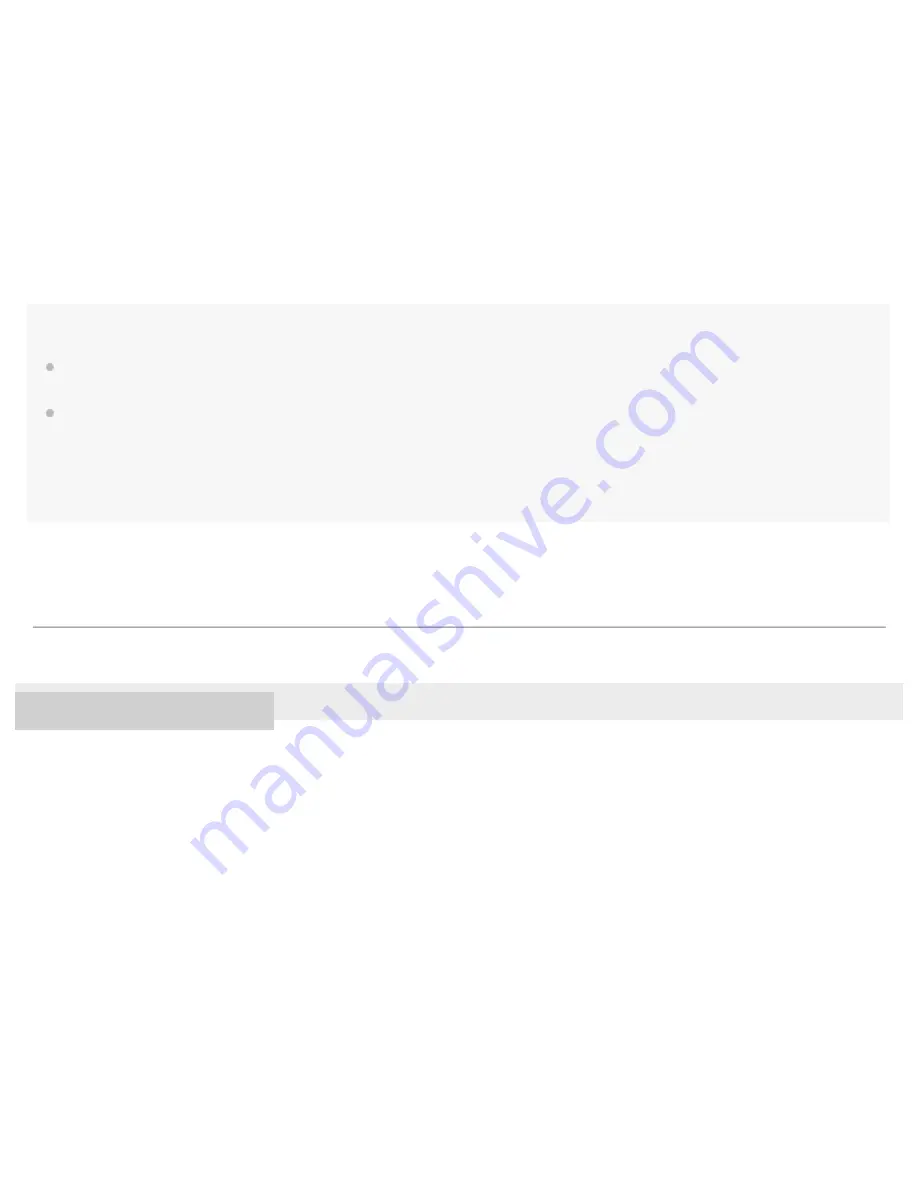
To delete tracks using Windows Explorer
Hint
Disable the automatic track transfer functions in music management applications such as the [Sync] function in Windows Media Player.
If the function is enabled, tracks may be transferred to the [MUSIC] folder on the Walkman every time you connect the Walkman to the computer.
When you transfer playlists to the Walkman using Media Go or Content Transfer for Mac, not only the playlist information but also track data may
be transferred to the Walkman.
If the track is not yet stored in the memory of the Walkman, the track will be transferred automatically along with the playlist information.
Example: You transfer a playlist that includes “Track A” to the internal memory of the Walkman.
“Track A” will be transferred to the Walkman memory even if “Track A” is already stored on the microSD card.
This will result in duplication of “Track A” on the Walkman.
4-593-855-11(1) Copyright 2016 Sony Corporation
4.
If a confirmation dialog appears, click [Yes] to delete the track.
5.
Connect the Walkman to the computer.
1.
Open Windows Explorer. Then, open the folder for the Walkman that is connected to the computer.
2.
Select the duplicate track in the [MUSIC] folder and delete the track.
Note that the track may be stored in a folder other than the [MUSIC] folder depending on the application that was used to
transfer the track.
3.
The contents of the Help Guide may be subject to change without notice due to updates to the product's specifications.
134

















