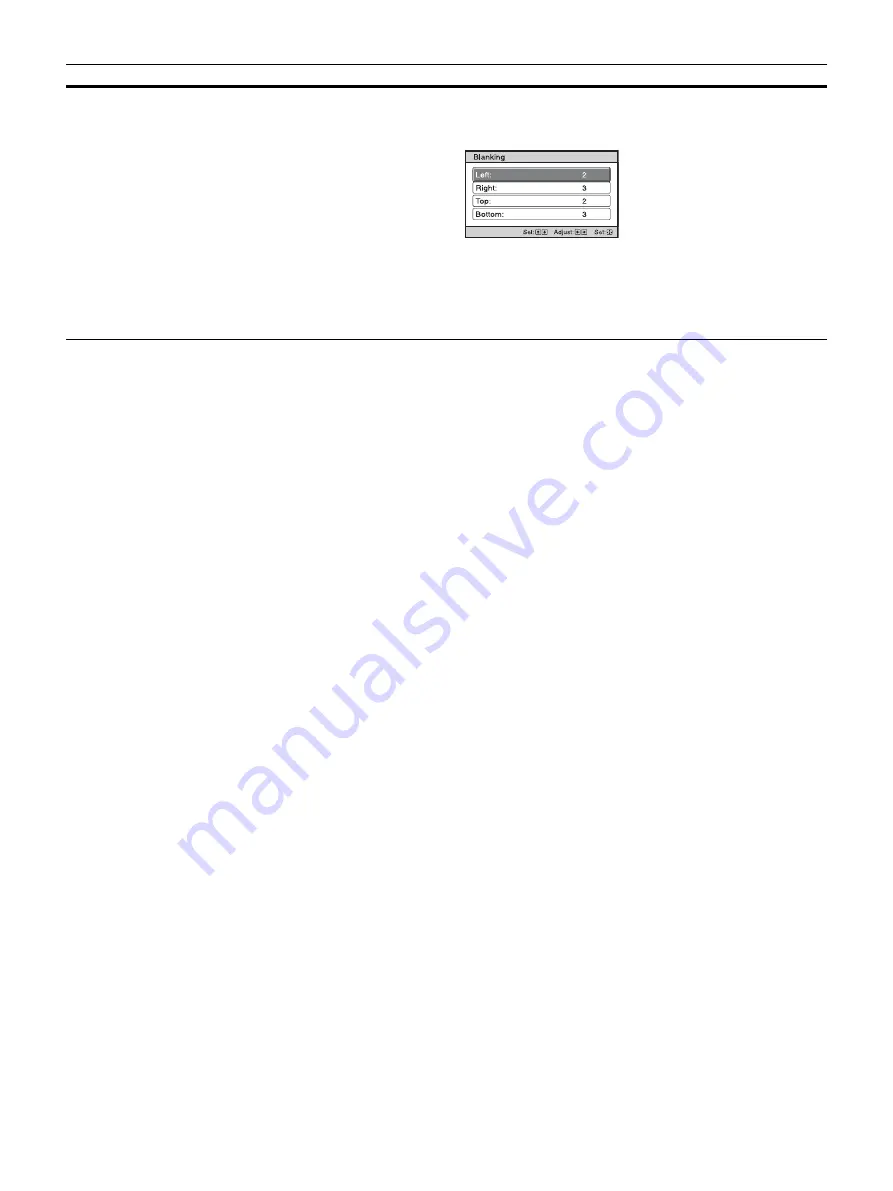
24
Blanking
This feature allows you to adjust the displayable region within the four directions of the screen.
On:
Select the edge to adjust by highlighting Left, Right, Top, or Bottom using the
M
/
m
button.
Adjust the amount of blanking using the
<
/
,
button.
Off:
Turns off the Blanking function.
Tips
• Depending on the aspect ratio setting, right/left blanking may not be available.
• Blanking setting is stored for each of the five Picture Positions. Adjust the blanking after selecting the
Picture Position. Final adjusted values are stored automatically.
Setting items
Description
Summary of Contents for VPL-VW760ES
Page 54: ...Sony Corporation ...






























