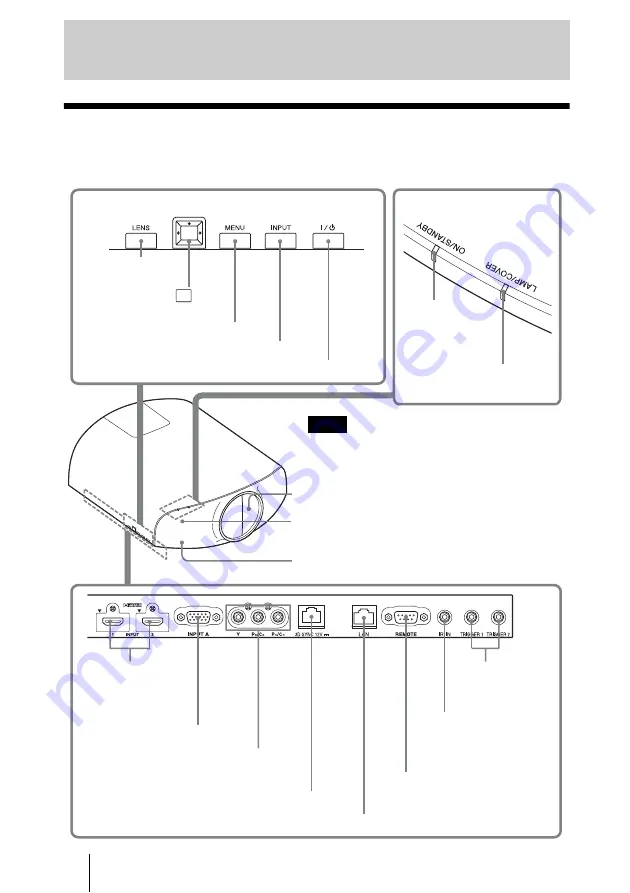
8
Front/Right Side
You can use the buttons on the control panel with the same names as those on the remote
control to operate the unit.
Location of Controls
INPUT button (
MENU button (
ON/STANDBY
indicator
(
Remote control detection area
?
/
1
(ON/STANDBY) button (
LAMP/COVER indicator
(
M
/
m
/
<
/
,
(arrow)/
(enter)
button (
Y P
B
/C
B
P
R
/C
R
connector (phono type)
INPUT A connector (
HDMI 1/2 connector
(
REMOTE connector
Connects to a computer,
etc. for remote control.
(
TRIGGER 1/2
connector (
While the ON/STANDBY indicator lights in orange,
the power saving mode is on. (
Note
Control panel
LENS button
(
IR IN connector
Inputs signals to control
the unit
Lens protector
3D Sync Transmitter area
3D SYNC connector (
LAN connector (
Summary of Contents for VPL-VW1000ES
Page 95: ......









































