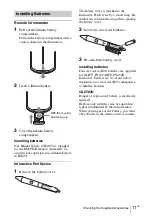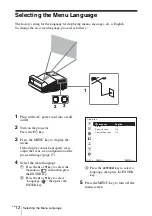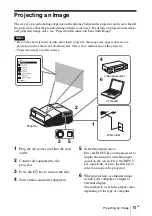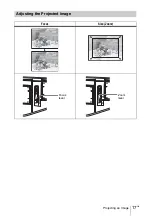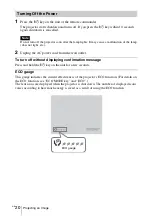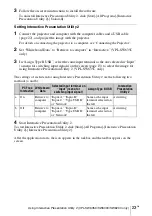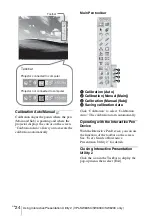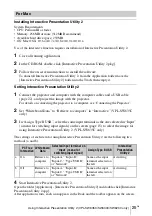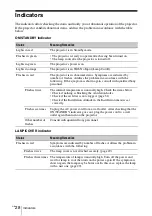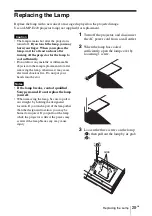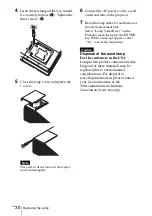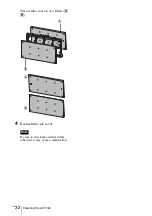25
GB
Using Interactive Presentation Utility 2 (VPL-SW635C/SW630C/SW620C only)
Installing Interactive Presentation Utility 2
System Requirements
• CPU: Pertium III or faster
• Memory: 256MB or more (512MB Recommend)
• Available hard drive space: 250MB
• OS: Mac OS X 10.6.x/10.7.x/10.8.x/10.9.x/10.10.x
Use of the interactive function requires installation of Interactive Presentation Utility 2.
1
Close all running applications.
2
In the CD-ROM, double-click [Interactive Presentation Utility 2.pkg].
3
Follow the on-screen instructions to install the software.
To uninstall Interactive Presentation Utility 2, from the Application folder move the
[Interactive Presentation Utility 2] folder into the Trash, then empty it.
Setting Interactive Presentation Utility 2
1
Connect the projector and computer with the computer cables and a USB cable
(page 22), and project the image with the projector.
For details on connecting the projector to a computer, see “Connecting the Projector”.
2
Set “Whiteboard Data” to “Retrieve to computer” in “Interactive.” (VPL-SW635C
only)
3
In “Assign Type B USB”, select the same input terminal as the one selected in “Input”
(a menu for switching input signals) on the screen (page 15) to select the image for
using Interactive Presentation Utility 2. (VPL-SW635C only)
The settings of each item for using Interactive Presentation Utility 2 are the following two
methods (a and b).
4
Start Interactive Presentation Utility 2.
Open the folder [Application] - [Interactive Presentation Utility 2] and double-click [Interactive
Presentation Utility 2.app].
After application starts, each icon appears in the Dock and the toolbar appears on the screen.
For Mac
PC Free
Interactive
Whiteboard
Data
Selected input terminal on
“Input” (menu for
switching input signal)
Assign Type B USB
Interactive
Presentation
Utility 2
a
On
Retrieve to
computer
“Input-A,” “Input-B,”
“Input-C,” “Type USB B,”
or “Network”
Same as the input
terminal selected on
the left
Activating
b
Off
Retrieve to
computer
“Input-A,” “Input-B,”
“Input-C,” “Type USB B,”
or “Network”
Same as the input
terminal selected on
the left
Activating
Summary of Contents for VPL-SW620
Page 15: ...15JP 付属品を確かめる 注意 指定以外の電池に交換すると 破裂する 危険があります 必ず指定の電池に交換してください 使用済みの電池は 国または地域の法令 に従って処理してください ...
Page 23: ...23JP 映像を投写する 映像を調整する 画面のフォーカス フォーカス 画面のサイズ ズーム フォーカス レバー ズーム レバー ...
Page 57: ...17GB Projecting an Image Adjusting the Projected image Focus Size Zoom Focus lever Zoom lever ...
Page 73: ......
Page 103: ......
Page 133: ......
Page 195: ......
Page 208: ...CS 14 投影图像 调节投影图像 聚焦 尺寸 变焦 聚焦杆 变焦杆 ...
Page 223: ...29CS 清洁空气滤网 空气滤网包含 2 个滤片 A B 4 重新安装侧盖 务必牢固安装空气滤网 否则可能会 导致故障 注意 A B A B ...
Page 259: ......