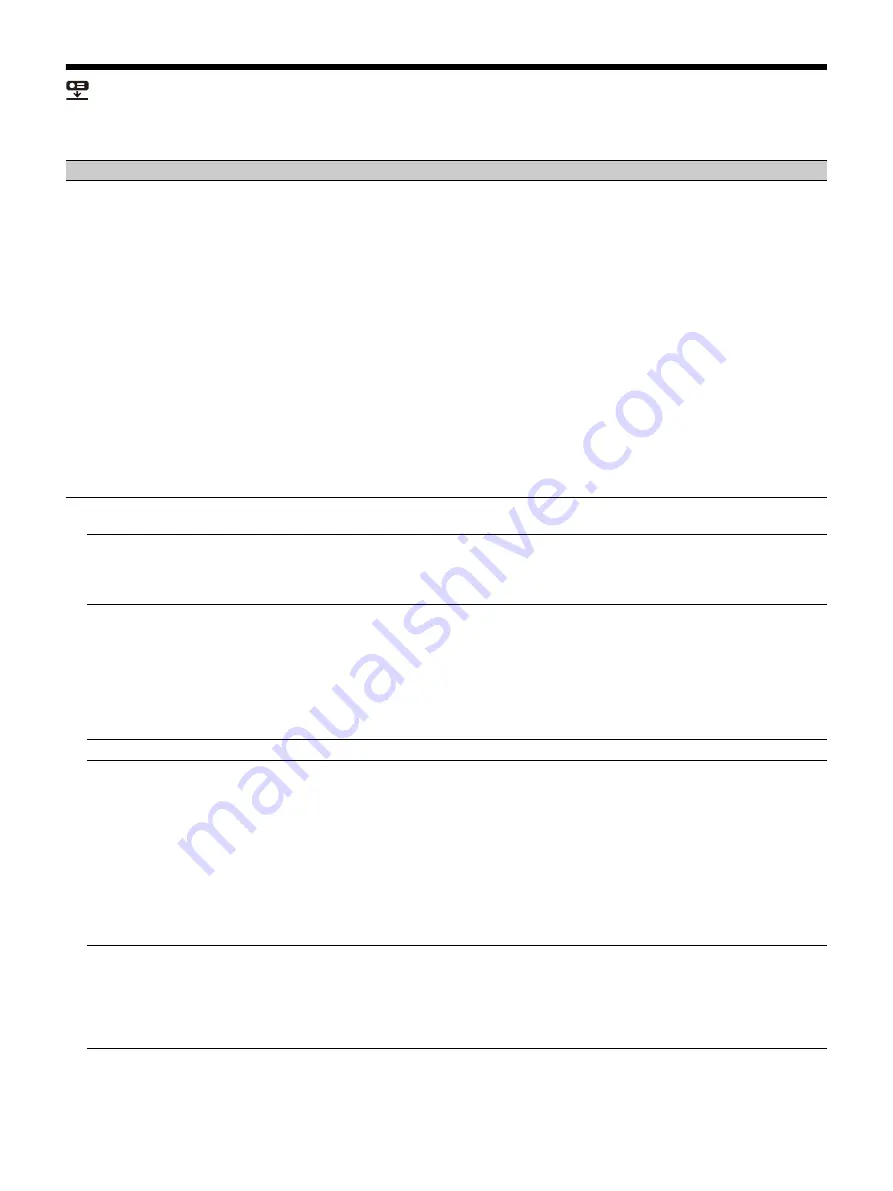
33
The Installation Menu
The Installation menu is used for installing the projector.
Setting items
Description
Screen Fitting
Adjusts the distortion of the projected image that occurs due to installation conditions or
when a portion of the image spreads beyond the screen.
Since the Keystone/Warping/Linearity adjustment is an electronic correction, the image
may deteriorate.
Warping:
Select an adjustment point and move it vertically/horizontally to adjust the
image distortion.
V Keystone:
Adjusts the vertical keystone distortion. The higher the setting, the narrower
the upper side of the projected image. The lower the setting, the narrower the lower side
of the projected image.
*1
H Keystone:
Adjusts the horizontal keystone distortion. The higher the setting, the shorter
the right side of the projected image. The lower the setting, the shorter the left side of the
projected image.
*1
V Linearity:
Adjusts the projected image so that the height of the upper half and lower
half will be the same. The higher the setting, the narrower the upper half of the projected
image. The lower the setting, the narrower the lower half of the projected image.
H Linearity:
Adjusts the projected image so that the width of the right half and left half will
be the same. The higher the setting, the narrower the right half of the projected image.
The lower the setting, the narrower the left half of the projected image.
Reset:
Resets all of the Screen Fitting items.
Multi Screen
When composing one screen with multiple projections, you can overlap portions of
different projections or tile the projections.
Color Space
Changes the color space. The same adjustments as in “Color Space” (page 25) in the
Projection Setting menu are available. The color gamut is independently adjusted when
“Picture Mode” is set to “sRGB.” When “Picture Mode” is set to another mode, the color
gamut is adjusted in a common setting.
Color Matching
Adjusts the overall brightness and hue of the projected image.
The brightness and color of the projected image may not match completely, even after you
adjust “Brightness” and “Color.”
Adjust:
Select one of 6 signal levels and adjust the brightness or hue.
Level 1 - 6:
Select the brightness level to adjust.
Brightness:
Adjusts the brightness of the selected brightness level.
Color:
Adjusts the hue of the selected brightness level.
Reset:
Resets all of the adjusted values.
Edge Blending
Reset:
Resets all of the Blend Settings, Blend Fitting, and Zone Black Level values.
Blend Settings
Configure the Edge Blending setting for the top, bottom, right, and left of the screen
respectively.
Left/Right/Top/Bottom:
Set the Edge Blending effect for each position.
Edge Blending:
Set “On” to set “Blending Range” or “Blend Start Pos.”
Blending Range:
Set the width where images are overlapped.
Blend Start Pos.:
Set the start position from which images are overlapped.
Blend Cursor:
Displays the cursors at the start and end positions for edge blending. When
set to “On,” the cursors are displayed during Blend settings.
Start Pos. Color:
Select the color of the cursor that indicates the start position.
End Pos. Color:
Select the color of the cursor that indicates the end position.
Reset:
Resets all of the Blend Settings values.
Blend Fitting
Finely adjusts the overlapped part.
Adjust:
Specify a position in the overlapped area and move image pixels.
Use
/
/
/
to select the position to adjust. Press the ENTER key to determine the
position and use
/
/
/
to move the image pixels vertically/horizontally so that
neighboring images overlap.
Reset:
Resets all of the Blend Fitting values.
Summary of Contents for VPL-FHZ101L
Page 64: ...Sony Corporation ...






























