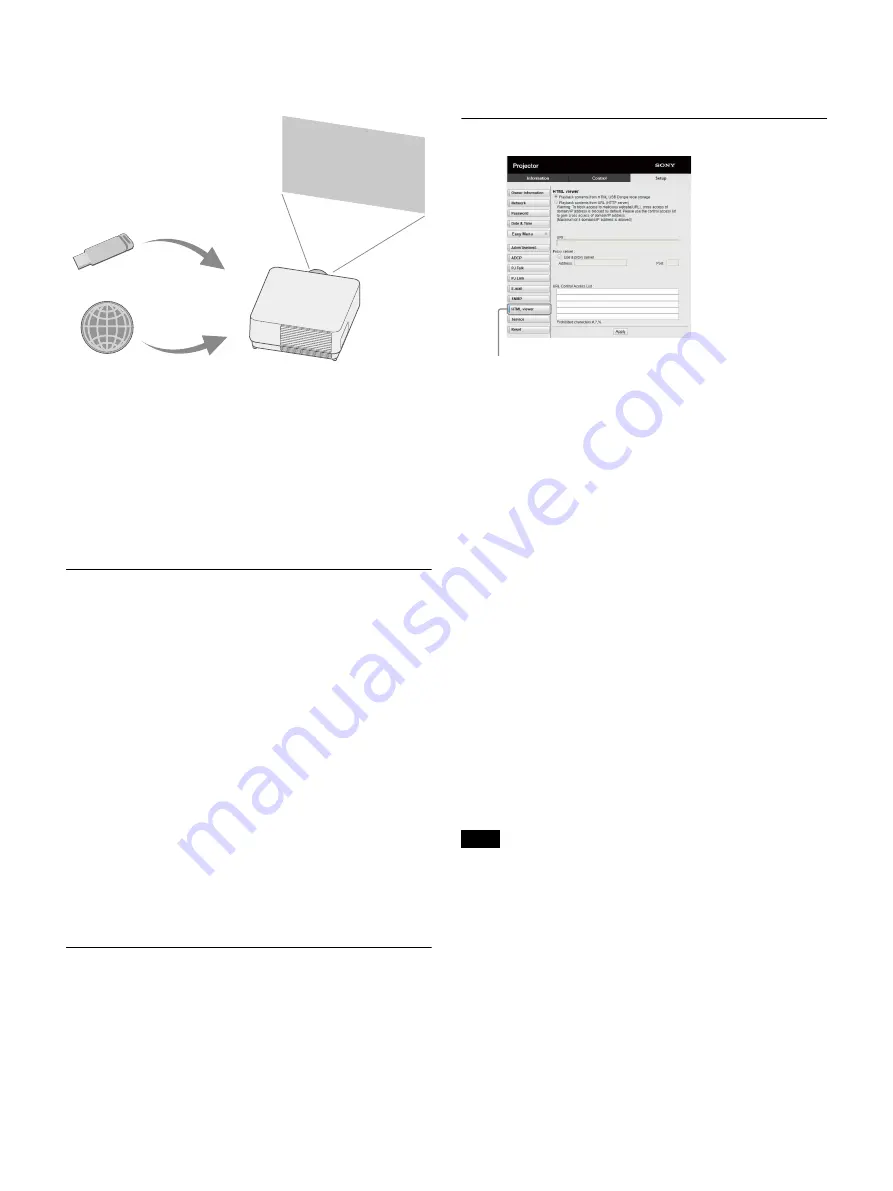
44
The HTML file can be loaded from the network or
USB memory.
About the content
The content is displayed at 1920×1080 fixed
resolution.
You can set the time used on the HTML viewer in
the Date & Time page (page 45).
You can reload the content using the ENTER key
on the Remote Commander or the unit.
Displaying the HTML content of the USB memory
on the HTML viewer
1
Set “Input-G Cont. Sel.” to “USB” in the
Connection/Power menu (page 31).
2
Prepare HTML content.
The HTML content consists of element of title,
image, and text and index.html is specified as
the file name.
3
Store the HTML content in the root folder of a
USB memory.
The root folder is the first or top-most
directory in a hierarchy of the USB memory.
4
Insert the USB memory to the USB port of the
main unit (page 5).
Displaying the HTML content on the HTML viewer
via the network
1
Set “Input-G Cont. Sel.” to “Network” in the
Connection/Power menu (page 31).
2
Configure the network settings (page 31).
3
Specify the HTML content location in the
network.
Setting the HTML viewer
Read the HTML contents from inserted USB
memory:
Read an HTML file from the USB
memory.
Playback contents from URL (HTTP server):
Load an HTML file via a network.
URI:
When loading the content via a network,
enter the content location (URI).
Address:
When loading the content via a
network, enter the address of the proxy
server used in the network.
Refer to the following and enter the
address. Do not enter schemes such as
http.
For example: sample_proxy.proxy.com
Port:
When loading the content via a network,
enter the port of the proxy server used in
the network.
URL Control Access List
*1
:
Enter the URL for
the HTML file to access to.
*1 Enter the full URL including the URL that you
entered in the URI field.
The HTML file will be denied access to the URL
without entries and the content is not
displayed.
While displaying two pictures, the background will be
black even if “Background” is set to “Input-G” in the
Function menu.
The USB 2.0 memory device of up to 8 GB is available for
the projector. However, all the USB memory devices are
not guaranteed for use on the projector.
When you format the USB memory, make sure to do so
with a FAT32 file system. If you format the USB memory
with a file system other than FAT32, you cannot use the
USB memory for the projector.
The same languages used in the projector are supported.
However, special characters may not be displayed. You
cannot add more fonts and languages.
USB memory
Network
Notes
HTML viewer button
Summary of Contents for VPL-FHZ101
Page 64: ...Sony Corporation ...
















































