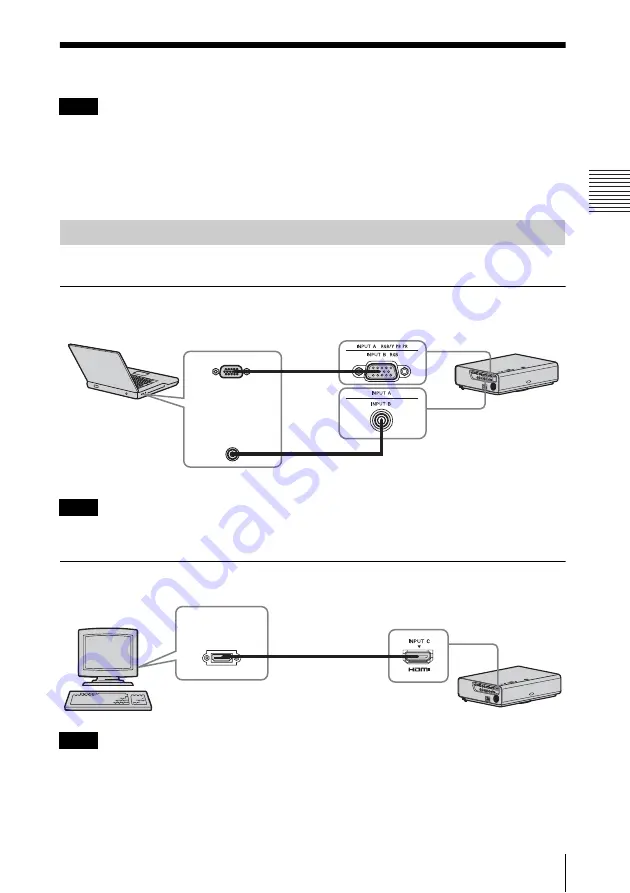
7
Connecting the Projector
P
re
par
a
tio
n
B
Preparation
Connecting the Projector
• Make sure all the equipment is powered off when connecting the projector.
• Use the proper cables for each connection.
• Insert the cable plugs firmly; Loose connections may reduce performance of picture signals or
cause a malfunction. When pulling out a cable, be sure to grip it by the plug, not the cable itself.
• For more information, refer also to the instruction manuals of the equipment you are connecting.
• Use a no-resistance audio cable.
Connection with a computer is explained for each input signal.
INPUT A/INPUT B
For connecting a computer with an RGB output connector.
It is recommended that you set the resolution of your computer to 1024 × 768 pixels (VPL-CX235)
or 1280 × 800 pixels (VPL-CW255) for the external monitor.
INPUT C
For connecting video equipment with an HDMI output connector.
• Use HDMI-compatible equipment and cable(s) that have an HDMI logo on them.
• The HDMI connector of this projector is not compatible with DSD (Direct Stream Digital) Signal
or CEC (Consumer Electronics Control) Signal.
• For a PC with DVI-D output connector, use an HDMI-DVI-D cable (not supplied).
Notes
Connecting a Computer
Note
Notes
Mini D-sub 15-pin cable (supplied)
Audio cable (Stereo mini plug) (not supplied)
RGB output
connector
Audio output
connector
Computer
HDMI cable
(not supplied)
Computer
HDMI output
connector
Summary of Contents for VPL-CW255
Page 54: ...Sony Corporation ...








































