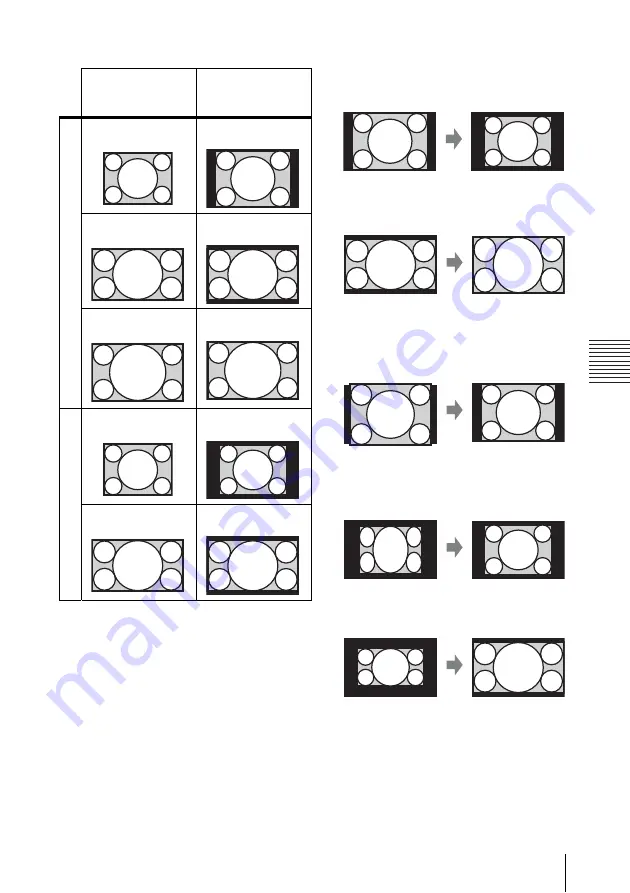
23
The INPUT SETTING Menu
A
d
ju
s
tm
e
nt
s an
d Set
tin
g
s
U
s
in
g a M
enu
VPL-CW255
*1: If you select “Normal,” the image is
projected in the same resolution as the
input signal without changing the aspect
ratio of the original image.
*2: If you select “Full2,” the image is projected
to fit the projected image size, regardless
of the aspect ratio of the image.
*3: If you adjust the projected image position
using an image with 16:9 aspect ratio and
then switch the input source to 4:3 image,
the top and bottom edge of the image may
be hidden. In this a case, select “Full3.”
*4: Depending on the input signal, the
projected image may be projected as
illustrated below. In this a case, select
“16:9.”
*5: Depending on the input signal, the image
may be projected as illustrated below. In
this a case, select “Zoom.”
Input signal
Recommended
setting value and
projected image
C
o
m
p
ut
er
s
ign
a
l
(4:3)
(Full1)
*1 *2 *3
(16:9)
(Full1)
*1 *2 *3
(16:10)
(Full1)
*3
Vi
deo
si
gn
al
(4:3)
(4:3)
*4 *5
(16:9)
(16:9)
Summary of Contents for VPL-CW255
Page 54: ...Sony Corporation ...
















































