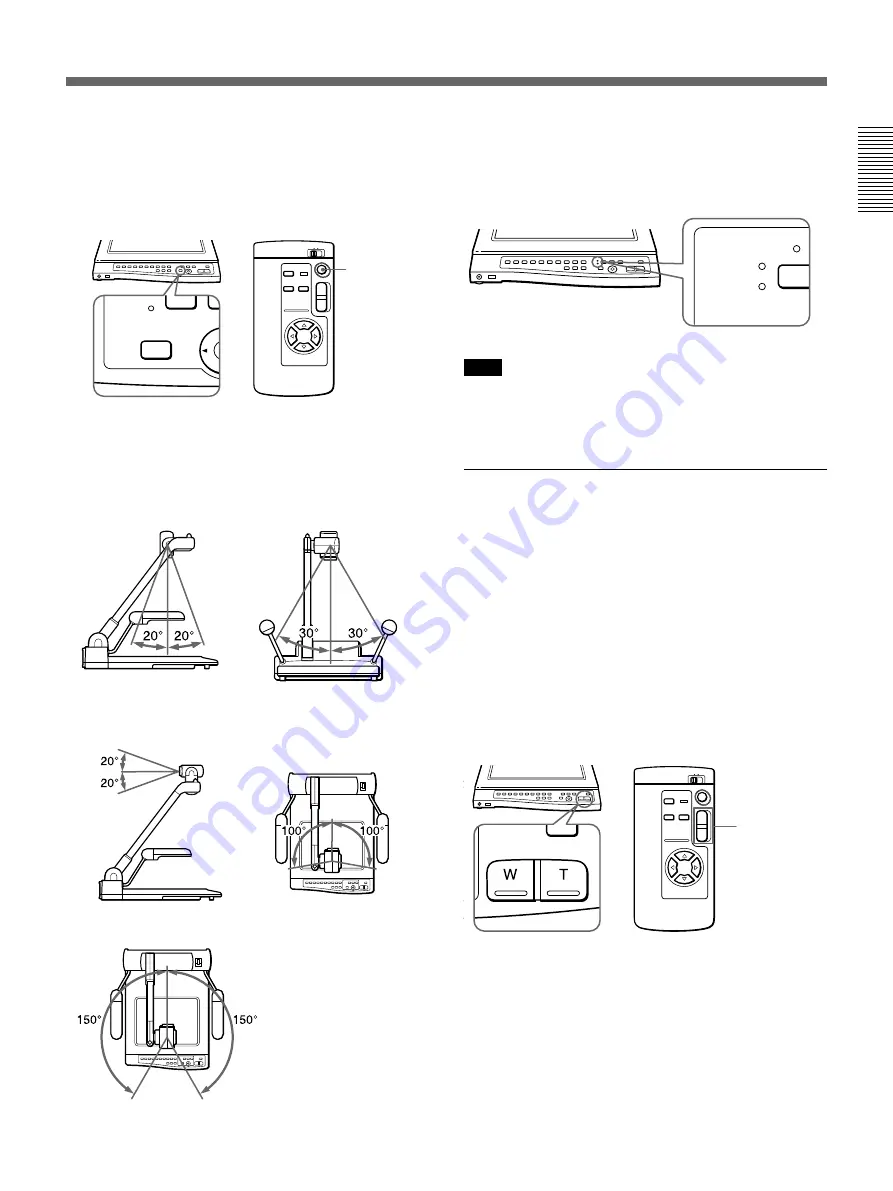
17
To replace camera angle
Press the HOME button on the operation panel or on
the remote commander.
The HOME button is for both document and flip-up
position (page 20).
Camera angle range
Camera angle can be changed in two positions.
For quick movement, move the camera manually.
Camera position display LED
When shooting on the stage, DOCUMENT lights.
Tilting the camera upward through 90 degrees
manually causes FLIP-UP to light.
Note
Turn off automatic operation when operating this unit
manually. Moving or stopping the camera by hand in
automatic operation may cause malfunctions.
Zooming the image on the screen
(ZOOM buttons)
To zoom into or out from the image on the screen, use
the ZOOM buttons on the operation panel or on the
remote commander.
To zoom out from the image for panoramic long shots,
press the W (wide-angle) button. To zoom into the
image for close-ups, press the T (telephoto) button.
The VID-P150 offers two levels of speed zooming.
Press the button firmly for high speed zooming and
softly for slower zooming on the operation panel.
On the remote commander, press and hold the ZOOM
buttons for high speed zoom.
Flip-up position
Document position
FLIP-UP
DOCUMENT
Automatic operation range
Manual operation range
HOME
T
W
HOME button
ZOOM
T
W
ZOOM buttons






























