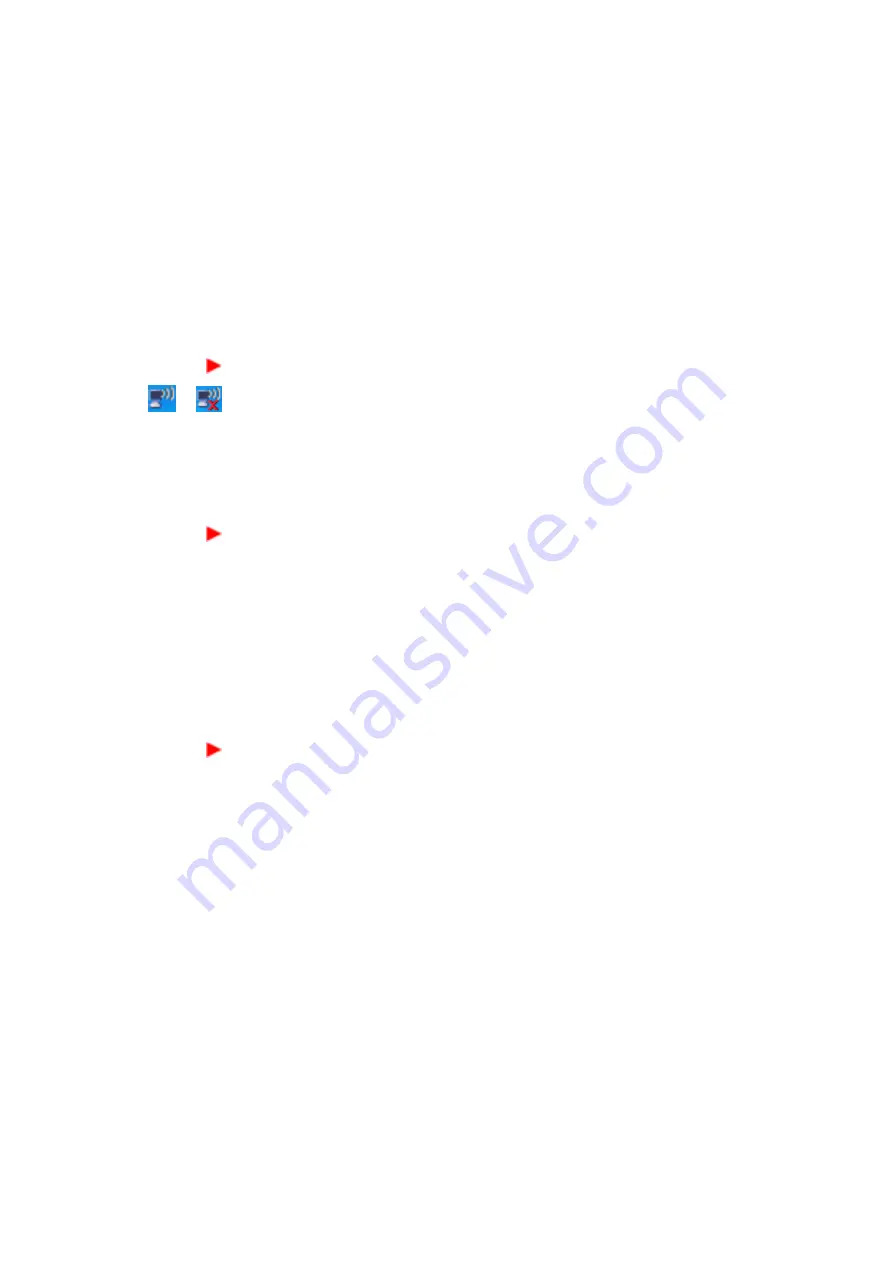
71
VGX-XL1 Living Room Entertainment Computer
6
The screen to enter the Network Key displays.
7
Input the "Network key" as needed, and click
Connect
. For information about
the network key, please refer to "About Network Keys".
“
Connected
” displays on the line of the selected wireless LAN access point
when it is connected.
To confirm the connection status of the wireless LAN access point
• Click the Wireless Network On or the Wireless Network Off icon in the
taskbar notification area. The Wireless Network Connection Status screen
displays and you can confirm the connection status for the wireless LAN
access point.
Once you input the Network Key and connect, the wireless LAN access point
is registered and you can connect without entering the Network Key again.
To confirm the individual information for the wireless LAN access point
1
Click Windows the Windows
Start
menu and then click
Control Panel
.
2
From the Control Panel, click the
Network Connections
icon.
3
From the wireless network device listed, right-click the device and select
Properties
. The Wireless Network Connections Properties screen displays.
4
Click the
Wireless Networks
tab. The list of
Preferred Networks
displays.
5
From the Preferred Networks list, select the network device you want to
confirm and then click
Properties
. The properties screen is displays. Confirm
the detailed information about the wireless LAN access point is correct.
To create a new connection or switch connections
You can create new location to connect to or switch connections to another
wireless LAN access point with wireless LAN while connected. For additional
information, please refer to Windows
Help
1
Click the Windows
Start
button and then click
Control Panel
.
2
From the Control Panel, click the
Network Connections
icon. The Network
Connections screen displays.
3
Right click the
Wireless Network Connections
icon and then click
Properties
. The Wireless Network Connection Properties screen displays.
4
Click the
Wireless Networks
tab. The list of
Preferred Networks
displays.
5
Click
Add
in the Preferred Networks. The Wireless Network Properties screen
displays.
Adjust the following access point settings to be used:
Summary of Contents for VGX-XL100
Page 1: ...XL Series Entertainment Guide Click on the guide you would like to read User Guide ...
Page 2: ...N User Guide Personal Computer V G C X L S e r i e s P C V H 2 1 M ...
Page 12: ...11 VGX XL100 Living Room Entertainment Computer VAIO Remote Control ...
Page 26: ...25 VGX XL100 Living Room Entertainment Computer ...
Page 59: ...59 VGX XL100 Living Room Entertainment Computer 1 Press out and down ...
Page 106: ...i Entertainment Book book Page i Wednesday December 7 2005 8 56 AM ...
Page 164: ...58 Entertainment Book book Page 58 Wednesday December 7 2005 8 56 AM ...






























