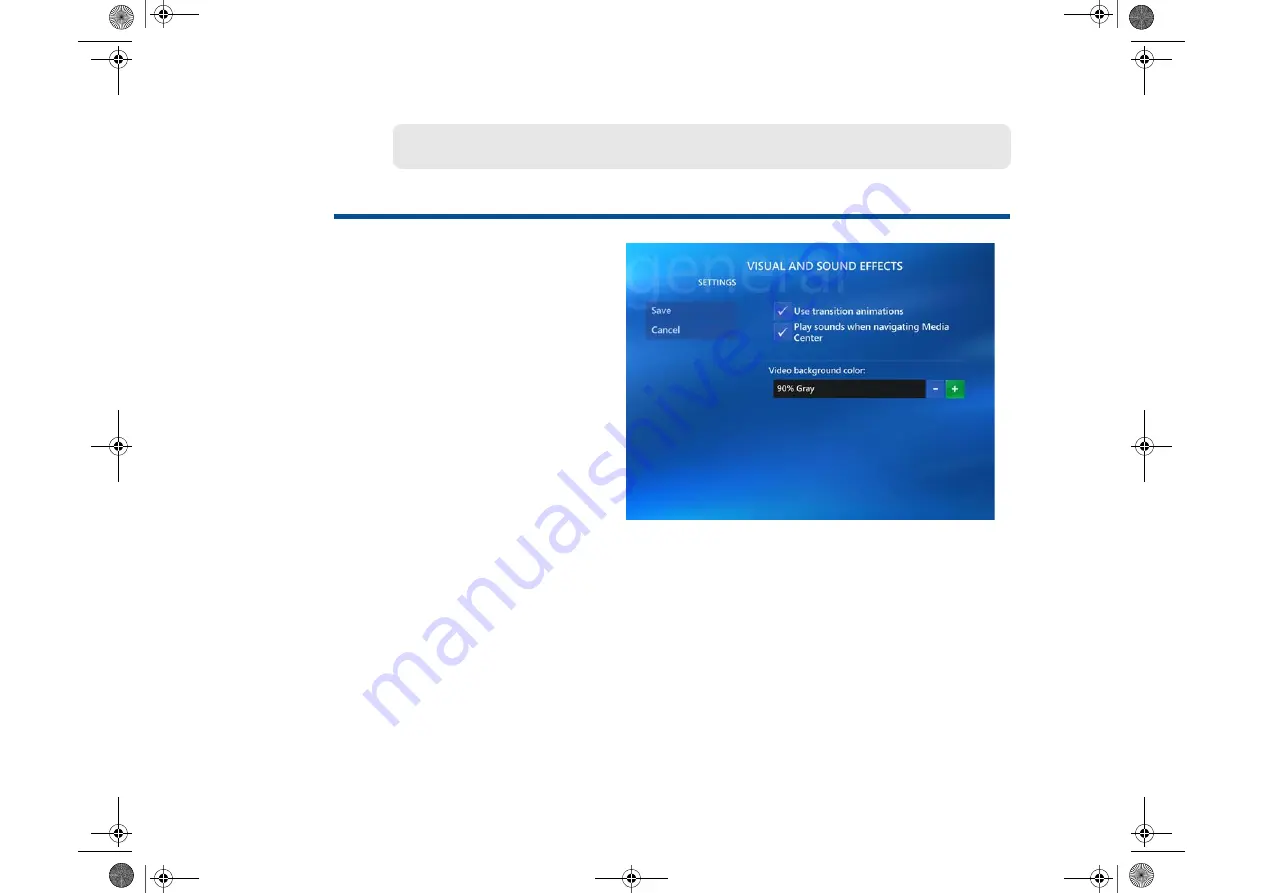
15
Start Menu | Settings | General
Use the arrow keys on your remote control to move to the buttons for each option.
Press the
OK
button to select (add a check mark) or deselect (remove a check mark).
To change the video background color, select the (
+
) or (
-
) button and press the
OK
button. When finished, select
Save
.
Visual and Sound Effects
Adding visual and sound effects
can add a new dimension to your
entertainment enjoyment.
Here you can add transition
animations, play sounds when
navigating Media Center, and
even change your video
background color.
(Background colors include
Black, White and various shades
of Gray.)
V i s u a l a n d S o u n d E f f e c t s
Entertainment Book.book Page 15 Wednesday, December 7, 2005 8:56 AM
Summary of Contents for VGX-XL100
Page 1: ...XL Series Entertainment Guide Click on the guide you would like to read User Guide ...
Page 2: ...N User Guide Personal Computer V G C X L S e r i e s P C V H 2 1 M ...
Page 12: ...11 VGX XL100 Living Room Entertainment Computer VAIO Remote Control ...
Page 26: ...25 VGX XL100 Living Room Entertainment Computer ...
Page 59: ...59 VGX XL100 Living Room Entertainment Computer 1 Press out and down ...
Page 106: ...i Entertainment Book book Page i Wednesday December 7 2005 8 56 AM ...
Page 164: ...58 Entertainment Book book Page 58 Wednesday December 7 2005 8 56 AM ...
















































