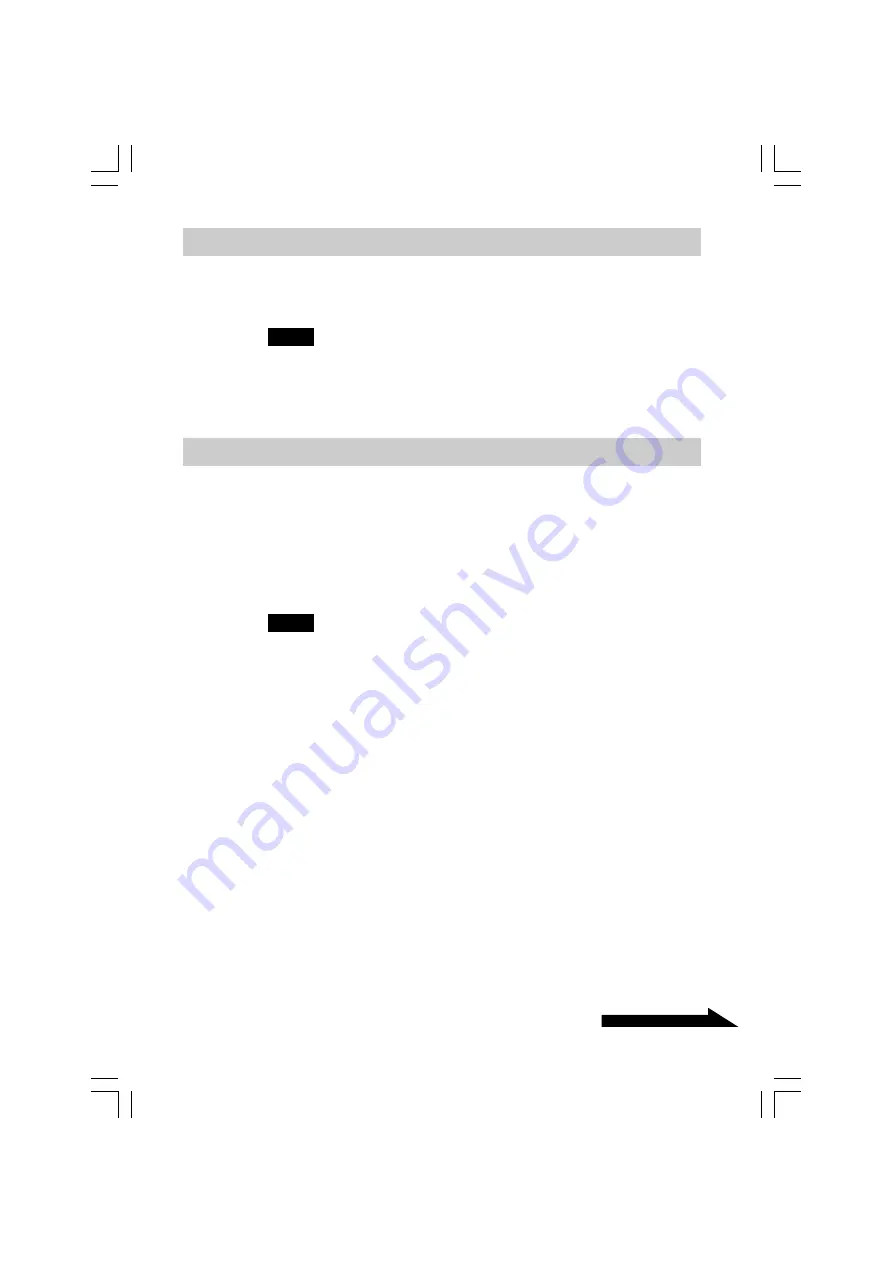
5
Continued on next page
VGP-UHDM08_2-649-113-11(1)
Special features
Security function (page 13)
You can lock/unlock the drive by registering the supplied wireless key.
Notes
Be sure not to lose the registered wireless keys. If both wireless keys are lost, your
computer may not recognize the hard disk drive.
See “If you lose a wireless key/If the wireless key is broken” (page 22).
Compatible computers
The drive can be used in conjunction with the following USB 1.1/2.0
compatible computers. (As of September 2005)
• The following Sony VAIO computers:
Computers with Windows 2000 or Windows XP preinstalled.
• The following IBM PC/AT compatible computer:
Computers with Windows 2000 or Windows XP preinstalled.
Notes
• This drive is only supported by computers with the Windows 2000 and Windows XP
operating system preinstalled, and is not compatible with older computers running
operating systems that have been upgraded to Windows 2000 and Windows XP.
• This drive does not support the Windows Millennium Edition, Windows 98 Second
Edition operating system or earlier versions of the Windows operating system. This
drive will not work if you connect it to the USB connector of a computer with a
preinstalled operating system that is not compatible with the drive.
• Use with a home-built computer, “White box” computer, computer with an upgraded
operating system, or a computer installed with a dual operating system is not
guaranteed.
• To use the drive, log on to the computer with administrator privileges. If you do not log
on with administrator privileges, you might not be able to access certain folders that are
restricted.
• Restricting access to folders prevents access to those folders from other computers. To
restrict access, refer to Help for Windows 2000 and Windows XP shared folder
settings.
01GB02C01_UHDM08.p65
05.8.2, 4:16 PM
5
Black






































