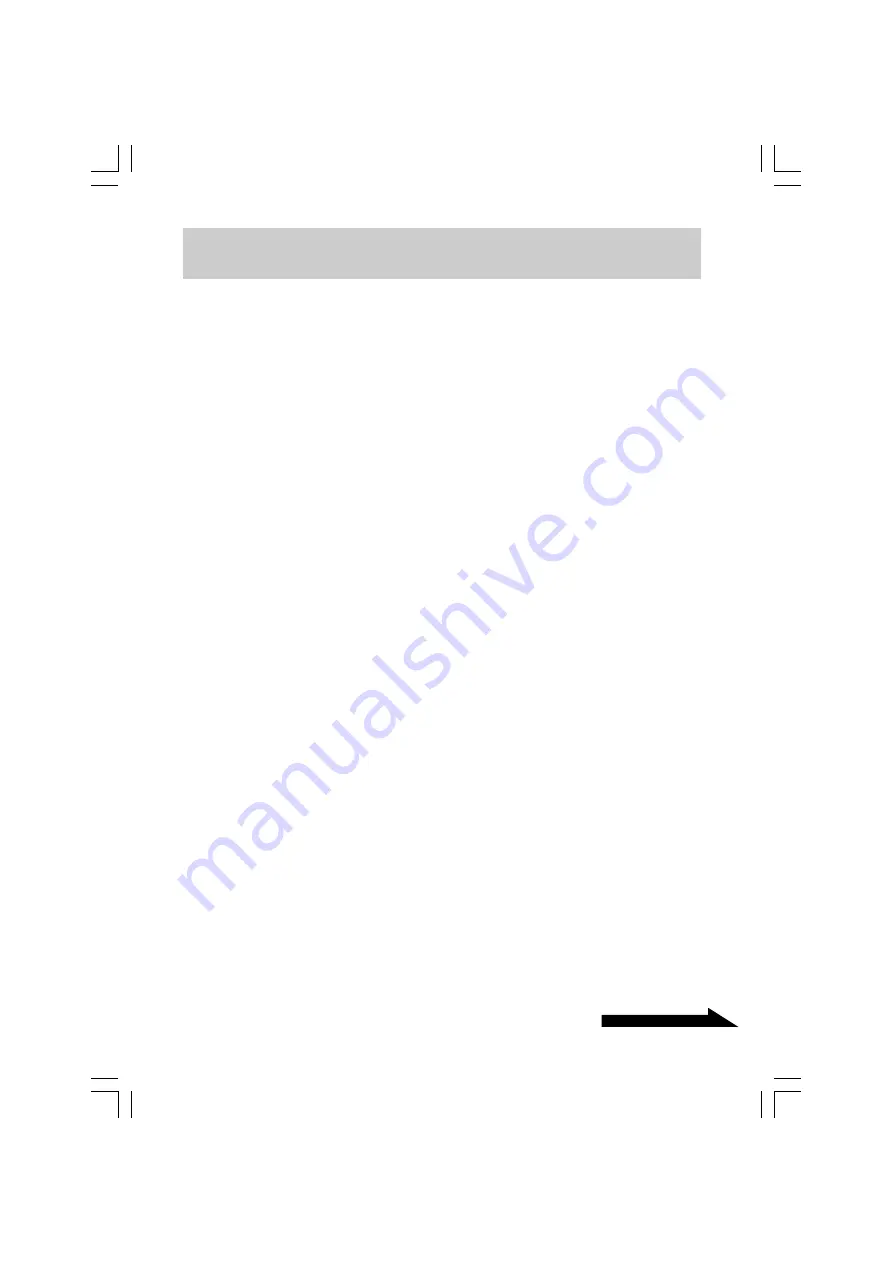
11
Continued on next page
VGP-UHDM08_2-649-113-11(1)
About the power management function (power save
function)
When using the computer’s power management function (power save
function), note the following points:
• Set your computer so that it does not switch to a power save mode while
the ACCESS indicator on the drive is flashing. For more information,
refer to the manuals provided with your computer.
• Before switching your computer to a power save mode, make sure the
drive’s ACCESS indicator is not illuminated, and then close applications
that are running.
• While the computer is in a power save mode, do not connect or
disconnect the USB cable.
01GB02C01_UHDM08.p65
05.8.2, 4:16 PM
11
Black












































