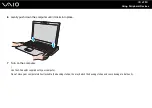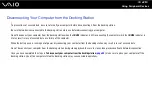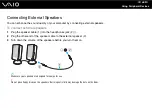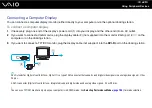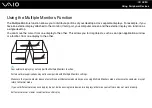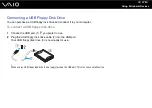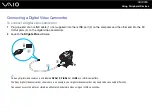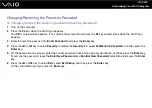94
Using Peripheral Devices
To select the Multiple Monitors mode
When using the Intel Graphics Media Accelerator (STAMINA mode)
1
Right-click on the desktop and select Personalize from the shortcut menu.
2
Click Display Settings.
The Display Settings window appears.
3
Follow the on-screen instructions to change the settings.
When using the NVIDIA video controller (SPEED mode)
1
Click Start and Control Panel.
2
Click Additional Options.
3
Click NVIDIA Control Panel.
4
Click Display.
5
Click Change Display Configuration.
6
Follow the on-screen instructions to change the settings.
✍
For selecting a video controller, see Selecting Performance Modes
You can also change one of the S button assignments to activate the Multiple Monitors mode with the corresponding S button. To change the S button
assignments, press and hold any S button to display the window for changing the assignment. For details on the S buttons, see Using Special-function
Buttons
Additionally, you can set the display colors and resolution for each display and customize the Multiple Monitors mode.