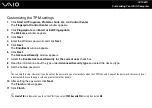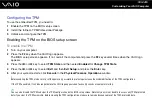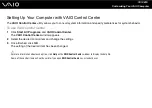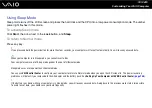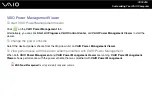144
Customizing Your VAIO Computer
Configuring the TPM
To use the embedded TPM, you need to:
1
Enable the TPM on the BIOS setup screen.
2
Install the Infineon TPM Professional Package.
3
Initialize and configure the TPM.
Enabling the TPM on the BIOS setup screen
To enable the TPM
1
Turn on your computer.
2
Press the F2 key when the VAIO logo appears.
The BIOS setup screen appears. If not, restart the computer and press the F2 key several times when the VAIO logo
appears.
3
Press the
<
or
,
key to select TPM State and then select Enabled for Change TPM State.
4
Press the
<
or
,
key to select Exit and then Exit Setup; and press the Enter key.
5
After your system restarts, click Execute in the Physical Presence Operations window.
!
Before enabling the TPM, make sure to set the power-on password to protect against unauthorized modification of the TPM configuration.
If the TPM is enabled, it will take longer before the VAIO logo appears due to security checks at computer startup.
✍
You can also disable the TPM and clear the TPM configuration on the BIOS setup screen. Note that you will not be able to access any TPM-protected
data if you clear the TPM ownership. Before clearing the TPM configuration, make sure to make backup copies of the TPM-protected data.