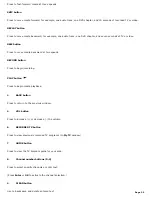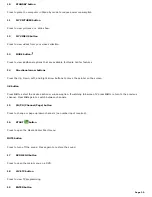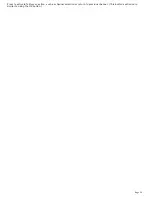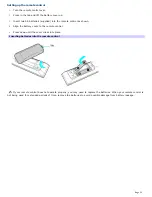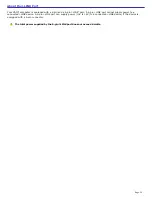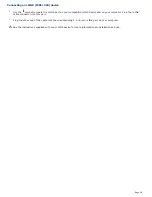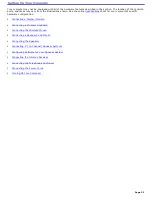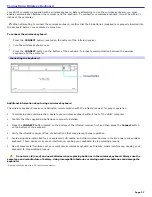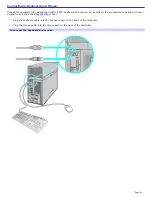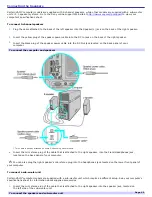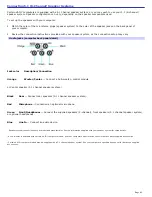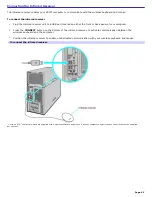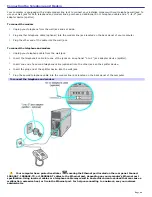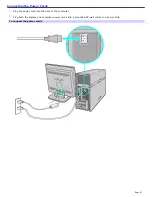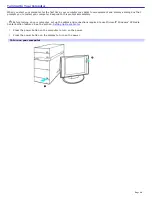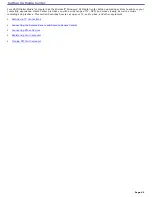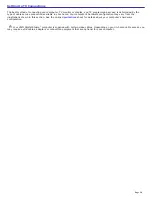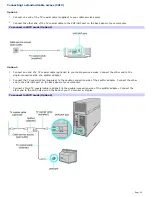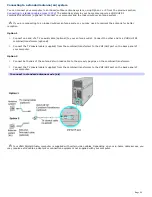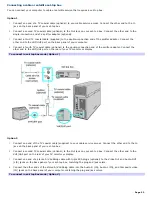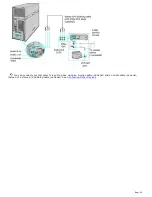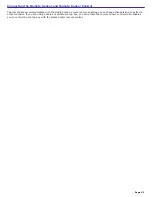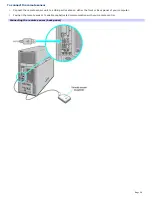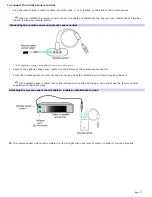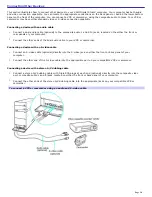Configuring Software for Your Speaker System
When using 5.1 channel (digital or analog) speaker systems, certain software programs require setting changes to enable
proper audio performance.
To configure RealTek
®
Sound Effect Manager software
For 6 channel-analog speakers
1.
Click
Start
in the Windows
®
taskbar, and then click
Control Panel
.
2.
Click
Sounds, Speech, and Audio Devices
, and then click
Sound Effect Manager
.
The
Sound Effect Manager
window appears.
3.
Click
Speaker Configuration
.
4.
From the drop-down menu on the left, select
6CH Speaker
.
5.
Close the
Sound Effect Manager
window.
For 6 channel-digital speakers
1.
Click
Start
in the Windows
®
taskbar, and then click
Control Panel
.
2.
Click
Sounds, Speech, and Audio Devices
, and then click
Sound Effect Manager
.
The
Sound Effect Manager
window appears.
3.
Click
Speaker Configuration
.
4.
From the drop-down menu on the left, select
Dolby Digital 5.1
.
5.
Close the
Sound Effect Manager
window.
To configure Media Center software
Your computer's factory default settings for audio can be changed using the Media Center Settings feature. You can switch
between 2-channel, 6-channel, or S/PDIF output modes.
1.
Use the Media Center remote control, your keyboard, or mouse, to start the Media Center software program.
2.
Select
Settings
and press
OK
.
The
Settings
window appears.
3.
From the
Settings
window, select
DVD
, and then press
OK
.
The
DVD Settings
window appears.
4.
Select
Audio
and press
OK
.
InterVideo
®
software's audio settings window appears.
5.
Select
Configuration
and press
OK
.
6.
From the section,
Set sound output to match your system
, use +/- to locate the appropriate speaker system
setup.
To enable S/PDIF output, select
SPDIF
.
7.
Select
Save
, and press
OK
.
8.
Press
on the remote control to return to the Media Center Start menu.
Page 43
Summary of Contents for Vaio VGCRA830
Page 11: ...Page 11 ...